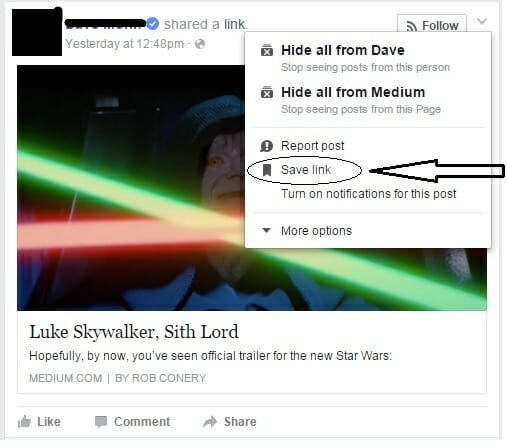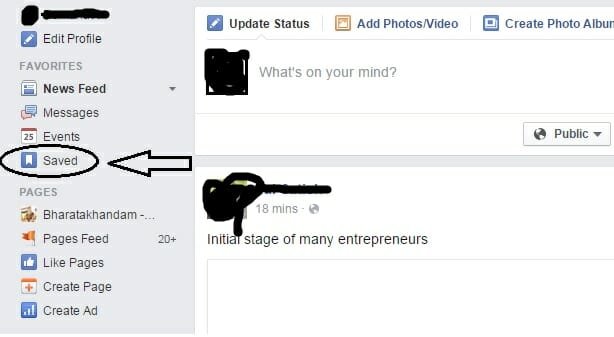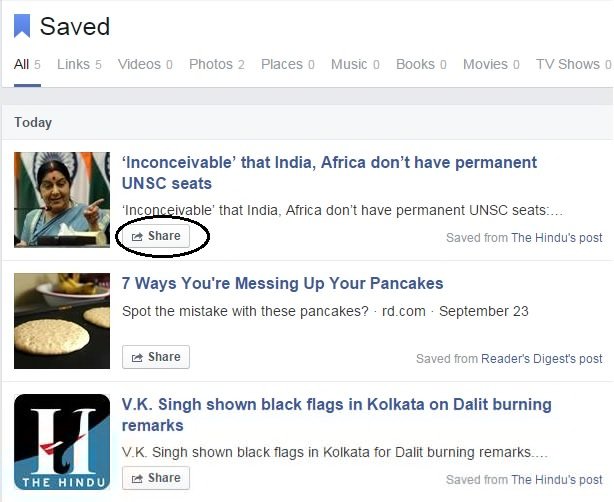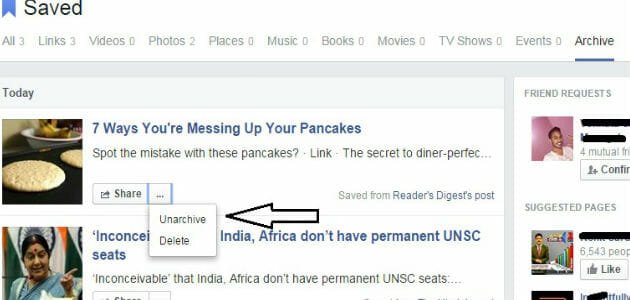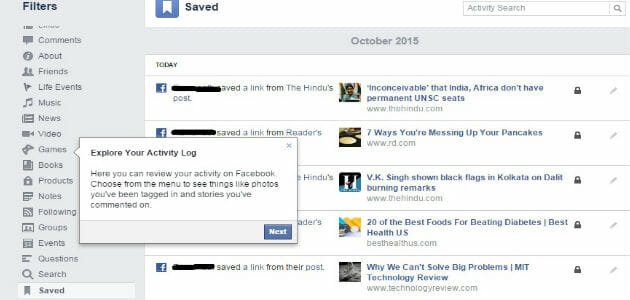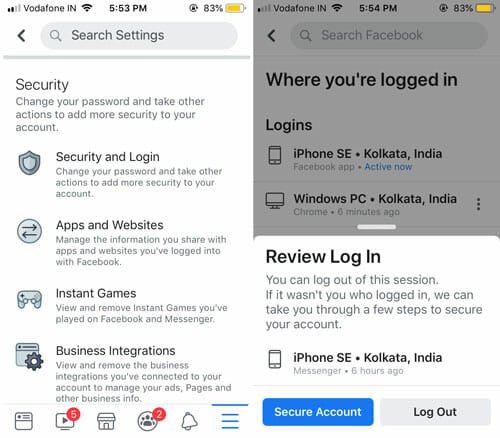How To Use Saved Lists Effectively On Facebook
Facebook is one of the most popular social networking platform. By offering various ways to connect with our near and dear ones, it became one of the places on Internet where we spend most of our time at. With 1.4 billion active users per month, Facebook is the one of the most visited websites on Internet.
While accessing Facebook, we get tons of updates from friends, pages, groups etc in our news feed. Many items we see and pass on , We may like some items and want to save them, or you may want to check some items later for future reference. To help us do this, Facebook had recently Introduced a new featured called Saved Lists. This feature basically allows us to save A Link/photo/videos/Places/Books/Movies/TV shows /Events so that we can refer them later. This would help us to prioritize what we want to read on Facebook. This would help us to save items we want to refer later and accessed easily by going to saved section instead of scrolling down our news feed to get that update or going to that page or person to access that item.
How to save an Item?
That’s pretty easy. Go to item an item you want to save and select drop down menu and chose an option “Save post/link/” option to save you item.
How to access Saved items
There are two ways to do this.
First way and easy way is to access saved lists from your news feed. Go to your News feed, on left side-bar, you would find “Saved” section under your favorite section. Click to view your saved items.
Saved items will be divided into categories. Under “All” section, you can view all your saved items. If you want to , you can segregate them depending on categories such as Links, Videos, Photos, Places, Music, Books, Movies, TV shows and Events.
You can view an item, click on it to go to that link or share it again if you want to by choosing “Share” option beneath every time.
How to Archive a Saved item?
If you want, you can archive a saved item, if you accessed an item and you want to keep it for future reference. This would help you to keep your saved lists precise and less in number. To Archive an item hover your mouse to an item, you would see a cross symbol. Select it, and your item would be moved to Archive section.
You can access all your archived items in Archive section in your saved lists. You can view an item, share it by selecting share option beneath. By selecting menu option present at share button, you would see two options to Unarchive – to move it back to your items and Delete – to completely delete an item.
You can also access your saved lists by going to your profile then select “View activity log” then select “more” to expand the list, then select “saved.”
Here you would get items listed under a single view sorted depending on time you saved an item. Here you would find an edit option to delete a particular item. Here you cannot move an item to Archive. If you want to move an item to Archive, you need to access your saved lists from your News Feed.
Hope this helps.