How to Launch UWP File Explorer on Windows 10
This is needless to mention that Windows 10 is one of the best operating systems out there which comes with loads of features, options, and apps. Previously, Windows had some desktop apps those were accessible from the current computer only. However, now Microsoft has started developing UWP apps or Universal Windows Platform that allows developers and users to use a single app on multiple computers with the same look or appearance. Almost all platforms come with a file explorer app that helps people to browse different files and folders. Windows had a very old File Explorer app since early Windows version. However, if you want to launch UWP File Explorer on Windows 10, here is how to do that.
UWP File Explorer is a brand new tool for Windows 10 that offers a new look and users can do whatever he wants. Although this is not much developed as regular File Explorer, yet, you can use it on a regular basis. Talking about the features, it has very few functionalities, and you can manage all the folders and files according to your wish and requirements. Regarding some specific features, what follows are some of them-
Features if UWP File Explorer
- File Explorer: This is meaningless to mention that you can get a file explorer and you can explore all the files and folders using this new app.
- Cut-Copy-Paste: This is a common feature, and you would get it with this app. You should find “Copy To” and “Move To” options right in the right-click context menu.
- New “Properties”: A brand new “Properties” section has been added to this tool. You can use this “Properties” section to check various things such as modification date, folder/file type, folder/file size, what is in that folder and much more.
- Browse CD/DVD: Nowadays, a very low amount of people uses CD/DVD. However, if you are one of them, you can utilize this UWP File Explorer to explore CD/DVD as well.
- Create a new folder: Another common and yet handy feature comes with this tool. You can find this in the bottom navigation menu.
- Search: You can do a search for anything including file, folder, etc.
- Icon view: Although there are not so many options as the normal File Explorer, yet you can customize the look a bit. There are two different options i.e. List view and Grid view.
Talking about the user interface, this new File Explorer looks much better than the old File Explorer. The color combination, user interface and all are perfectly designed.
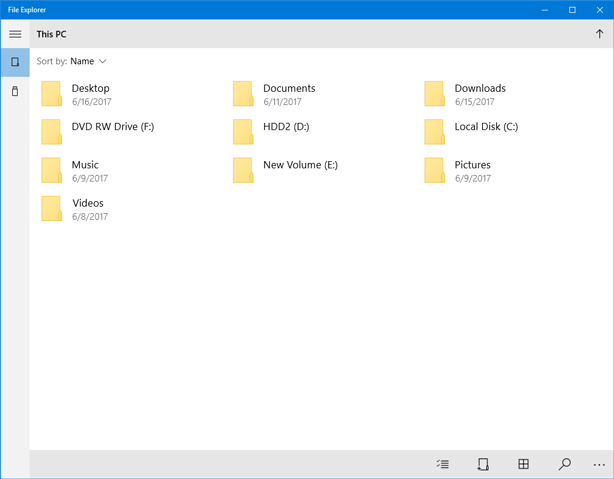
How to Launch UWP File Explorer on Windows 10
If you like the feature and want to try out the new File Explorer, here is how to get that on your Windows 10 machine. You have to create a shortcut. For that, right-click on your Desktop and select Shortcut. Following that, enter the following command in the empty box-
explorer.exe shell:AppsFolder\c5e2524a-ea46-4f67-841f-6a9465d9d515_cw5n1h2txyewy!App
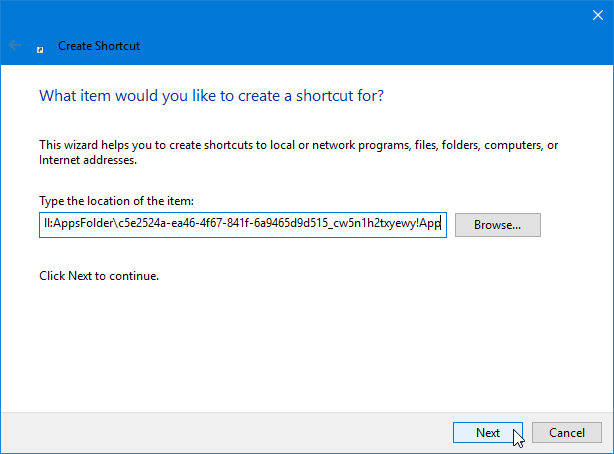
Go to Next and enter a name accordingly. Now you can double-click on that newly created shortcut to open the new File Explorer app. Following that, you would be able to pin that in the taskbar as well.
That’s all! Hope you would like this new UWP File Explorer app.