How to Open Excel Sheet at Startup in Excel 2013/2016
Microsoft has some awesome tools or package of tools and Office is one of them. Among all the tools of Office package, Excel is probably the best one they have ever created. Every type of people including student, businessman, employee etc. needs this tool to simply all the things. Nowadays, Excel 2013, Office 365 and Office 2016 are quite trending as these are the latest version. All of them come with lots of new features, options and complete new makeover and this is why people are getting attracted by them.
If you are regular user of Excel 2016 or 2013 and want to open a particular workbook or Excel sheet or spreadsheet to start editing that quickly, here is a trick. Sometime, we need to open a particular file at startup so that we can use that faster. Obviously, you can open that file manually, but that may consume some time and no one wants to waste time at all.

Open Excel Sheet at Startup in Excel 2013/2016
There are two methods and you can use anyone of them to open Excel sheet at startup in Excel 2013/2016. Although, this not confirmed yet it seems this is possible to execute same steps with older version of Excel such as Excel 2010, 2007 or 2003. But, as mentioned before, there is no guarantee whether it will be working or not.
Method #1
This is the simplest method to get things done. Although, both of them methods do not need any third party software yet, this method is quite simpler than the second one. Anyway, it will be done through Trust Center. This actually denotes all the privacy and security settings of Office package. However, this is possible to utilize this option to open excel sheet at startup in certain version. To do so, do follow these steps.
At first open Excel, click on File and select Options. Therefore, you will get another options called Trust Center. Click on that. Here you will get Trust Center Settings. You have to select this to open further options.
On the next window, some options will be appeared. For example, you will get Trusted Publishers, Trusted Documents etc. Just select Trusted Locations.
Now, some other options will be appeared. Select Excel default location: User StartUp and hit the Modify button.
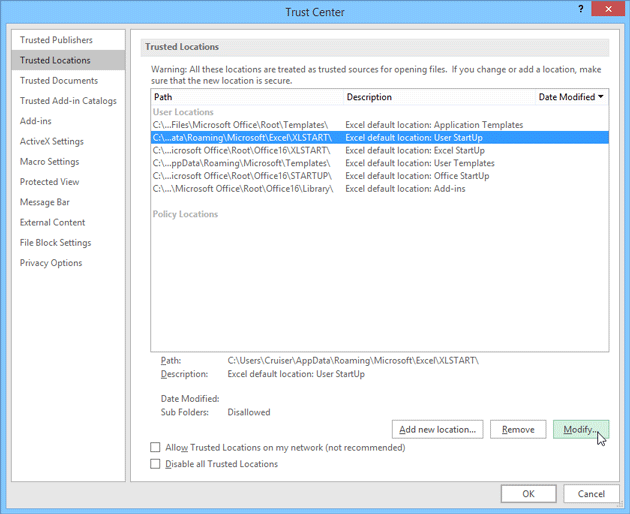
Our motto is just to get the user startup location or path. So, here you will get a path like this,
C:\Users\user_name\AppData\Roaming\Microsoft\Excel\XLSTART\
Now, open that is your File Explorer and paste your Excel sheet to that folder. That’s all! Now, whether you will open Excel, you will end up opening that particular file.
Method #2
As mentioned before, this is easier than the first one. But, both are working and work same. Here you will head over to Advanced Excel settings. To do so, open Excel, click on File and select Advanced.
Scroll down a bit to get General options. Here you can find another empty box with a text like At startup, open all files in:
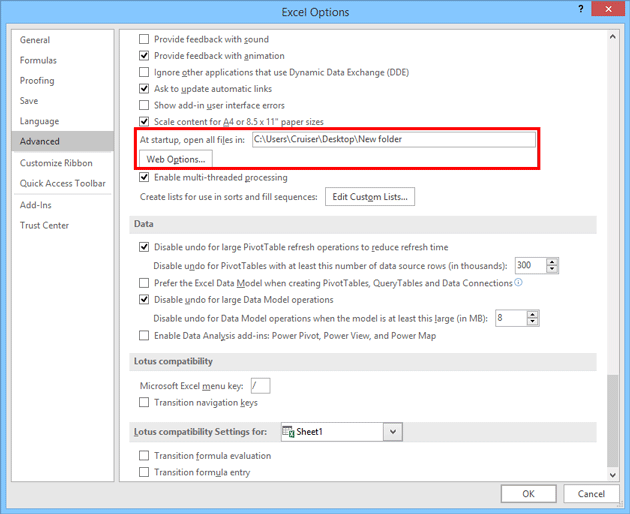
Just create a new folder, paste all your excel sheets those you want to open at startup and enter that folder’s path into here. That’s it!
You are done! Hope these two method will help you a lot.