PhoneSwappr – Transfer Contacts between Multiple Platforms
Do you have an old mobile and want to migrate all the contacts to your brand new mobile? This is always a very problematic task to transfer all contacts from one mobile to another mobile. It becomes ever more difficult to transfer all contacts, when you have two different platforms.

Obviously, you can transfer your contacts one by one but that will consume a whole day. At the end of the day, you will get only few contacts on your new mobile if you have more than thousand contacts in your old mobile. It will waste your valuable time.
There might have some useful apps to transfer data like media files etc. This is also possible to use an app. Nevertheless, in most of the times, you will not any helpful application for multiple platforms (e.g. Android, iOS, Windows Phone). This is where PhoneSwappr comes in.
Introducing PhoneSwappr
Today I am about to introduce PhoneSwappr to you which is one of the best and easiest method to transfer contacts between multiple platforms. PhoneSwappr is a free application that is available for Windows Phone, iOS and Android. This seems very useful since all these three platforms are very trending in these present days.
Availability
Although PhoneSwappr is available at free of cost but it has just one requirement. You must have Android 2.3.3 or later version, iOS 5.0 or later version and Windows Phone 8 and Windows Phone 8.1. However, this is pretty big application compared to the requirements.
How to Transfer contacts using PhoneSwappr?
This is very easy. At first, download PhoneSwappr on both mobiles. You can get it for Android, iOS and Windows Phone.
After installing it in your mobile, open it. You will have to tap on the Sync Contacts button. After that, you can find two options on your screen. They are Send Contacts to Cloud and Get Contacts from Cloud.
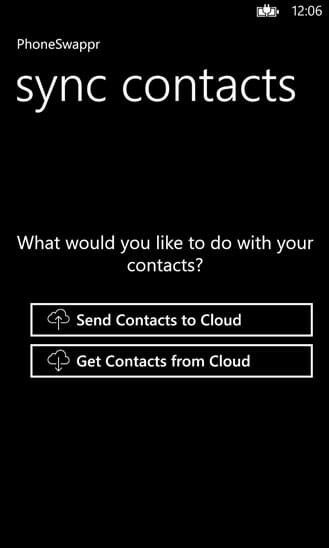
They do what they indicate. That means, if you want to send contact, just tap on the Send Contacts to Cloud button. Then, it will synchronize and upload all your contacts to the PhoneSwappr server.
Therefore, you will get a unique PIN, which is very important to get your contacts.

If you want to receive contacts to your new mobile or any other mobile, just select Get Contacts from Cloud and enter the unique PIN code.
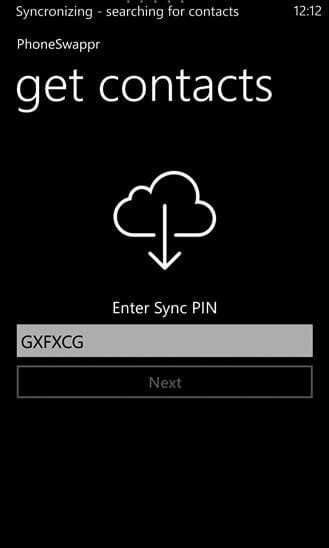
Then, all your contacts will be transferred. That’s it. This is as simple as said.
Important things to know about PhoneSwappr
From the demonstrated workflow of PhoneSwappr, you might have already come to know something about PhoneSwappr. Here is the explanation.
- PhoneSwappr needs to upload your contacts to the cloud storage of their service. That means, you must have internet connection on both mobile where you are going to receive or send contacts from/to.
- All of your contacts are secured since PhoneSwappr uses SSL.
- Although, the exact number is not mentioned anywhere but PhoneSwappr has a limitation of sending contacts. However, it works fine with 500-2000 contacts.
- All of your uploaded contacts will be removed from the PhneSwappr service after seven days. That means, the unique code is valid for only seven days. After that, you will have to generate new PIN to send or get contacts.
This is very easy to transfer contacts using PhoneSwappr. As this is available for multiple platforms, it will help you a lot all the time.