How to Prevent Strangers from Sending Friend Request on Facebook
Friend requests in Facebook can be really annoying for unmarried females, especially if the privacy setting of their photo albums is set to “public”. You want to avoid friend requests from unknown people on Facebook, but wouldn’t it be wise to prevent them from sending these friend requests in the first place?
Consider this. On every weekend, you are bombarded with dozens of friend requests from people you don’t know in real life. You accept these friend requests but fail to realize that befriending strangers on Facebook can be a big security threat in so many different ways.
How to Prevent Strangers from Sending Friend Request on Facebook
There are basically two ways to stop people from sending you friend requests at Facebook.
1. Login to your Facebook account, go to Privacy settings that is visible under Settings. On this page, you can find Who can contact me? option. By default, it should be set to Everyone. Click on the Edit button and select Friends of friends from the drop-down menu.
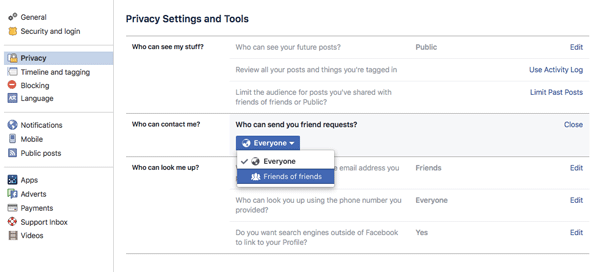
It goes without saying that you should choose “friends” under “who can see your posts in the timeline”. You surely don’t want anyone to see all your Facebook status updates or posts. Doing so will defeat the sole purpose of not accepting Facebook friend requests from strangers in the first place.
When you choose the privacy setting that only direct friends of your friends can send you friend requests, you limit the number of people who can send friend invitations to your Facebook profile. When you receive a friend request and see that there are zero mutual friends, you should not accept him/her as a friend, unless you know this person already.
Suggestions for Parents
If you are concerned that your child is spending too much time on Facebook and be-friending strangers, here are a couple of things you may want to do:
1. Talk with your child and make him aware of Internet hazards. Enlighten him about the various consequences he might face when he accepts friend requests from strangers. These people can get very personal information and use it against the safety and security of your kid, so the first thing you should do is make him aware of consequences of social networking.
2. If you find that another Facebook profile is impersonating your child’s profile, head over to the timeline of the fake Facebook profile and click the dropdown menu on the upper right corner. Next, choose Report and file a spam report.
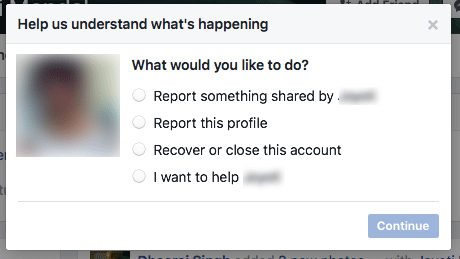
3. Ask your child to let you use his Facebook profile in his presence. Promise him that you won’t see his messages and neither you would breach his privacy, but you want to scan his entire friend list for his safety only. There is a thin chance that your child might accept your offer , so it never hurts to give this a try.
4. Go to safetyweb, create an account and request a social profile report of your child. Safetyweb is one of the best online reputation and privacy management site, which can be used to find all the public information about a person that is scattered all across the internet. You can use the pro plan at $10 a month and receive automated parental control alerts for Facebook, Twitter, MySpace and other online accounts of your child.


