Retry Installation, We are unable to reach Adobe Servers while Installing Photoshop
When it comes to editing photo, and giving it a professional touch, Photoshop knocks the attention every time. It doesn’t matter whether you need to edit a little bit or create a whole new level of photo editing, you can certainly utilize Photoshop. However, for installing Photoshop, you need to take the help of Adobe Creative Cloud, which is a cloud computing solution that allows users to get any Adobe product on your Mac or Windows computer. In other words, you need to install Adobe Creative Cloud software to install Photoshop, Illustrator, Lightroom or any other product. However, many people have got an error called Retry Installation; We are unable to reach Adobe servers. Please check our internet connectivity and firewall settings, then click “Retry.” (Error Code: P206). Here is how to fix this error on Mac running MacOS Sierra.
Retry Installation; We are unable to reach Adobe Servers while Installing Photoshop
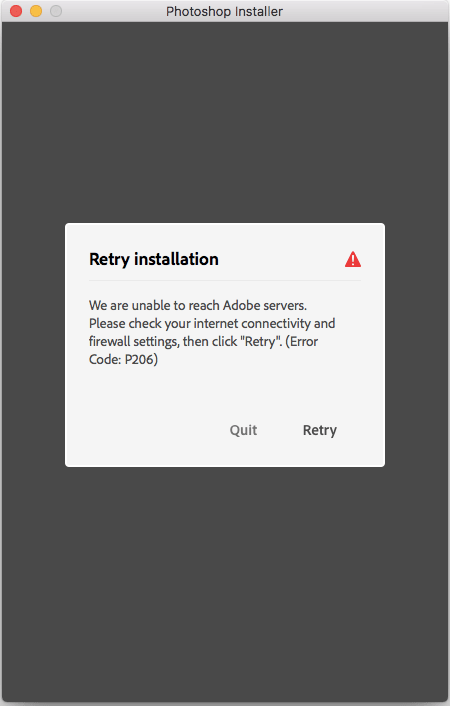
This is very easy and not much time to consume as well. Before solving this problem, you need to know the root of it. After that, you can solve the problem on your own. The cause of this problem is your unstable internet connection. In 95% cases, this problem occurs due to bad internet connection. In rest of the 5% cases, it happens due to anti-virus or firewall settings or Adobe server issue.
That means, to solve this problem, you need to get a valid internet connection. You know the Photoshop file is huge, and it comes with a Gb tag. Therefore, you cannot download it within moments using a 512Kbps or something like that internet connections. You must have to get a very stable and high-speed internet connection. Otherwise, you will keep getting the similar problem all the times.
Solution #1 – Check internet connection
As mentioned earlier, you should have a high-speed internet connection to download the Photoshop’s .dmg file using Adobe Creative Cloud. If your internet connection is not much stable, it will be disconnected from the Adobe server. Also, it does not come with an auto-connect like feature. Therefore, if the server connection is interrupted once, your download will be stopped until or unless you start it again manually. Therefore, the first solution is to have a good and stable internet connection. If you keep getting the issue, you can use different internet connection or switch from one Wi-Fi network to another.
Solution #2 – check the firewall
Check your Mac’s firewall whether it is blocking the Adobe server from creating a valid connection or not. Sometimes, even when you have a good internet connection, you can face this problem due to wrong Firewall settings. The best thing you can do is to disable the firewall for a particular span of time. Therefore, you can check whether it starts the download or not. In case you are using your third-party tool to power up your firewall, you can indeed disable it for a small amount of time to check whether it is working or not.
Solution #3 – wait for sometimes
Sometimes the problem occurs for Adobe server issue. At those situations, there is nothing to do from your side apart from waiting for few moments. Try downloading something else. If you don’t get any problem, that means the problem is due to the Adobe server.
That’s it! Hope these tiny solutions would be helpful for you.