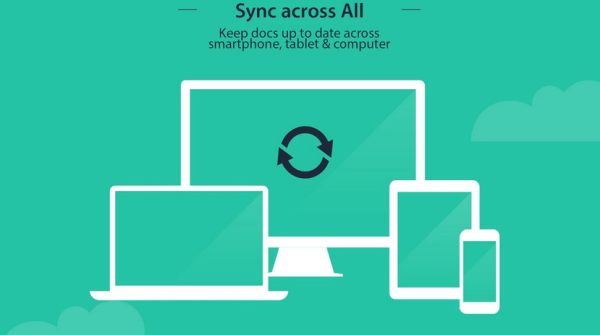Scan and Save Old Printed Photos Into Your Smartphone
With each passing day, technology is paving way for a print less future. And the first sector to be liberated is Photography. Everyone has a camera in their hands today in the form of a smartphone, with the only limiting agent in the practice being the storage space available. This parameter itself denotes that we have come a long way since archaic times when photos had to be printed rather than merely saved. But what if you have an actual printed collection of old memories? With the aforementioned change of habits, it would be a wise move to back them up directly to your smartphones. You can use the following apps to do so –
1. Heirloom (Android – Free, iOS -Free)
This app is so good, it should not be free. But it is! Heirloom does exactly what it says – back up your memories efficiently. As of now, it offers unlimited free scans and local storage. Simply hold on your phone above the picture with all four corners included in the phone screen, and click to capture a soft copy of the same. The app offers automatic edge detection technique as well as perspective correction. This means the cropping will be automatic and all you really have to do is just take a snap. Once there are enough photos to create a mess, you can also organize them into different albums for different occasions. But the feature which demands attention is the ability to access your scanned photos directly on Heirloom’s website. Simply sign into your account and start sifting through your memories!
2. CamScanner (Android – free, iOS – free)
One of the firsts and the most famous scanning app with more than 100 millions users, Cam Scanner turns your phone into a pocket scanner ready to use on the go. It has always been marketed as a document scanner app. But few know that it can also be used to scan and save old printed photos. Although make sure you have adequate natural lighting and a good camera (8 MP) to avoid image grains. The auto enhance feature adds life to dull photos and the app can directly save them to cloud services like Box, Google Drive, Evernote, Dropbox and OneDrive. Please note that the free version creates watermarked images. You will have to upgrade to the paid version to unlock the full potential of the app. But as of now, you can get your hands on the premium version of the app for free! Just refer your friends to use the app and get free Premium, which is otherwise priced at $4.99.
Source – CamScanner
3. Genius Scanner (Android – Free, iOS – Free)
This is great document scanning app that is free to download and can be used to scan old printed photos too. With a userbase of more than 15 million users, it is a trusted app in the category. Features like smart page detection and perspective correction are similar to that of Heirloom. But the feature that distinguishes it is the post-image processing algorithm which smooths the hard to soft copy process even if the phone camera is not aligned perfectly to the picture while capturing the image. The automatic enhance feature also makes the images more lively and difficult to identify as a scan copy. On other hand, the app is also used to scan almost any type of document, save it on your phone and keep a virtual database intact. This is one of the most fierce competitors of CamScanner!
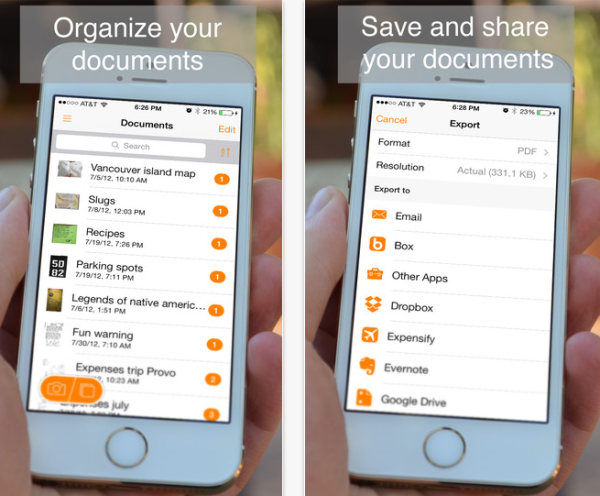
Source – Genius Scanner
4. Pic Scanner (iOS – Free)
The app is exclusive for iOS users as of now and is yet to come to Android. The interface of the app is simple enough to appeal users of any age. You can directly scan upto 4 images together and save them digitally. Although this saves you a lot of time, it does so at the cost of image quality. Therefore, for best results, use one image at a time to make the archive. Images are auto-cropped which leaves you with the only task of clicking the images. Other common features include directly sharing photos to social media as well as saving them on the various cloud services including Dropbox and iCloud. If you are looking for speed with a huge collection old printed photos, this is the app for you.
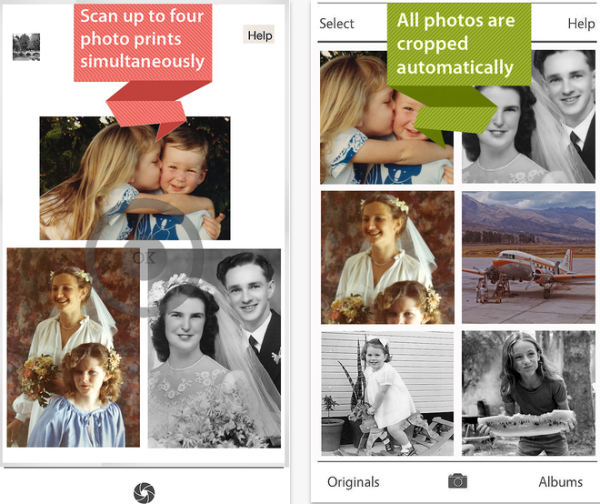
Source – Pic Scanner
5. Shoebox (Android – Free, iOS – Free)
Another great free app that helps you scan and save pictures. Although all the features are the same as offered by other apps on the list, the function that makes it stand out is to tag the people in the images, mark the date and location and directly upload it to the database of Ancestry. There you can build your family tree by tagging your whole family and look back at the organised memories together. The photos uploaded on ancestry are all private and will only be shared with friends via social media and email.

Source – Shoebox
Tips To Get The Best Results
For best results with these apps, follow these points –
- Use at least an 8 mega pixel phone camera.
- Instead of artificial lighting, natural lighting will get you the best of snaps.
- Always keep the phone parallel to the picture while scanning.
- Use a white background to keep the printed photos on before scanning.
- Do not zoom while capturing the images.
Follow these steps to avoid grainy images and get the best out of these apps!
Which App Is The Best?
By far, Heirloom is the best app in the list. But one common problem some users face is that the app is not compatible with all phones in the market. If you are one of such unlucky users, you can instead go for Pic Scanner (for iOS Users) and Shoebox (for Android users) to get the job done.
Note – If you are going for Pic Scanner, avoid using its multiple picture scan function as mentioned before, as it will compromise with the image quality. Instead scan one image at a time for high resolution outputs.
Did I miss out on any of your favorite apps? Tell us with the comments below! And don’t forget to subscribe!