How to Solve Smartphone Heating Problem; CPU Cooler
A heating smartphone is not a bizarre nowadays. Almost every Android smartphone heats up to a considerable extent (even some so-called flagships).
I have recently focused on how to solve these overheating issues. Guess what? I have found a solution here. Do you want to know what it is? Read on further to find out.
Solve Smartphone Heating Problem
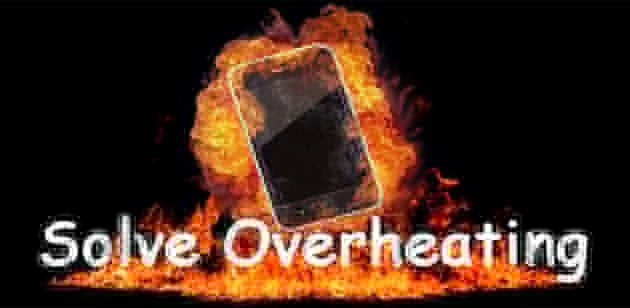
If you ask me for a 100% working solution for your mobile heating chaos, I can’t help myself from screaming out to replace your chipset! Means, you can’t really get rid of the issue completely. But it is possible to reduce the extent of heating.
Here I introduce an app called CPU cooler. Let’s find out how to use the same.
How to Reduce Mobile Heating with CPU Cooler?
The following are the steps you should take to rectify the heating issue.
Step 1: First, you have to install the app. Go to Play Store on your Android phone or tablet and, search for CPU cooler.
Step 2: What you get on top is the app you need. You can either tap on Install right away or click on the app name to find out the details and then, click the installation button.
The app is not a heavy one. So, you won’t have to wait hours. In a decent connection, the app gets installed in a couple of minutes.
Step 3: Once the app is installed, you will get a notification and an icon on the home screen. Even though you won’t get both, a new app icon becomes visible on the list of apps. Open the app using any of the three methods.
Step 4: You can see a screen like an image given below on opening the app. There it shows the present inner temperature of your smartphone in degree Celsius. It is possible to change the unit to Fahrenheit, which you will read in here later.
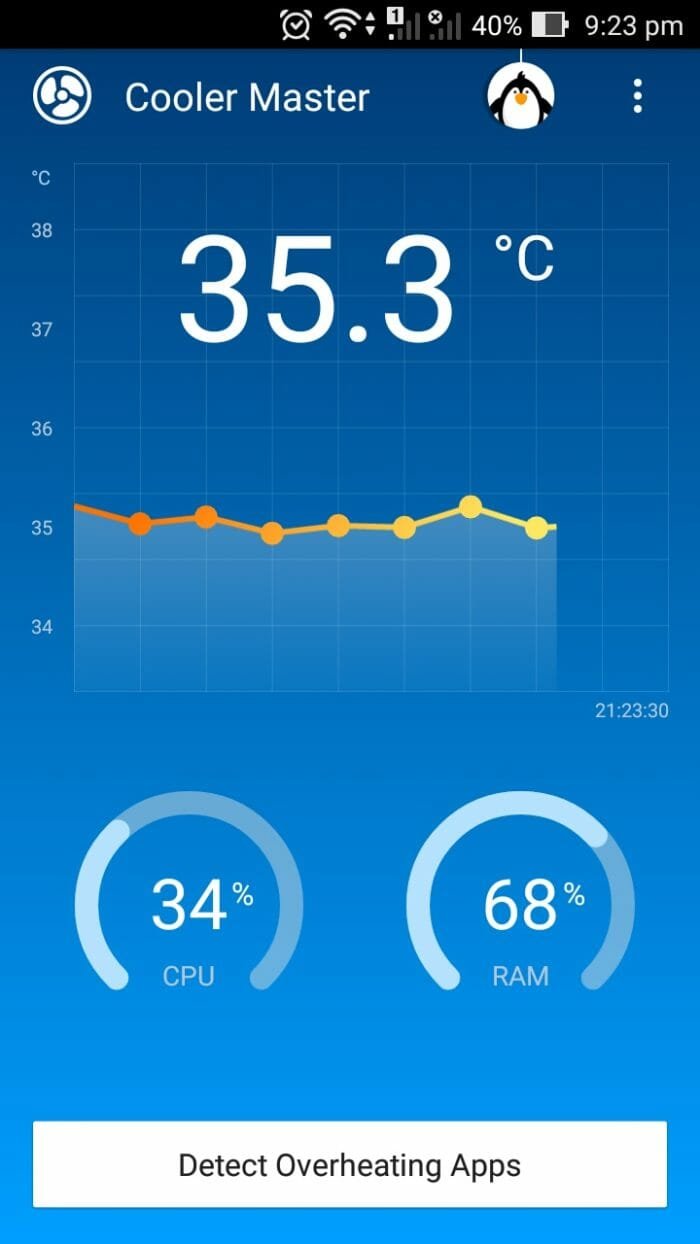
Step 5: Along with the temperature measurement, you will see CPU and RAM usage meters there beneath which lies Detect Overheating Apps button. Don’t hesitate to press it.
Step 6: When the scan starts, you will hear a sound plus an interesting graphic.

If your smartphone temperature is decent, you will get a result like this.
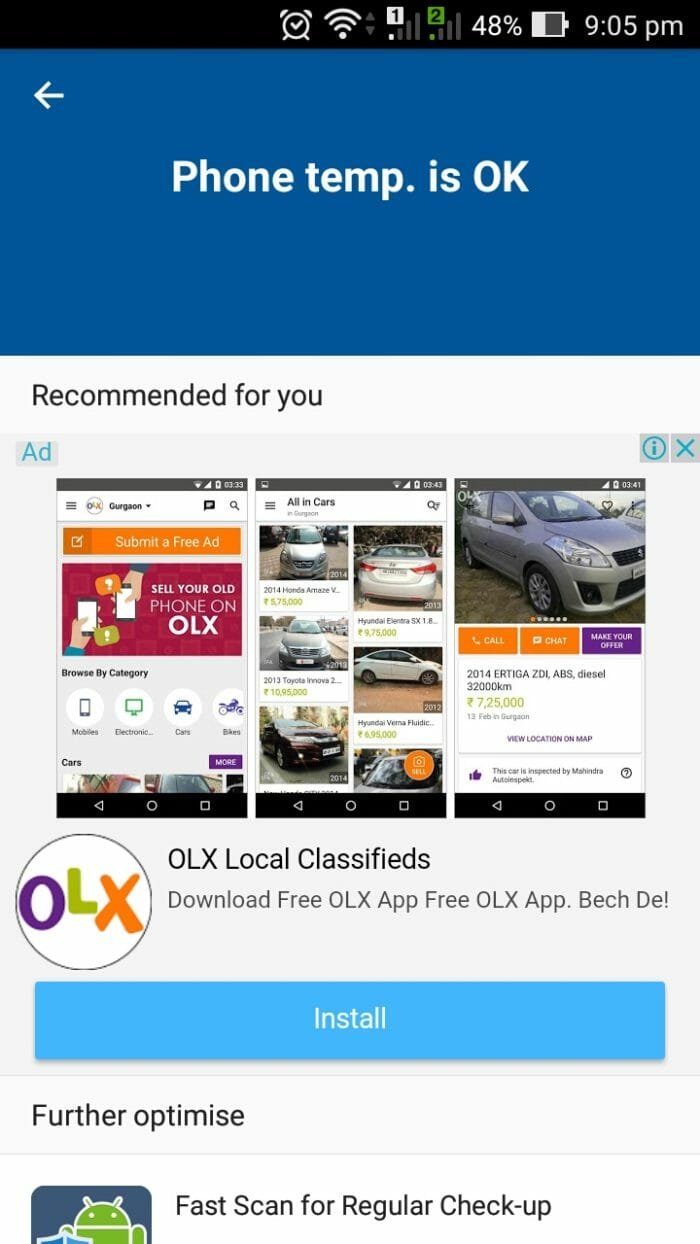
In case your phone is in the overheating state, the interface will suggest you the apps that cause the issues. You have to force-close them to rectify the overheating problem.
You can do it from there or, follow Settings>> App and, choose the app causing the issue. Then, hit Force Close. That’s it.
Once you force-close all the heat generating apps, you will find the temperature hits the minimum range.
Wrapping Up
I hope you know how to fix overheating issue on Android smartphone now.
In case you have any doubt regarding this topic, don’t forget to scribble down the same in the comment section down below.
I know a lot of your friends are frustrated due to this problem. So, cheer them up with a simple click on one of the share buttons given here.