How to Speed up a Slow Mac?
Every Windows user thinks that a Mac machine is superior to the Windows PC (of the same configuration). But when it comes to some hardcore processes like video editing and rendering, Mac will also struggle.
Is your Mac performing slowly? Do you want to give a boost to the performance? Don’t worry! In this article, I am going to help you speed up your Mac to a great extent.
Ways to Speed up Your Mac
I have got multiple ways to speed up your Mac. You can try all of them one by one to have a speedy Mac machine at the end.
· Terminate Resource Eating Processes
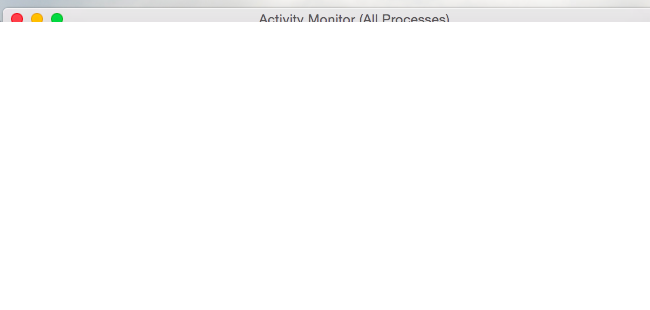
As in any Windows PC, there will be some resource hungry process on your Mac as well. You can easily find and terminate them to make your Mac work like a breeze.
On Windows, we use Task Manager to find and end resource eating programs. There is no task manager on Mac. But there is something called Activity Monitor, using which you can do the same thing.
Press Command+ Space to open spotlight search first. You can type Activity Monitor there. That’s it. You will get a task manager-like window.
Click on % CPU to sort all the process in the decreasing order of the processor usage. If you see a process, acting weirdly with 99% of usage, you should terminate it straightaway. Just click on it and hit the X button on the toolbar.
If this doesn’t work, you can switch to Memory section. There, you can end processes, using a lot of your CPU capacity.
· Close Applications from the Dock

Most of the times, applications don’t get closed even if you hit the X button on the interface. Mac OSX leaves apps on the dock in the running condition. Apparently, it uses a lot of your CPU and, you need to close those running in the background to clear the memory.
Whenever you close an application, have a look at the dock. If you see a dot left to the icon of the app, you should realize that it is running in the background. In order to close an application on the dock, you need to right-click or ctrl+ click and choose Quit.
· Reduce Animations and Transparency
If you are using an older Mac running on a new version of the OS, you should try reducing the transparency and the animations. I have experienced pretty good speed by doing these.
In order to reduce the animation, you need to open the dock preferences. Make sure you have selected scale effect there, not Genie effect. If you do this, the window minimize and maximize animations will get reduced.
Now, you should change the transparency. For doing that, you need to open System Preferences first. Then, click the Accessibility icon. There you can see a checkbox labeled Reduce transparency. That’s what you want.
· Use CleanMyMac 3
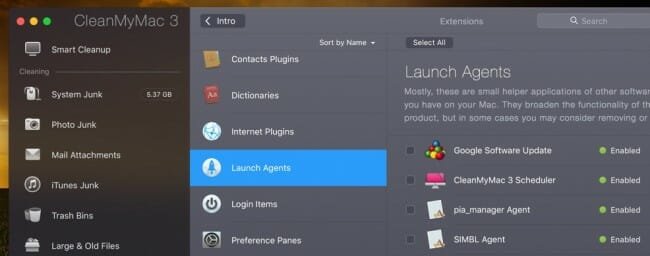
CleanMyMac is a one-stop solution for all your Mac problems. It can get rid of all the junks you have on your system. Moreover, you can speed up you’re the Mac by disabling startup problems, freeing up the disk space and a lot more.
The application is available for free to download. You can use the following link to download CleanMyMac and install it right away.
Wrapping Up
I hope your Mac issues have been resolved by now. Are you still facing any issues?
Don’t worry! Just leave a comment describing all your issues. I will sort it out soon with a follow up post. Make sure you subscribed to our newsletter.
Don’t forget to share this article on social media.