Top 5 IFTTT Applets for Google Assistant
Every time Google launches a new mobile, they bring something with them. For example, whenever they update their Google Nexus series, they also launch a new Google Android version. This time, they have launched something more than a new Android version. In other words, Google has launched Google Assistant with their Pixel and Pixel XL Mobile those run Android Nougat. Google Assistant helps users to do different things in automation. On the other hand, IFTTT is another online service that lets users do different things in automation. You can post on Facebook to save an Instagram image to Google Drive, you can do all those things with the help of IFTTT Applets. Here are top 5 IFTTT applets for Google Assistant to bring the automation process to the next level.
For your information, IFTTT has changed their “Recipe” with “Applet.” Therefore, you don’t need to be confused by that new name. Recipe and Applet are the same thing. Also, you need Google Home to connect everything and work with these Applets.
Top 5 IFTTT Applets for Google Assistant
1] Party Time

You can change the lightings of your home with the help of Google Assistant and IFTTT applets. With the help of Google Home, you can connect almost everything. And on the other hand, you can change lighting according to your requirements using this particular applet. You need to enable this function using voice command, as usual. Following that, you would be able to manage lightings through the applet. If you need to turn it off, you can do so using the applet as well. Download
2] Post to Facebook Timeline
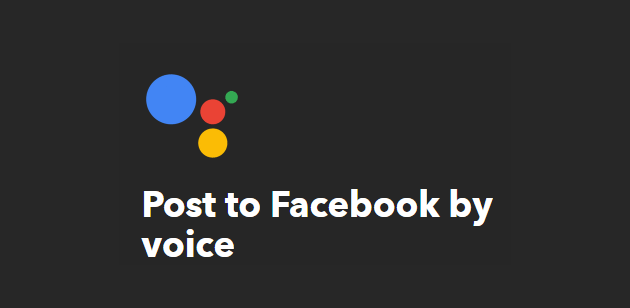
Suppose you want to post something to your Facebook Timeline but do not want to do that yourself. You can call your “Jervis” to do so for you. You can make this automation possible with the help of this IFTTT applet. This can be synchronized with Google Assistant. Let’s assume that you want to post “Gonna watch BayWatch.” For that, you need to say Ok Google, tell my friends Gonna watch Baywatch. It will be posted via your Facebook app on your mobile right away if you have a valid internet connection. Download
3] Tweet something

Like the Facebook post, we sometimes wish to tweet something so that our followers know what we are up to. In that case, you can use the Google Assistant and this IFTTT applet instead of using the actual Twitter app. Like the command mentioned above, you need to give your Assistant a command. Like this: “Ok Google, Tweet I am gonna watch Baywatch.” It will tweet “I am gonna watch Baywatch”. The disadvantage is you cannot add any hashtag, which makes a tweet more popular. Download
4] Get a list of notes every day
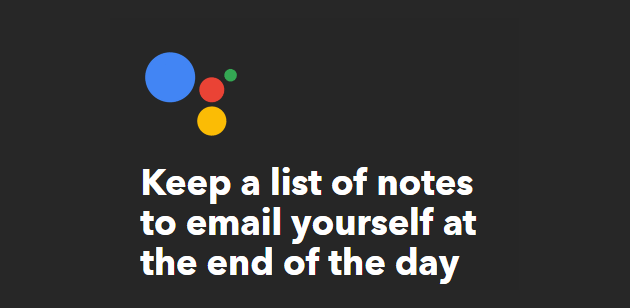
We all sometimes forget to do a particular job. Therefore, to solve that problem here is a simple IFTTT applet that will aid you to keep a list of notes. Not only that, but you can also send an email at the end of the day using Google Assistant. To do so, you need to install the applet and give Google Assistant a command like this: Ok Google, add [your task/note] to my digest. Following that, a list will be created, and you would get an email notification at the end of the day. Download
5] Send message to Slack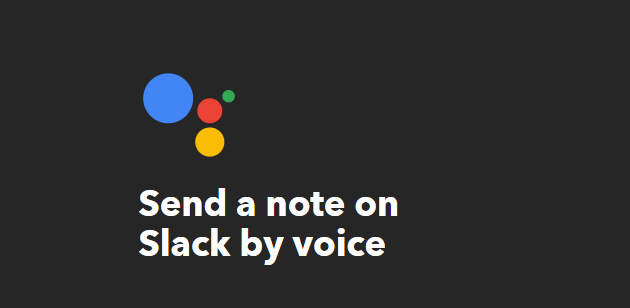
Slack a popular small team management tool available for a free and premium cost. However, if you are using Slack and you want to send a note to Slack about something, here is a simple trick. That can be done with the help of this IFTTT applet. For that, just install the applet and give Google Assistant a command like this: Ok Google, tell Slack that [your message]. It will be posted right away. Download
All these recipes are from the third party. However, they are made by Google itself. Therefore, you can install them without thinking twice.