Ultimate Tips and Tricks for New YouTube Channel Owner
Being the second largest search engine, YouTube has over 1 billion users across the globe. YouTube has tons of reasons to obtain such an accomplishment. It can be utilized in a variety of ways and it is actually getting used since a long time.
Although, YouTube is localized in 75 countries and easily obtainable in 61 languages, yet, you possibly can classify all the users in two different categories. One type of people use this broadcasting website to learn something, perhaps to enjoy the new TV show. That’s it. And the second type of users are classified as the backbone of YouTube. These users upload videos of tutorial, TV show, sports etc. on YouTube and first type of users watch them accordingly.

If you are a first type of YouTube user and would like to become a second type user, this guide is definitely for you. This article is engrossed in all the guides what a new YouTube channel owner should know about to get started with YouTube. The term, Channel, is a thing, where you would have to upload your video and every channel has a unique ID so that YouTube as well as third party users can easily recognize and separate various channels. Let’s look at all the tutorials under one roof.
How to Create a YouTube Channel?
This is actually the the very first thing, what you must know. Nonetheless, before trying to create a channel, just make sure that you have a Gmail ID. As YouTube is a Google product, you cannot work with any other email service provider with your account. Even though, this is very easy to create a YouTube channel, yet, as a newbie, you may experience numerous complications.
Before creating a YouTube channel, you should know that we now have two ways to create a channel. First, you can use your actual Gmail account or ID. If you do so, your Gmail ID will be addressed as admin ID. Second, you can create Google Plus page and then make your channel using that page. In such cases, your Google Plus page info will be shared as the admin of your respective YouTube channel. Consequently, this is really important to make it sure.
Suggestion: If you are making your channel for personal usage, do use your actual account. If you want to create a channel for your website, company or any other branding purpose, it would be better to create a channel using your Google Plus page.
To create a channel, at first open YouTube and sign in with your Google account credentials. After signing in, you can find your profile picture in the top right section. Now, if you want to create your channel using actual Gmail ID, just click on your picture and Creator Studio respectively.

But, if you want to create your channel with Google Plus page, you need to switch to your page from actual account before clicking on Creator Studio.
After that, you need to click on Create a channel link, which will be displayed after clicking the first link.
It will eventually redirect you to a page, where you can select and edit your profile. You can use either all the information captured from your Google Plus profile or add new info as well. To do so, just click on the To use a Business or other name, click here link.
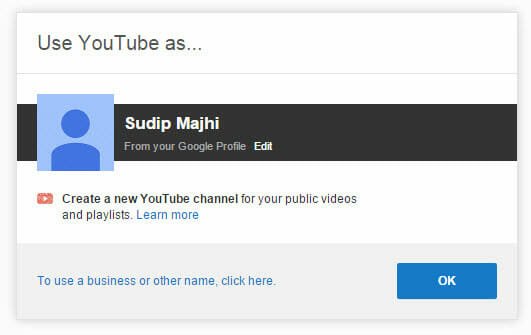
Now, you can name your channel and select a category of your upcoming videos.
You are done. You have successfully created your first YouTube channel. However, here is not the end. Now, you can embellish your channel as per your requirements. At the same time, YouTube is a good source of income as well.
Now, you can find six different tabs in your left side. What following is the little demonstration of those tabs.
Dashboard
This is the very first tab, which shows recently uploaded videos, tips to improve your channel visibility on YouTube as well as in search engine, comments and statistics.
Video Manager

This tab will let you manage your videos in various ways. For instance, you can edit, change settings, add/remove audio, delete your videos and many more. The most important thing is you can create backup of your videos. This is possible to download videos from YouTube.
Live Events: If you want to broadcast something in real time or if you want to make live hangouts, you can make use of Live Events section.
Playlists: It does what it says. That means you can create playlist of your own videos as well as any video from third party YouTube channel.
Copyright Notices: Almost everything on the YouTube are copyrighted and on the other hand, YouTube has a strict copyright checker. If you have copied something (including music, video clip etc.) from somewhere, YouTube will notify you via this tab.
Community
It has some essential features to build a community around your YouTube channel. You know that a channel is nothing except viewers. Therefore, this is very important to communicate with your viewers. You can moderate your comments, check messages etc. in this tab.
Community Settings: By default, YouTube helps channel owners to prevent spam comments. However, if you would like to approve comments automatically, you can enter specific circle (Google+) name, user’s name etc. On the other hand, you can prevent someone to comment on your videos.
Channel
Now, here are some indispensable things, what you should set up before launching your channel publically. You need to verify your channel by entering your mobile number.
By default, YouTube channels owners cannot upload videos, which are more than 15 minutes long. Nevertheless, anybody can upload by enabling it. But, to do so, you must have verified account.
Branding: To increase your number of subscribers, you can add a watermark on your videos, which will be working as click to subscribe button. But make sure that your watermark complies with anyone of these three types.

Advanced: If you haven’t used your Google Plus profile info in your YouTube channel, you can enter custom details in this tab. You can change your profile picture, country, channel keywords, enable/disable advertisements, and implement Google analytics ID etc.
Analytics
If you have added a Google Analytics ID, you will get all your details in your Google Analytics account. Otherwise, you can check out your visitor statistics in the Analytics tab. You can get real time viewers, demographics, location, device and more others.
Create
This is the most useful section to you, if you do not have any good experience with video editing culture. YouTube provides an Audio Library from where you can get royalty free music and Video Editor, which helps users to create videos using your own images. That means you can use this tab to create slideshow.
Bonus Tips and Tricks for New YouTube Channel Owners
You have already experienced all the features and settings, what a newbie YouTube channel owner should know. However, there are few couple of things, what you should know too.
Get Custom YouTube Channel URL
Although, there was no such policy to get a vanity URL for channel, yet, now you must have at least 500 subscribers and some other requirements to get a smart URL, which looks as follows,
https://www.youtube.com/user/ampercent
Here, ampercent is our username.
You can check all the requirements at here.
Allow Others to Upload Video to Your Channel
Suppose, your YouTube channel is for your company and you need to allow somebody to manage your channel. At such moment, you can add him/her as an admin instead of sharing your password. To do so, just open up your YouTube settings page and click on Add or remove managers. After that, enter the email ID of your upcoming manager and invite him/her.
P.S.: You must have to create your channel with Google Plus page. Otherwise, you won’t be able to do what is mentioned above.
Here is another way to let others upload videos to your channel.
Transfer Ownership of YouTube Channel
In any case, if you need to transfer the ownership of your YouTube channel, you need to follow this guide. Just go to the YouTube account settings page and click Add or remove managers. Click on your manager’s name and select Transfer Ownership.
Enable Monetization
If you want to make money with your YouTube channel, you can do so. To get started, you must have an AdSense account, which is possible to get if you have a blog. If you do not have any AdSense account, you can enable Monetization but you would not be able to track your income and get paid. However, if you have AdSense account, you can visit Monetization tab and enable advertisements.
After that, you will have to add YouTube in your AdSense account to track your channel’s income.
Wrap Up
Being a YouTube user, you can do so many things. However, after being a YouTube channel owner, you would be able to do all the things what are mentioned here.
Featured Image Credit: Flickr