How to Use WhatsApp for Web in Microsoft Edge and Internet Explorer
WhatsApp is indeed an awesome instant messaging service, which has more than 500 million users from across the globe. The main reason behind this popularity is this is available for almost all mobile platforms and it is really very easy to use, fast and consumes less bandwidth. Another reason is WhatsApp is available for Web. That means, if you are working on your PC and do not want to unlock your mobile to reply to your WhatsApp messages, no problem.
You can connect your WhatsApp account and use WhatsApp on web browsers. However, here is the actual issue. WhatsApp for Web is now available for only Google Chrome, Mozilla Firefox, Opera and Apple Safari. Although, there are so many other browsers Windows, Mac and Linux but you cannot use WhatsApp for Web in those browsers.

But, here is a simple tweak, which will let you use WhatsApp for Web in Microsoft Edge and Internet Explorer without having any issue. The workaround is very easy. On the other hand, Microsoft Edge is getting popular day by day because of its fast web browsing speed, simple UI and stability. Therefore, if you are using Windows 10 and Microsoft Edge, this is probably the best option for you to opt for.
Use WhatsApp for Web in Microsoft Edge
You just need to change the user agent in both browsers to get things done. That means, if you are using Microsoft Edge, you need to open web.whatsapps.com and change the user agent. This is as simple as that. Following the change, you would be able to use WhatsApp for Web in Microsoft Edge in Windows 10.
To do so, at first, open web.whatsapp.com. Generally, you will get the following error message.

Anyway, press F12 and go to Emulation tab.
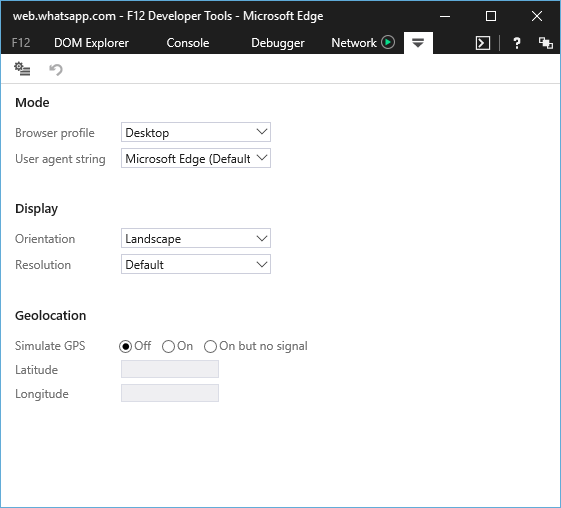
Here you will get several things like Browser Profile, user Agent String, Orientation, Resolution etc. Just click on the drop-down menu of User agent string and select Google Chrome or Mozilla Firefox or Opera.

Your WhatsApp for Web page will be reloaded automatically and you would be able to use WhatsApp in Microsoft Edge.
Use WhatsApp for Web in Internet Explorer
You have to do the same thing. You need to change the user agent in order to use WhatsApp for Web in Internet Explorer. To change the user agent in IE, do follow the following steps,
At first, open web.whatsapp.com. Then, press F12 and go to Emulation tab. Here you will get all those options what Microsoft Edge users generally get. That means, simply click on the drop-down menu of User agent string and select Google Chrome or Mozilla Firefox or Opera.

That’s all. Alike Microsoft Edge, IE will reload the page automatically. After that, you can use WhastApp for Web in Internet Explorer as well.
Whatapp open
It doesn’t work
It doesn´t work. What a surprise.. Microsoft again.. : /