Monitor Internet Data Usage Stats for Any Multi/Single-user Network
NetWorx Portable is a free tool that will let you control your internet usage with just a few clicks. You can put limit to your usage as well get notified when you have reached the limit. For a multi-user(or a personal PC) network like cyber-cafes or shared office networks you can automatically notify and disconnect an user from the Internet connection if he/she exceeds the defined quota.
 Download NetWorx Portable & unzip the package in your USB drive(or on your PC). Double click the .exe file to run the application. After it has started, you can find the icon in the tray bar. Double-click the icon to open the Usage Reports Window.
Download NetWorx Portable & unzip the package in your USB drive(or on your PC). Double click the .exe file to run the application. After it has started, you can find the icon in the tray bar. Double-click the icon to open the Usage Reports Window.
Using the Usage Reports Window
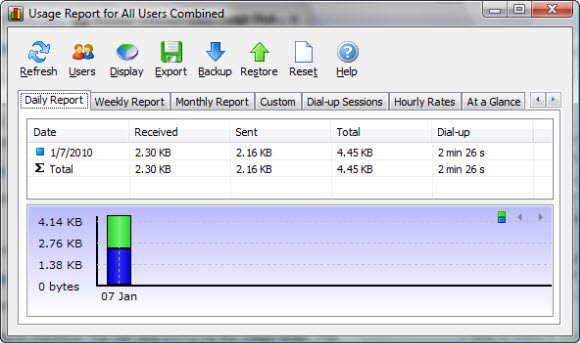
1. Viewing Statistics : You can view the data over any time range which includes daily, weekly and monthly reports. You can also use Custom tab to define the date range to view the usage for that period.
2. Exporting the logs as a file : After you have successfully defined the date range(or simply the predefined daily, weekly or monthly period), you could export the data as .xls(Excel Document).
3. Taking Backup or Restoring the same : The usage data can also be backed up for future reference. This can be done using the Backup button on the top pane. The exported data will be in .xml format. Restoring any previous backup(.xml) is similar, but in this case use the restore button & locate the previous backed up file(.xml) on your PC.
4. Report for Specific Users : The Users button in the upper pane is necessary in case you are trying to monitor the bandwidth usage on a multi-user machine. You will get a detailed usage report for every user.
Restrict Your Usage Limit and Get notified once you exceed it
This is the best part among all. Its often that, we are annoyed of checking the usage data manually. The notify feature is great in cases like that. Follow the steps below, to setup the limit for your usage(monthly/daily/yearly) depending on your Internet usage plans. This will remove the burden of using usage stats on your service provider’s portal.
Setting Up the Limit for the Usage
1. Right-click on the NetWorx tray icon. Click Quota. My Quota window will open. Click the Setup button on the top right corner.
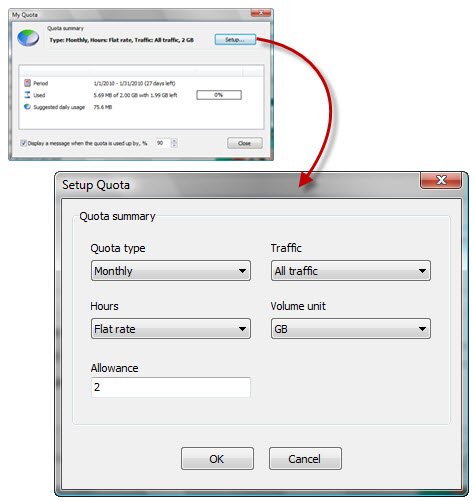
2. Now configure the data usage limits as per your Internet plan.
Setting Up the Notification
1. Right-click on the NetWorx tray icon. Click Settings. Go to the Notifications tab.
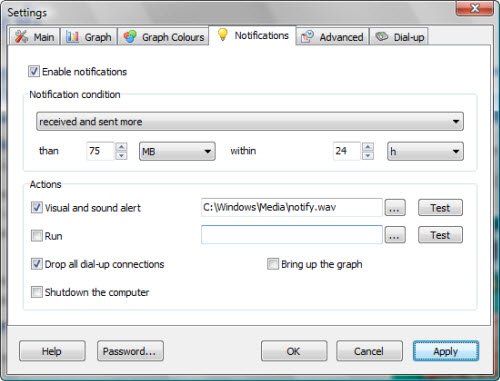
2. Click the Enable Notifications checkbox. You can now configure the usage limits. The mode(visual/sound/both) of notifications, can also be configured.
3. “Drop all dial-up connections” can be selected, in case, you wish to disconnect the internet connection once the limit is exceeded.
For any multi-user network you could easily notify user automatically when network activity exceeds a certain defined limit but, in that case you have setup the usage details for every user in this case.
Additional features of NetWorx:
1. Distinct evaluation of Uploads and Downloads.
2. The tools is portable i.e you could just carry it around.
3. Graphic as well as text display, which gives you a complete idea of what is going on.
4. Works with dial-up, ISDN, cable modems, ADSL, Ethernet cards, and more.
5. Works with all Windows platforms.
This is not all, I have mentioned only those that are mostly useful. Navigate through the settings of the tool to configure almost everything about your network connections. Fell free to share your experiences via comments. And also if you face any problems with it, just drop a comment, we will respond ASAP.

