Unified Remote – Best App to Control PC using Android
All the people control PC using mouse and keyboard. This is general method. But, have you ever thought to control your desktop or laptop using your Android mobile? NO? Here you go. Today I am going to introduce such an app that would help you to control PC using Android mobile.
Suppose, you are too lazy to use keyboard and mouse to change the volume of PC or do something else. At such moment, you do not have to think twice. Just install Unified Remote app on your mobile and PC and start controlling PC with Android device.

Controlling PC from a mobile is not a new thing. There are some awesome apps to do so. But, Unified Remote has so many great features that will attract you for sure.
A deep look into Unified Remote
It comes with more than awesome features and tons of options. But, don’t be panic. You can easily set it up and control it within minutes. To set it up, at first, you have to download Unified Remote app on mobile and PC. You can get the Android version from here and the PC version from here. This app is available for almost all major platforms including Windows, Mac, Linux etc.
At first, install Unified Remote on your mobile. Then, install it on your PC. After installing, just open the app. Your mobile should be connected automatically if they are under same WiFi network. This is as easy as said.
After installing, obviously, you would like to use it as per your requirements. Actually, the free version has some limitations. If you want to more than enough features and app support, you should purchase the premium version of Unified Remote.
After opening the app on your mobile, you can get a screen something like the following picture;

It will help you to choose what kind of remote you would like to use. This is where it excels. Generally, most of the remote desktop app lets you control your PC using same options. But, Unified Remote provides different options for different apps. For instance, if you want to browse the internet, select Basic Input. It will help you to move your mouse, do left/right click, scroll, and more others.
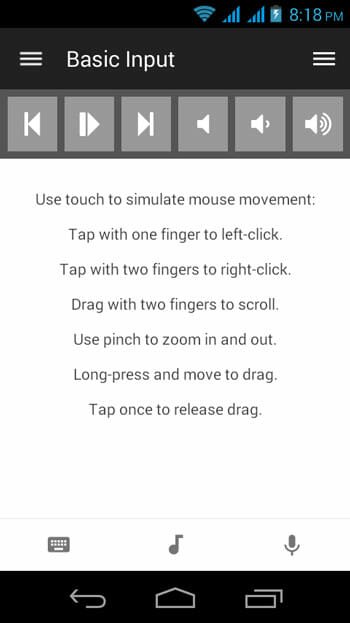
If you want to explore your PC, just select File Manager.
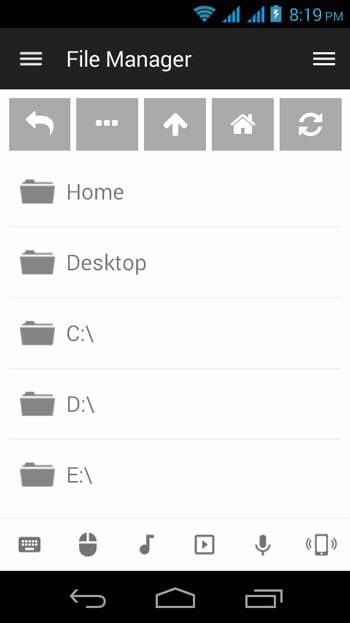
It will show all the drives that your PC contains. You can also play any song or open any image on your PC.
Generally, the free version of Unified Remote displays all important and available remotes on the screen. However, if you want to add more remotes on the screen, just hit the green Plus sign and tick on available keyboard. For example, you can enable Windows media player keyboard that looks something like the following picture;
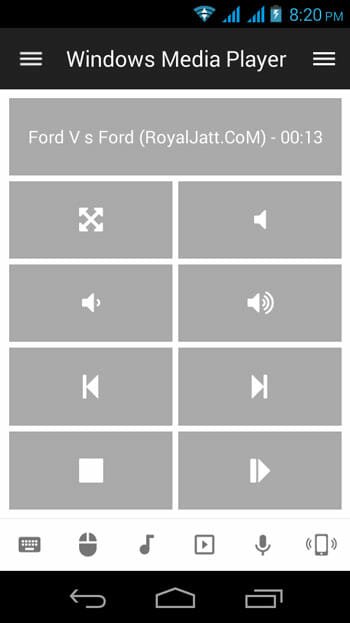
By making use of this keyboard, you can do all the basic things with Windows Media Player.
Options of Unified Remote
The mobile and desktop versions of Unified Remote come with few significant options to run it securely and according to your wish. For example, you can set up remote layout, change theme, hide/unhide remotes, orientation, manage integrated devices, networks and more others. All these things are available on the mobile version of Unified Remote app.
All the security related features are included in the desktop version. If you check it minutely, you cannot find any password for connecting to any network. If you want to set up a password to unwanted destruction, you can do so from desktop. Just, go to Settings >> Security. Enable use the same password for all users or Use individual usernames and passwords and select them as per your wish.

The last but not the least security feature is log. You can get a detailed log file that contains all the activities done by your mobile. Just hit the Log button on the desktop app to check.
Final Word
According to me, this is the best remote app for Android to control your PC. You cannot find any similar app that comes at free of cost. This is where it can beat other apps.