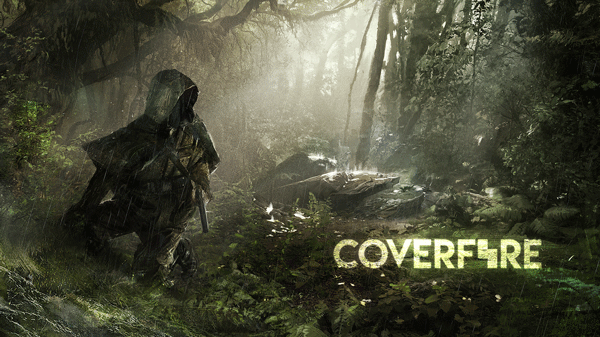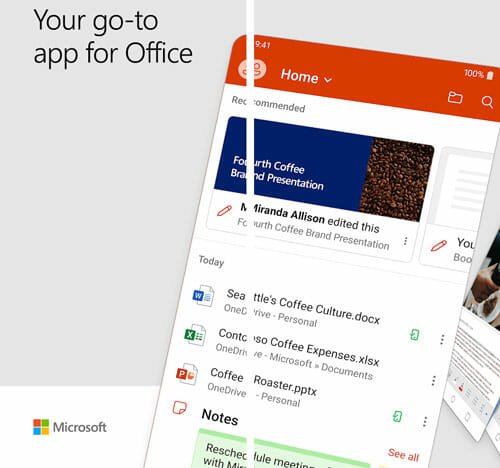Android Q Beta: Eligible Devices, How To Install, New Features
Google has finally released the Beta version of Android Q for Pixel mobiles and here is everything you need to know about Android Q, which has not got the name yet. According to Google, their latest Android version is ready for everything including 5G, Edge to Edge display, foldable display, and so on. However, if you are looking for tons of new features in Android Q Beta 1, you might not get that since most of the updates are internal. In other words, Google has launched this Beta for developers so that they can make their apps ready for the upcoming Android version. In this article, I have mentioned almost everything including eligible devices, how to install, new features and so on.
Eligible Devices For Android Q Beta
Although several sources said the Android Q Beta would be available for some other mobiles alongside Google-owned Pixel devices, this first Beta version is available for only Pixel mobiles. That said, Android Q Beta is available for these following Android phones
- Pixel
- Pixel XL
- Pixel 2
- Pixel 2 XL
- Pixel 3
- Pixel 3 XL
A preview SDK is also available for developers so that they can start making their apps compatible with the upcoming Android release.
What’s New In Android Q Beta 1
Feature-wise, you might not find a lot of things. However, a couple of essential functionalities have been included in this beta version of Android Q. Some of the essential features are mentioned below.
Project Strobe
Project Strobe is a vital security project, which is intended for data encryption, improving third-party APIs, and so on. Google has been working on several security-related functionalities including Google Play Protect, encrypted backup, background usage of camera/microphone, and more others. In Android Q, Google has paid more attention to Project Strobe.
More Control Over Location Access
If you have an iOS device, you might know that you can allow an app to access the location service when it is opened. The same functionality has been made available for Android users. Earlier, there were only two options, i.e., Allow and Block. However, now you can find another option called “Allow only while the app is in use” and if you choose this option, the app will use the location service only when it is opened or in use. When the app is not in use, it won’t use the location service.
More Privacy Protection
When you allow an app to access the storage (media files), that app can access the whole internal and external storage (SD card). However, with the release of Android Q, this scenario is going to change. From now on, apps will use system file picker so that the users can choose which Download files an app can access.
The second thing is focus stealth. Many apps often come forward from the background and lay over other apps. Android Q will block that situation with ease.
Random MAC Address
Phone’s MAC address does not get changed even when you are connected to a different Wi-Fi network. However, Android Q will randomize the MAC address when connected to a different Wi-Fi network. This feature was optional in Android P, and it will be available in Android Q as well.
Foldable Screen Support
Although the foldable display manufacturers could use Android without any problem, there were some minor issues. With Android Q, a foldable display user can do more than just browsing the web. This is possible to split the screen and use two different apps in two different areas.
Sharing Shortcuts
Many times we share a file with someone. For example, we share a contact with someone. According to Google, it should be fast and flawless. Therefore, Google has included a new feature called Sharing Shortcuts. The app developers can set share targets that can execute various commands in their apps with content attached.
Other Features
Apart from the aforementioned updates, you can find floating Settings Panel, improved Connectivity permissions/privacy/security, Wi-Fi performance mode, dynamic depth format for photos, new audio/video codecs, native MIDI API, ANGLE on Vulkan, enhanced ART performance, and more others.
How To Install Android Q Beta on Pixel Phones?
If you have previously installed Beta of any Android version, you might know the drill. However, if you haven’t done that yet, you can follow the following steps to enroll in the Beta Programme and install Android Q Beta.
Precaution: As you might have read, this is a Beta version. In other words, it may contain errors and bugs that can cause problems in other apps and functionalities across your device. Therefore, this is not recommended to install the beta release in your primary Android phone. If you have a spare phone and you are familiar with the risk, you can install the Android Q Beta using these following steps.
At first, you need to get into the Beta programme. For that, head over to this page, and sign into your Gmail account. This Gmail account must be the same as the account you are using in your Pixel phone. You should find all the Pixel devices that are eligible for this update. Click the “Opt In” button.

After that, get your phone and go to Settings > System > Advanced > System updates.
If it is already showing the available update, you do not have to do anything. Otherwise, search for the available update. Click the Download and Install button to start the download and installation process.

After the download is complete, you can find a Restart Now button. Use it to restart your phone and finish the installation. At last, it will restart your phone.

After that, your phone should be running Android Q Beta 1.