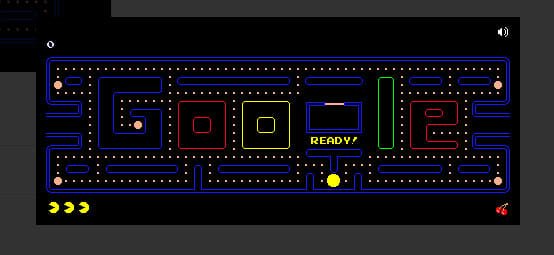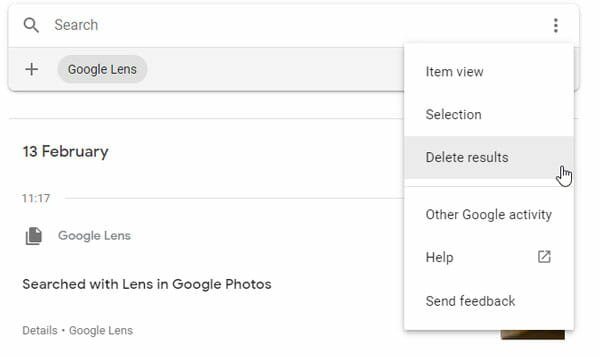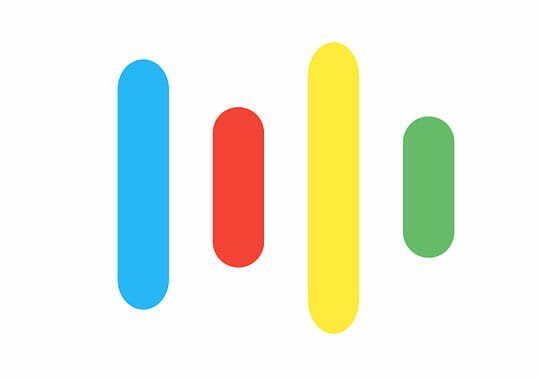With Google Authorship Verification Rank Higher – A Complete Guide for WordPress
Authorship verification by Google simply guides the world to recognise you as the sole author of the content you have generated. Your content is great and the authorship verification by Google is for branding them with your mettle. Moreover, it also helps you to outstrip your hard earned ranking in Google search.
I will try to guide you through the whole process step by step that I had followed to register my authorship. Now, before we start I want to tell you that, I am the owner of this self hosted WordPress website and I also publish contents on some other websites, where I am not an owner. I have verified my authorship for both.
There are two ways to set this up. Firstly, you can edit the WordPress theme through code editor and the other way is through WordPress SEO plug-in. I am going to share every bit of my experience and my limited knowledge about the workaround I have undergone using coding method.
The whole process is principally based on the cross-linking between your Google+ profile and the website on where your contents are published. So, lets start,
Firstly, though needless still, you need a Google+ profile with a profile photo where your face is clearly recognisable. If you do not have these, set it up.

I have shown my Google+ profile link/web-address on the screenshot above. You can copy and save your Google+ profile’s web-address as you are going to need this to set up authorship verification.
Authorship Verification by Coding Method
1. Add A Link From Your Google+ Profile To Your Website
I will strongly recommend you to Backup the theme files first, before you touch them. Any mistake in code editing will make things horrible. So, be extra sure to take a proper backup of your Website’s theme files.
Now, sign-in to your WordPress installation to go to the dashboard. Locate the ‘Appearance’ tab on the left navigation. Just hover your mouse pointer over it. On the pop-up box select ‘Editor’.
 On the editor window, select ‘Header.php’ file to open. Simply, copy the PHP code given below and paste the same just before the ” tag. This code will add authorship verification for your posts only, excluding your home, contact, archive and other pages, as per Google’s Web-master guideline.
On the editor window, select ‘Header.php’ file to open. Simply, copy the PHP code given below and paste the same just before the ” tag. This code will add authorship verification for your posts only, excluding your home, contact, archive and other pages, as per Google’s Web-master guideline.

Replace the phrase ‘YOUR-GOOGLE-PROFILE-URL’ with your Google+ profile URL. If you are in doubt about the exact URL of your Google+ profile, go to the first screenshot above. Your Google+ profile URL should look like this: ‘https://plus.google.com/100996498997389821098‘. You can also choose to use a further customized URL, containing your name, offered by Google. Mine is like this: ‘https://plus.google.com/u/0/+soumyachatterjee/posts‘.
The screenshot below can pinpoint things better about the exact placement of the above PHP code.

Simply paste the PHP file within the arrowed area of ‘Header.,php’ shown above. When you are done, do not forget to hit the ‘Update File’ button. Now, you have successfully connected a link from your content to your Google+ profile.
2. Now the next step will be to connect a link back from your Google+ profile to your content page. For this set up you will have to go back to your Google+ ‘profile>> About>> Contributor to’ section. 
Hit the ‘Edit’ button to set up a custom link to your blog site from yours Google+ profile. On the edit window hit the ‘Add custom link’ link and enter your Website’s URL. You should add all address of sites own and you write for.

Simply, enter the required URLs and hit ‘Save’. You have completed the whole process successfully. Just checkout whether it’s working or not on structured data testing tool. To check whether this authorship verification by Google is working or not, use the proper URL of the page containing your article, not the Index or other pages. I am adding the screenshot of my authorship verification testing result below. This will surely help you to understand it.

Authorship Verification By Email Verification Method
You can also set this authorship verification by Google using another method. Personally, this one is easier and less time consuming. In this process, all you have to do is to verify a custom mail address that you own with your Google+ profile. Link your content, that you publish on a specific domain with your Google+ profile.
Requirements for this process are simple. If you own an Email address (like mine: soumya@ampercent.com) on the same domain where your contents are published (like mine: www.ampercent.com), you can directly verify that.
Before it just be extra sure that, you have a byline containing your name, which appears on each page of your content (like mine: “By Soumya Chatterjee“) and the name matches exactly with the name on your Google+ profile.

Enter the required and hit ‘Sign up for Authorship’. The result will appear clearly saying about whether the sign up was successful or not.
If you are an author or content writer, the first thing you yearn for is to register and secure your authorship for the content you generate on both your own site or other’s. You want to show the world the moral fibre, is yours, that reflects on your content. Admittedly, we all do.
Feel free to share your valuable ideas on this topic.