Sync Folders On Mac or Windows PC With A Folder On Your Android Over Wi-Fi Network
Syncing files and folders between multiple desktops, mobile and tablet devices is an absolute pain. Thanks to file sync services such as Dropbox, Microsoft Live Skydrive and Google Drive, I can automatically backup and sync files, music, documents and folders between two computers. I use a laptop that runs on Windows 8 while lately I have also upgraded to a macbook air, so services like Dropbox and Skydrive helps me keep all my files in sync on different computers.
But as far as mobile devices are concerned, file sync is not that smooth and neither automatic in nature. For example, you can’t automatically sync files with Dropbox for Android. You can download all your files from your Dropbox account into your Android device but Dropbox does not really sync with mobile, as it does with desktop operating systems such as Windows or OSX. Another major drawback is that when you want to sync files on Android with MAC or Windows, you have to manually upload the file to your Dropbox account. This methodology has several drawbacks
- You can’t automatically sync your media library, songs, videos and photos from Android on Windows or MAC computers. Everytime you take a photo on your mobile, or download a song or video, you have to manually copy it or manually send it to your desktop computers. You can do it via Dropbox, Skydrive or Google Drive but my point is that it is not out of the box and automatic in nature.
- You don’t get a completely identical media library or songs folder across all your devices. I have a very carefully chosen warddrobe of songs, I kind of get very annoyed when I can’t find a particular song on my macbook, only to realize that the song I am searching for is in my Android phone. So, I need an app or a software which would autosync folders between mac, Android and PC, without me having to sync it manually, over and over again.
Precisely, you need a simple solution which will sync a folder on your mac with your Android phone or sync a folder from your PC with your Android device. This is to make sure that all your songs, music, video, media, documents and important files and folders are automatically synced across all your devices and you get to see the same set and structure of files, on every device.
CheetahSync – Auto Sync Folders Between MAC, Android and Windows
CheetahSync is a nifty little utility, which lets you autosync folders between Windows, Android and mac computers. The app lets you wirelessly transfer files, folders, documents, music, videos and all the contents of a particular folder on your computer to a particular folder on your Android phone. The best part is that you don’t have to worry when the sync is going to happen; CheetahSync ensures that you get to see the same contents of a folder on your Windows, MAC and Android devices.
Here is how to get started with CheetahSync.
- Go to Google Play Store and install CheetahSync on your Android device.
- Go to the CheetahSync download page and download CheetahSync for Windows and MAC. It’s free!
- Once you have installed Cheetahsync app on your desktop pc, macbook and your Android device, you’ll have to add a sync job.

The app will automatically identify computers on your Wi-Fi network that have the ChetahSync application installed. If you’re the only user on your WI-Fi network who is using CheetahSync, you’re ready to go, right after you have installed CheetahSync on your phone and desktop computers. However, if there are multiple users who are using CheetahSync over the same Wi-Fi network, the app will ask for an option to define the computer – Android folder pair.
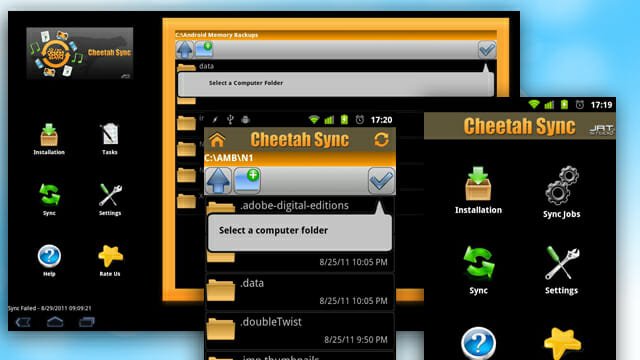
- Once you have set up a folder pair, just go back to the home screen and press the “Sync” button to start syncing.
Overall, this is a very easy way to autosync folders between mac and Android, mac and pc, pc and android and keep the same folder on every device. Personally, I would recommend Cheetahsync to sync songs between Android, MAC and PC, so you always have the same media library, no matter which device you’re using at any given moment.
CheetahSync requires a Wi-Fi network to sync files and does not work with bluetooth pairing between two devices or sync via mobile 3G network. Check out CheetahSync’s FAQ for answers to commen questions.