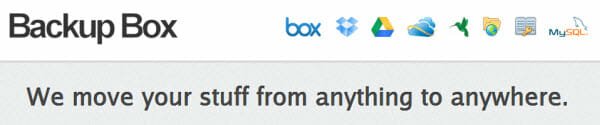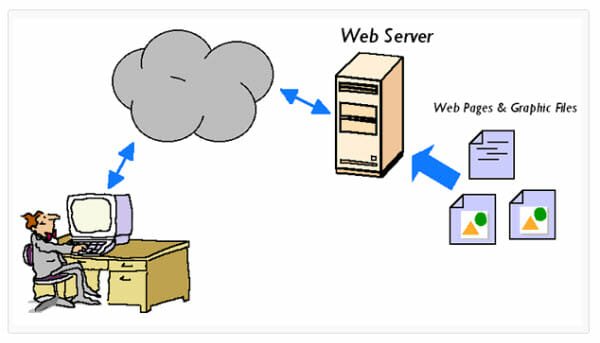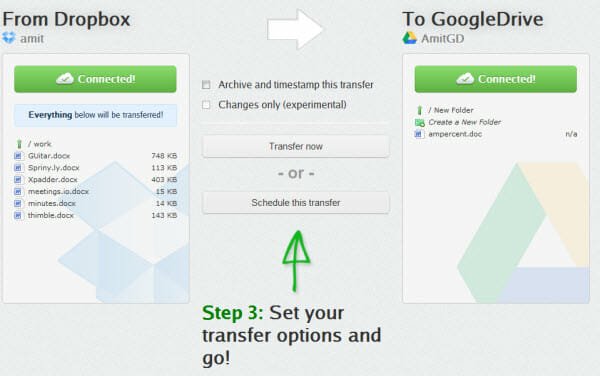No Matter What Cloud Storage You Use, BackupBox Can Transfer Data In Between Them
If you want to move files between different cloud storage services say Dropbox to Google Drive or want to backup your website to Dropbox, you manually download all files to hard drive from one service and then upload it again to another. Save the trouble with Backup Box. Transfer anything between anything. All that with a simple web interface.
What You Can Do With Backup Box
1. With Backup Box you can transfer files between different storage services in the cloud, say, from Dropbox to Box or from Google Drive to SkyDrive. Combinations are endless.
2. It supports major cloud services, currently Dropbox, Box, Google Drive and SkyDrive. Support for SugarSync and Amazon S3 will be added later.
3. It supports FTP, SFTP, and MySQL. So you can back up your website to your favored cloud service. As you know, Dropbox does not allow you to connect FTP, you can use Backup Box for that purpose. If you own a site that’s powered by WordPress, Joomla or Drupal, with Backup box you can always reserve a copy of your database in case something unusual happens. It is also useful when you want to migrate to another hosting service. Support for Mongo DB and PostgreSQL is next.
4. You can schedule automatic backups. There is also a choice to run a schedule instantly.
5. You will be provided with a log of backups, which can be useful in case of recovering a particular item.
6. It offers an option to create zip files while transferring data between services. This helps saving space and time.
Functionality and Interface
The interface is neat and clean, easily understandable. After creating an account with Backup Box, you are just needed to connect your cloud service or FTP and enter your login credentials. Next, browse what you need to transfer and where you want to transfer them. Then select transfer options if needed, such as schedule transfer, transfer as a zip file, changes only etc. Click Review button and confirm transfer. It is that simple. No need to install any plugin or run any scripts. You can manage everything from your browser.
Plans and Pricing
Free accounts offer 1 GB per transfer, 10 transfers a month and 1 transfer at a time. Whereas PRO accounts costing $10 a month gives you 25 Gb total transfer per month with unlimited data per transfer and transfers per month and all that comes with the option of scheduled transfers and concurrent transfers. Premium accounts have total 500 GB limit and everything else is unlimited. For that you have to pay $99 per month. Check out the free version then decide for yourself.
All I can say, is that it is an web tool with substantial data backup applications. It does an exact job in a way it publicizes. Move anything to anywhere. If I’ve to pass a verdict, I’ll say, highly recommended.