Best Blue Light Filter for Windows, Mac, Android, and Chrome Browser
With the growth of technology, health problems have increased also. Many people are facing eye strain issue after using a computer or mobile for a few couples of moments. This is a very common and practical issue among people, who use computer or mobile a lot. As you must take care of your health and your eyes are one of the most important parts of your body, you should take special precautions to save it from wasting. Here are some free and paid blue light filter for Windows, Mac, Android, and Chrome browser.
People use Windows and Mac computer a lot. On the other hand, Google Chrome is one of the most popular browsers out there. It doesn’t matter whether you use Windows 10, which has Microsoft Edge or macOS, which has Apple Safari, you can certainly use Google Chrome. Therefore, as blue light is a series issue, you should take care of that to save your health.
Best Blue Light Filter for Windows, Mac, Android
1] f.lux [Windows, Mac, Android]
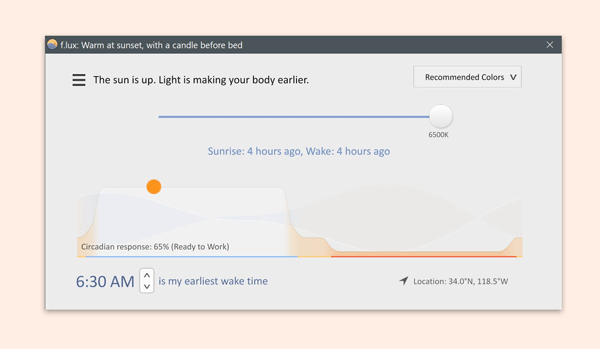
f.lux is one of the oldest and the best blue light filter app, which is available for Windows, Mac, Android, iOS, as well as Linux computers. Therefore, it doesn’t matter whether you use a mobile device or computer mostly, you can get rid of the blue light problem with the help of the f.lux app. It comes with basic settings to help you out at extreme moments. After opening this app, you need to set the location or time zone. Therefore, it will automatically reduce the blue light and set the warm light for your screen. On the other hand, this is also possible to change the warmness according to your wish.
If you want to use it on Windows, make sure you have Windows 7 or later version including Windows 10. If you’re going to try it on Android, you must have Android 4.0.3 or later version. You might face a problem if you are an iOS user since this is not available for non-jailbroken devices. It comes as a Cydia tweak.
2] SunsetScreen [Windows]
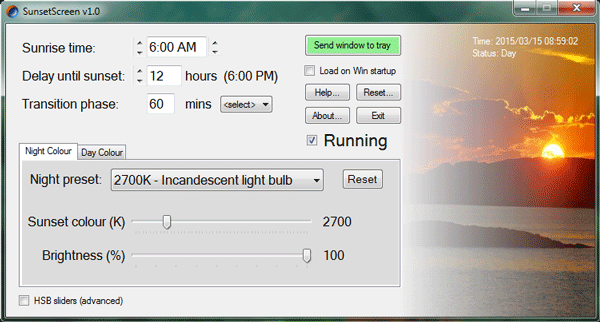
SunsetScreen is a comparatively new application, and this is available only for Windows operating system. Just make sure you have Windows 7 or later version. Otherwise, you won’t be able to use it on your computer. Talking about options, you will get options to choose the sunrise time, sunset time, a transition phase, etc. During the Transition Phase, it will change the colour. You can choose any number of minutes, and it will take that much of time to change the colour. On the other hand, you can choose Night Preset, Sunset Color, Brightness, etc. as well. The user interface has no clutter, and hence, you should not have any problem after opening this app.
3] Iris [Windows, Mac, Android, Chrome Browser]
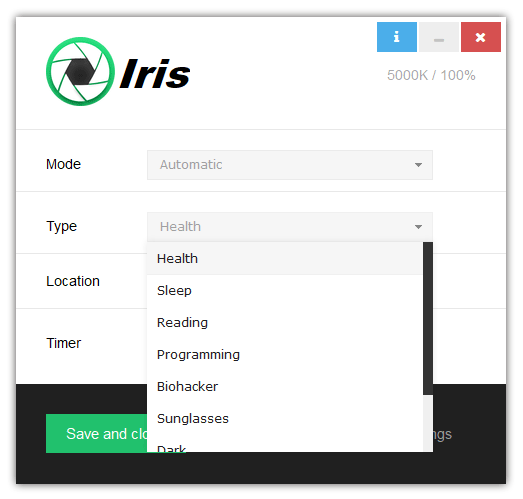
Iris is yet another awesome blue light filter. Like f.lux, this is available for Windows, Mac, Google Chrome, Android, iOS, Windows Phone, as well as Linux computers. That means it doesn’t matter what mobile or PC you use, you can opt for Iris blue light filter. It helps you reduce eye strain, eye pain, and improve your sleep. You can choose various modes like Health, Sleep, Reading, programming, Biohacker, Sunglasses, and many more. The screen will reduce or change the warmness based on your settings. Regarding customization, Iris is a super application.
Iris for Android is available for Android 4.2 or later version. On the other hand, you can download Iris on Windows 7 or later version. The drawback of this app is this is a paid application. However, you can try out the TRIAL version before purchasing.
4] Night Light/Color Mode [Android]
Various manufacturers have included different options, but the thing is same. You can enable night light or set different colour mode with the help of inbuilt options. This functionality is available in Pixel devices, Motorola phones running Android O and Samsung mobiles. Samsung has the same feature as the name of Blue Light Filter. On the other hand, Motorola has a name called Color Mode. You can find the same feature on Pixel devices as Night Light. They do the same thing as they increase the warmness of your screen at a predefined time. You can choose sunset to sunrise or select a specific time for that.
On Motorola devices running Android O, you can go to Settings > Display > Color mode. Therefore, you can change Color temperature and set it as Warm.
5] Twilight [Android]
Twilight for Android is of the best blue light reducing app that helps you by doing what it is meant for. Being said that, you can have various options to select the time when you want blue light filter ON and OFF. Following that, it will work based on your settings. On the other hand, you can reduce the default light to the lowest. That means it can reduce brightness less than the default setting. The user interface of Twilight is pretty good, and you should not encounter any problem since all the functions are well managed, and you can find everything in place. It asks for location permission so that you can get the blue filter automatically based on your sunset and sunrise. Talking about availability or compatibility, this is possible to download Twilight on Android 2.3 or later version.
6] Blue light filter [Google Chrome]
If you do not like Iris, you can opt for this traditional blue light filter called Blue light filter, which you can download on any version of Windows and Mac. It doesn’t matter whether you use Windows or Mac or Windows XP or Windows 10, you can certainly install this Google Chrome extension in your browser. After installation, you can choose warmness, brightness, etc. This is also possible to select various categories such as Normal, Smart, Office, Game, and Night. Based on this setting, your brightness will be changed, and you will get different user experience. Therefore, you can try them all and check which category works better for you.
7] Screen Shader [Google Chrome]
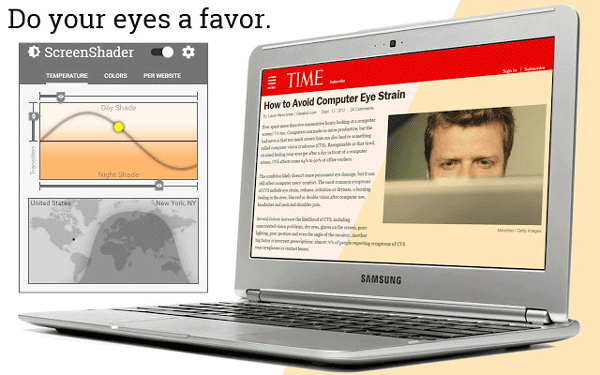
As the name defines, Screen Shader is the f.lux for Google Chrome. If you want to use a system-wide application, f.lux is good. However, if you want to get f.lux only for Google Chrome since you use this browser a lot, you can opt for Screen Shader, which is a free Google Chrome extension and you can download it on any version of Windows and Mac. It comes with some keyboard shortcuts as well. For example-
- Ctrl + Shift + S: Toggle Shade on/off
- Ctrl + Shift + up: Increase shade
- Ctrl + Shift + Down: Decrease shade