Boot Android Device into Safe Mode to Disable Apps and Troubleshoot Problems
“Safe Mode” is a diagnostic mode of a device controlling system (OS). This mode is meant to bypass all pre-existing system problems within an operating system. Any operating system in safe mode minimizes its functionality by disabling non-core applications.
We are somehow habituated with the word ‘’Safe Mode”. Conceivably, in our Windows PC we boot to Windows OS with Safe mode option without any third-party software. Much like Windows, Mac and iOS you can accomplish exactly similar process on an Android using Safe Mode option.
Do you know how to restart any Android phone or tablet in safe mode? If one is having any issue with his android device, he should follow these steps to execute it properly.
Booting Android in Safe Mode
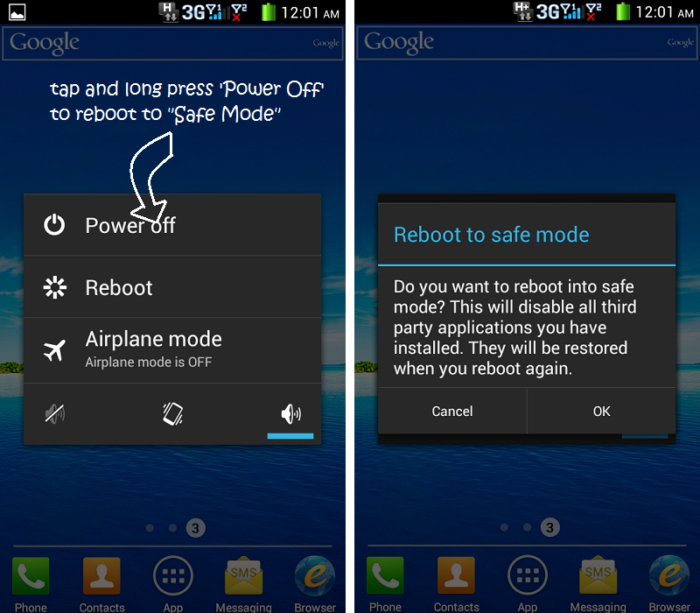
Usually if you long press and hold the Sleep/Power button on an Android phone you will get an option to shutdown the device. To reboot the phone into safe mode you should long press and hold the Power Off option until “Reboot to Safe Mode” window appears.
Press OK to confirm and the phone will be rebooted to safe mode. When you reboot your phone in Safe Mode, a word “Safe Mode” appears in the lower left corner position of the screen.
Some older phones do not support the above described technique. Also phones like Samsung Galaxy Note 2 does not work with the previous method. So, here is another alternative to reboot older phones into safe mode.
Just reboot your phone and hold down both Volume up and Volume down buttons together during the time of the phone is booting. Therefore, the word “Safe Mode” should appear to phone screen.
Restart Your Android Phone to Safe Mode – Why?
Safe mode provides access to utility and diagnostic programs and then a user can troubleshoot what is preventing the system from functioning normally. If you are undergoing crashes and freezes of phone or any issue regarding battery life or random restarts, you should boot your phone into safe mode and can confirm yourself that your phone fails to function correctly due to some misbehaving third-party apps.
Though you can uninstall android apps remotely using your PC, but in safe mode, you can only see factory-installed apps and from Apps Setting you can uninstall any apps that does seem to solve your problem.
If you decide to make your Android phone more responsive, you can reboot your phone to Safe Mode without doing a factory reset. I find this option very useful when my android device had become slow on account of all the installed themes, apps and widgets. One important thing is you will automatically be logged out from all the non-google apps like Facebook, Twitter, Dropbox etc.
Get Your Android Phone Back to Normal Mode
You need to restart the android device to reboot into normal mode. For this you have need of holding the power button until the device reboots.
In my ground of believing I can expect that this method would be very helpful to all the android lovers and you can easily detour some regular and repeated complications of your favorite android device.