Create Sticky Notes From Desktop and Send them to Twitter, Facebook or Email
Working with notes can be fun as well as productive, when you have lots of things to remember and you want an easy way to create sticky notes for important tasks. When it comes to Sticky notes, my friends call me a “Power User”; because I have the habit of noting down each and every small detail or task which I have to perform. It can be a long term task or an immediate one but I just can’t work without noting stuff down, it helps me to organize my tasks and perform them one by one.
As far as Sticky note apps are concerned, I have tried a couple of browser extensions like Reminderfox in Firefox, Chrome notepad in Google Chrome, Google Tasks amongst others. Sadly, none of these apps stayed for long because they did not produce satisfactory results. Some apps were very basic, while some had a lot of features which I never used.
But after using Notefly, I think I am going to use it for a while.
Notefly is a sinple desktop application for Windows which let’s you create sticky notes on desktop. The other good thing regarding Notefly is that there is a social sharing aspect attached with every note you create. You can send your sticky notes to an email address, Twitter account or use the same note to update your Facebook status message.
Despite being a decent, minimalist and easy to use sticky note application for Windows, Notefly adds a nice social layer to your work activity. If you are the type person who tweets your day to day activities, what you are doing, your location and other random rants, Notefly might just be the tool you are looking for.
When you have installed the application, simply right click the system tray icon to create a new note:
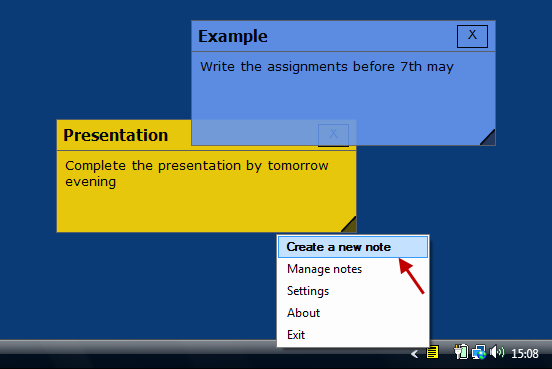
Create Sticky Notes using Notefly
You can create as many notes as you want and then rearrange them on the desktop. Each sticky note will have it’s unique color and position and you can rearrange or cascade notes horizontally or vertically.
The best thing regarding Notefly is the avility to lock or password protect specific notes which can be viewed only by you. Let’s say you are working on office and have more than a dozen sticky notes arranged on one corner of you desktop computer. You have created these notes so that they remind you about an impotant meeting or presentation that is scheduled in the afternoon. You don’t want your colleagues or other office employees to secretly spy on your compute and read all the stuff saved by you.
Notefly can be really useful in those situations, the app let’s you hide or lock a specific sticky note with a password.
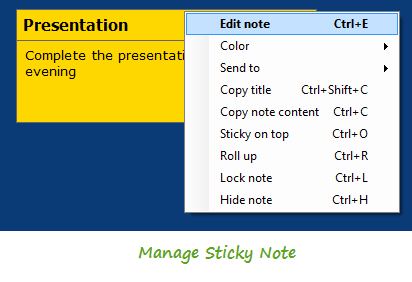
Manage Sticky Notes properties
The interesting thing however, is the “Social connection”. You can right click on any note, select “Send to” and send the note to your Twitter account or as a Facebook status update or to a custom email address. To do that, first click “Settings” from the system tray and enter your Twitter and Facebook account credentials:
In the advanced tab, you can specify the email address where the notes can be sent. When you click a note and select the email link, your default Email client is launched which contains the content of the note.
So even if you have a lot of notes saved on your Office computer, you can email them to your own email address and access the same notes on you home computer. It’s a lot better than text files or saving information in Word documents, whenever you need to note down something very impotant; create a sticky note, hung it on the desktop and let the application email the same note to your email address. Automatically.
One of the drawback is that you can not back up the notes and restore them on another computer but looking at the social feature, I think Notefly does a great job !

