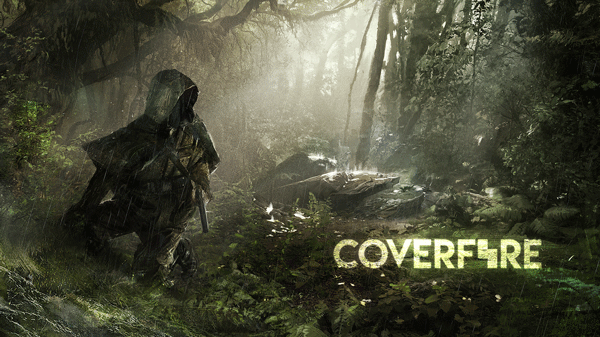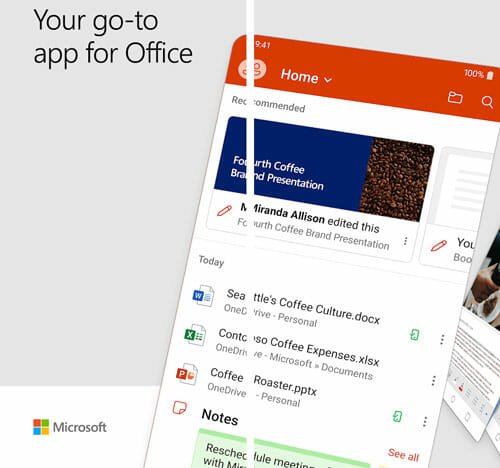Everything You Need to Know About Digital Wellbeing in Android P
Do you want to your mobile addiction and spend time on something else to increase productivity? The in-built feature of Android P called Digital Wellbeing would help you do that. What is the best part? The best part is you do not have to download any third-party software since it is available in all Pixel phones. You can manage notifications, limit app access, check how much time you have used with your mobile and so on. Basically, you can turn your phone into something else so that you can get rid of your mobile phone addiction.
What is Digital Wellbeing in Android?
As of now, “Digital Wellbeing” is available as an app and you can download it from Google Play Store. As of now, you can get this feature available for all Pixel mobiles, and you can get it for all the Google Pixel devices including Pixel 3, Pixel 3 XL, Pixel 2, Pixel 2 XL and so on.
According to Google as well as other professionals, you should adopt new technology, but you should not make it your primary concern. That is the reason, why Google has launched this handy application or service so that you can manage your addiction.
With the help of Digital Wellbeing, you can get rid of mobile addiction with ease. Generally, people use apps in their mobiles, and if you can prevent apps from running all the times, you can eventually get rid of mobile addiction.
What can you do with Digital Wellbeing and what are the compatible apps?
There are several things you can do with the help of Digital Wellbeing app, and some of them are mentioned below.
1] Set timer for your apps
It doesn’t matter whether you are using Android or iOS mobile, you have certainly installed a bunch of apps in your mobile. Although you use only 3-4 apps on a regular basis, you installed 15-16 apps on your mobile. On the other hand, you might use some of them all the times. For example, there are Facebook, YouTube, Netflix, WhatsApp and so on. There are two things you can do. First, you can uninstall that app, which might turn into a wrong turn. Second, you can set a timer so that you can use it for a particular amount of time.
2] Wind Down
In Wind Down section, you mainly get three options. You can enable grayscale, Do Not Disturb and Night Light. The best thing is you can enable them at a scheduled time and disable them at a particular time. With the help of this option, you would be able to ditch your phone. When your phone has grayed out, you might not use your phone and that the psychology behind this feature.
3] Manage Notifications
Let’s assume that some of your apps are showing a lot of notifications, which can be very annoying and time wasting. Therefore, you can choose which app can show notification and which app cannot. With the help of this feature, you can get rid of tons of Facebook junk and all.
4] Do not disturb
As the name suggests, you can enable Do Not Disturb so that you can get rid of all the sounds, notifications, messages and so on. There are many people, who do not like to get distracted when they are sleeping. If you are one of them and you sleep with your phone, this feature might be handy for you. The important thing is you can enable or disable this functionality at a scheduled time.
How to get started with Digital Wellbeing?
This is very easy and not that time consuming as well. As this is available as a dedicated app, you can download it from Google Play Store. However, you cannot find any app icon in the app drawer. Instead, you can find a Digital Wellbeing tag in your Settings app.
After opening the corresponding app settings, you will get an option to turn it on. After that, you should find a window like this-
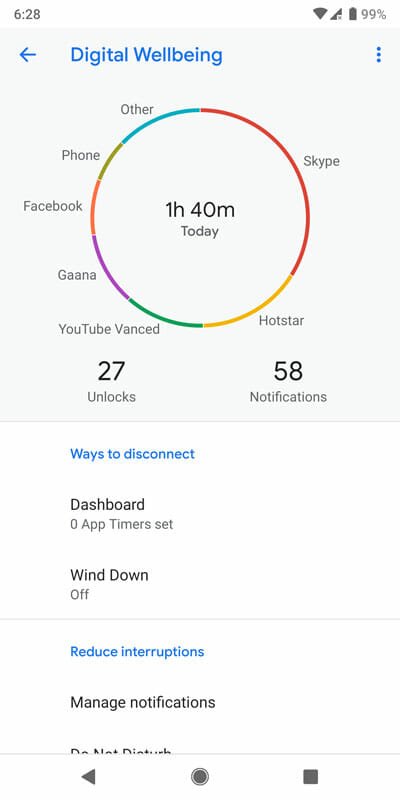
It will help you set it up according to your requirements. The circle shows the most used apps. Under that circle, you can find two things.
- Number of unlocks
- Under or notifications you have received today
After that, you will get an option called Dashboard. From here, this is possible to set the timer. You can choose an app and set up the timer according to your wish.
After Dashboard, there s Wind Down. As mentioned earlier, the Wind Down option will let you enable grayscale, Do Not Disturb and Night Light.
After that, there is a section called Reduce Interruptions. From here, you can manage notifications and enable Do Not Disturb.
That’s all! This is the whole settings you can find in the Digital Wellbeing app for Android. Hope it would help you a lot.