How To Downgrade Windows Phone 10 Preview to 8.1
The software giant, Microsoft is on a mission to interlink Windows PC and Windows Phone seamlessly. They want to bring them under one roof so that users can get a much better experience. For doing so, they need a congruous operating system that is accordant with desktop computers as well as mobile phones. Windows 10 is undoubtedly going to do that interlink on behalf of Microsoft.

Image Source: Mobileraft
Anyway, if you are a Windows Phone user, you might have seen that Microsoft is rolling out Technical Preview for Desktop and Windows Phone. Although, a new build for PC is releasing twice in a month, yet, there is an impediment to do the same for Windows Phone. And that is probably a reason, why Windows Phone 10 will be launched by the end of this year.
Any Windows Phone user is able to upgrade his/her mobile from Windows 8.1 (Or, previous version) to Windows Phone 10 Technical Preview. As long as your hardware does not show any compatibility issue, you are free to upgrade your phone to a newer version.
Problems with Windows Phone 10 Technical Preview
The problem starts when you have upgraded your mobile to a Preview Build. Perceptibly, Technical Preview builds are not tested on each and every mobile and with different configuration. That is a reason, why WP 10 Technical Preview can show various problems. Some of the problems are mentioned below.
- It will void the warranty if you upgrade your mobile to Windows Phone 10 preview. Although, this is not confirmed and sure in all the countries across the globe but this is confirmed by Microsoft itself.
- As this is a preview build, it contains loads of bugs.
- Sometime phone gets heated dramatically. That means, the latest preview build has some battery issue, what Microsoft need to resolve.
- Gmail does not work with the latest preview build of Windows Phone 10.
- Email account seems to have no delete option.
- Camera zoom may not be working on some mobile even if your Lumia’s camera has the feature.
- Uninstall option doesn’t work properly.
- Some users have reported that “Quiet Hours” is missing.
Apart from them, different mobiles can have different issues. There are still more other flaws, what Microsoft already know. You can check out the full list at here.
However, all those known issues have workarounds to get solved but, still you need to fix them one by one and the list is not too small. In addition, you can get those same issues again in future. Not just that, but also some problems cannot be solved until next update.
Obviously, Windows Phone 10 Preview comes with an enhanced user interface, flat UI, Settings categorization, better VPN support etc. Nevertheless, considering all the issues, if you want to install Windows Phone 10 Technical Preview just for curiosity, this is not recommended to do that with your primary mobile. Otherwise, you may encounter numerous problems like lagging, hanging, battery issue etc.
Now, if you have Windows 10 technical preview for phone and want to downgrade your mobile to Windows 8.1, here is a tutorial. Windows 8.1 is probably the most stable version for Windows Phone and this is really helpful for every Windows Phone user.
Precautions
- All your data will be removed from your mobile. But, you can easily get back your data if you have backup.
- This is recommended to backup all files to the cloud storage so that you will not miss any file.
- You will have to set up your mobile just like a new one.
- Doing wrong things can damage your mobile.
Therefore, if you still want to downgrade Windows Phone 10 Preview to 8.1, do it at your own risk.
Downgrade Windows Phone 10 Preview to 8.1
The process is bit simple but it can be time consuming if you have slow internet connection. You need Windows Phone Recovery Tool that generally helps users to recover their phone from technical issues. However, at first download Windows Phone Recover Tool on your PC and install it. You can download it from here as well (direct download link). It is compatible with Windows 7 and all later versions.
After installing this tool, open it up and connect your Windows Phone via USB. Your phone should be visible in this app. If not, hit the My phone was not detected button to recheck.
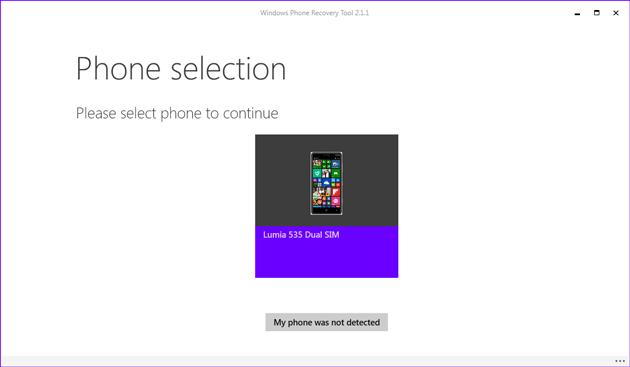
If you have got your mobile on PC’s screen, just click on it. It will check your current OS version and the OS that is available on Microsoft server. After that, click on Reinstall software button.

Now, it will show a warning message.

It asks you to backup your data so that you can get them back after downgrading. If you have already done so, you can hit the Continue button. Therefore, Windows Phone Recovery Tool will download the latest stable version of OS for Windows Phone.

This process can take time and it depends on your internet connection speed. After that, the following screen will be appeared along with a warning message,
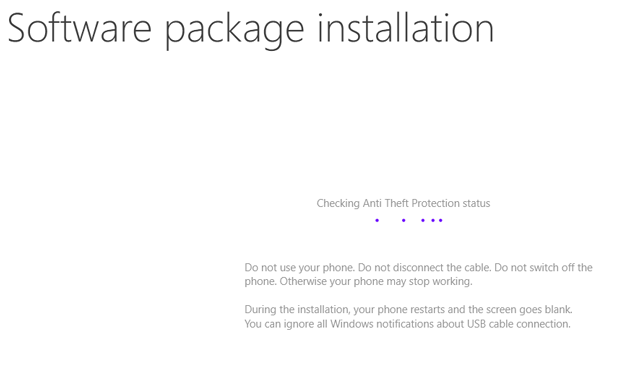
Do not use your phone. Do not disconnect the cable. Do not switch off the phone. Otherwise your phone may stop working.
Do, what it says. If you unplug the USB cable, it will display the following error message,

Otherwise, it will take couple of minutes to install the new OS. Generally, the estimated time depends on the hardware configuration.
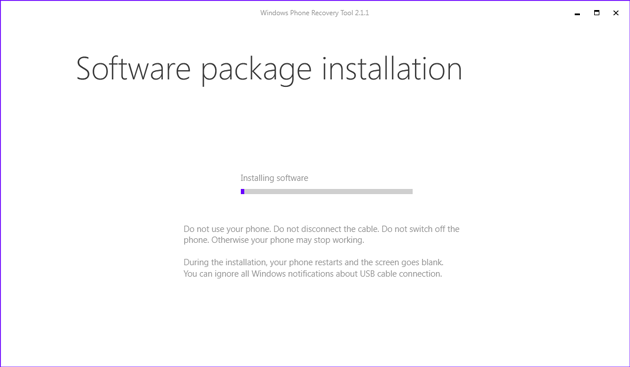
After installing this, you will get the following success message.

Now, you can set up your mobile just like a new one. Also, this is possible to get your data by using the same email ID.
Final Word
Instead of using Windows 10 technical preview for phone, this is far better to use Windows Phone 8.1. This particular guide will surely help you to downgrade Windows Phone 10 preview to 8.1 using Windows Phone Recovery Tool because if you uninstall the Windows Insider app after upgrading, your phone will still run on Windows Phone 10 Technical Preview. There is another benefit of downgrading. You will get your warranty back.