How To Enable Dark Mode In Messenger On Android And iOS
Undoubtedly, Facebook is the most popular social networking site, and it offers countless features to handle every aspect of your account. However, there is only one problem if you use Facebook on mobile. You cannot talk to your friends via the official Facebook app for Android and iOS. You must have to install the Facebook Messenger aka Messenger app to chat with Facebook friends. Recently Facebook rolled out the dark mode in the Messenger app. Therefore, if you are using this app and you want to enable dark mode in Messenger on Android and iOS, here is what you need to do.
Facebook Messenger is a truly awesome instant messaging application for Android as well as iOS. It doesn’t matter which mobile you are using, if you have Android 4.1 or later version and iOS 9.0 or later version, you can install this app and start chatting with your friends.
As of today, most of the popular developers included the dark mode in their respective apps. For example, you can find the dark mode in Twitter, Android system, etc. If you use a mobile or computer for a very long time, you will start getting problems like eye strain. In the initial days, it might not be a huge issue, but it will become significant over the months. There are several things you can do to get rid of eye strain, and the dark mode is one of them.
As dark mode reduces the brightness of your screen, you will get huge help from this functionality. Many people use the Messenger app for a long time for different purposes like business, college project, or just for fun. Therefore, you might get the same eye strain related issue while using the Messenger app. If you enable the dark mode, you will be able to use it for a long time as you want and you won’t get any problem.
How To Enable Dark Mode In Messenger On Android And iOS
Obviously, you must have the latest version of Messenger. The most important thing is Facebook did not include this feature by default. You need to perform a particular task to enable the dark mode functionality in the Messenger app. It doesn’t matter whether you have an Android mobile or iPhone; the steps are same. Therefore, follow the following steps to enable dark mode in Messenger for Android and iOS.
At first, open the Messenger app on your mobile and send a “moon” emoji to anybody. You need to find this emoji yourself in the Messenger app.
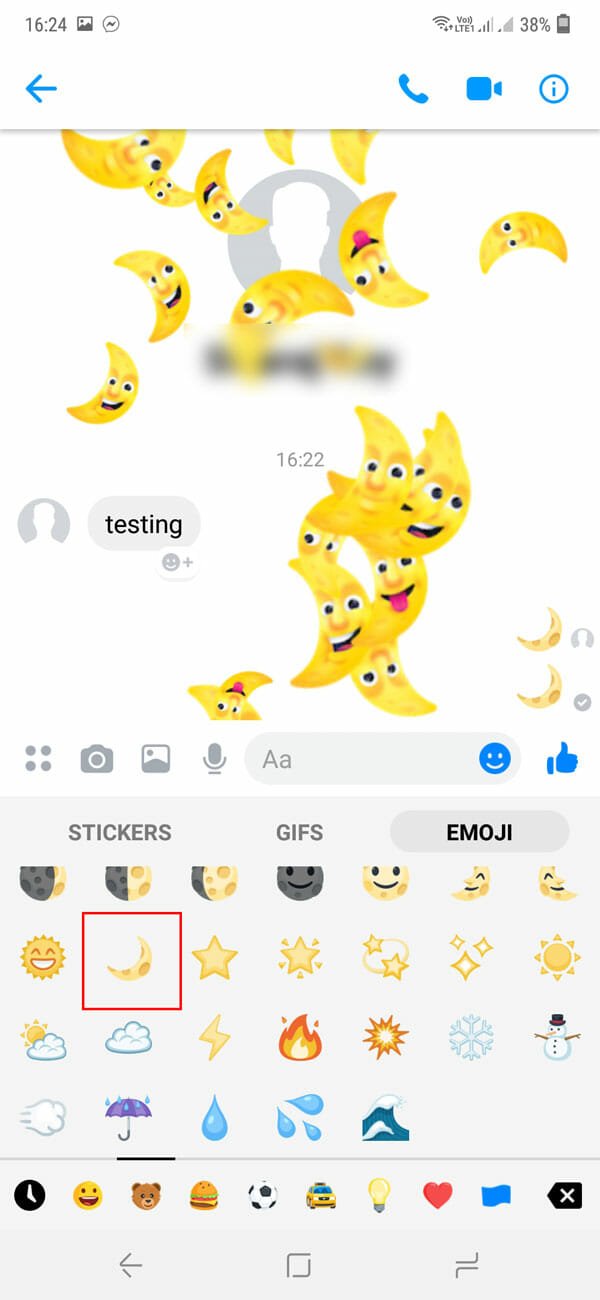
You can find a screen something like the aforementioned image.
After that, go to the home screen of Messenger and tap on your profile picture to open the Menu. Here you can find an option called Dark Mode. Use the toggle button to enable the dark mode.

After that, you should find the dark mode in almost everywhere across the Messenger app. As per the official statement, you might not see the dark mode in all screens. However, you should get it in the chat window, which is the first priority.
- Best iOS Browsers With Dark Mode Or Theme
- Best Android Launchers With Dark Mode
- 2 Ways To Read Website In Dark Mode In Apple Safari For iOS 12
- How to Enable Dark Mode in Windows 10 Without Any Software
- Best Google Chrome and Firefox Extensions to Enable Dark Mode
- How to Enable Dark Mode on YouTube for Web