Face Recognition Is Not Working In Samsung Mobiles
Previously Samsung implemented the Face Recognition system in only high-end phones. However, they have started offering the same in some budget mobiles such as Samsung Galaxy M20, M30, etc. It doesn’t matter which Samsung mobile you are using if the Face Recognition is not working in your mobile, do check out these troubleshooting guides. With the help of these solutions, you will know about the cause of your issue and how to solve that so that the face recognition starts working as usual.
Face Recognition Is Not Working In Samsung Mobiles
There are several solutions you need to check out before heading towards the service center, and some of the working guides are mentioned below.
1] Make Sure Nothing Is Blocking Selfie Camera
Samsung uses the selfie camera for Face Recognition system. Many people who use the screen guard, face this problem since there are some low-quality screen guards, which might block the front-facing camera partially. Therefore, before getting into any advanced guide, make sure screen guard, or anything else does not block the selfie camera.
2] Register Your Face
On different forums, many people claimed that the face Recognition system is not working at all. There is a small misunderstanding. Samsung mobiles (or any other manufacturers) do not set up Face ID or Face Recognition automatically. You need to register your face manually. To set it up, do follow the following steps.
Open the Settings app and go to the Lock screen menu. Tap the Screen lock type option and enter your passcode to make any security-related change. On the following screen, you can find an option called Face. Toggle the corresponding button.
After that, you need to use your selfie camera and follow the screen instruction to register your face.
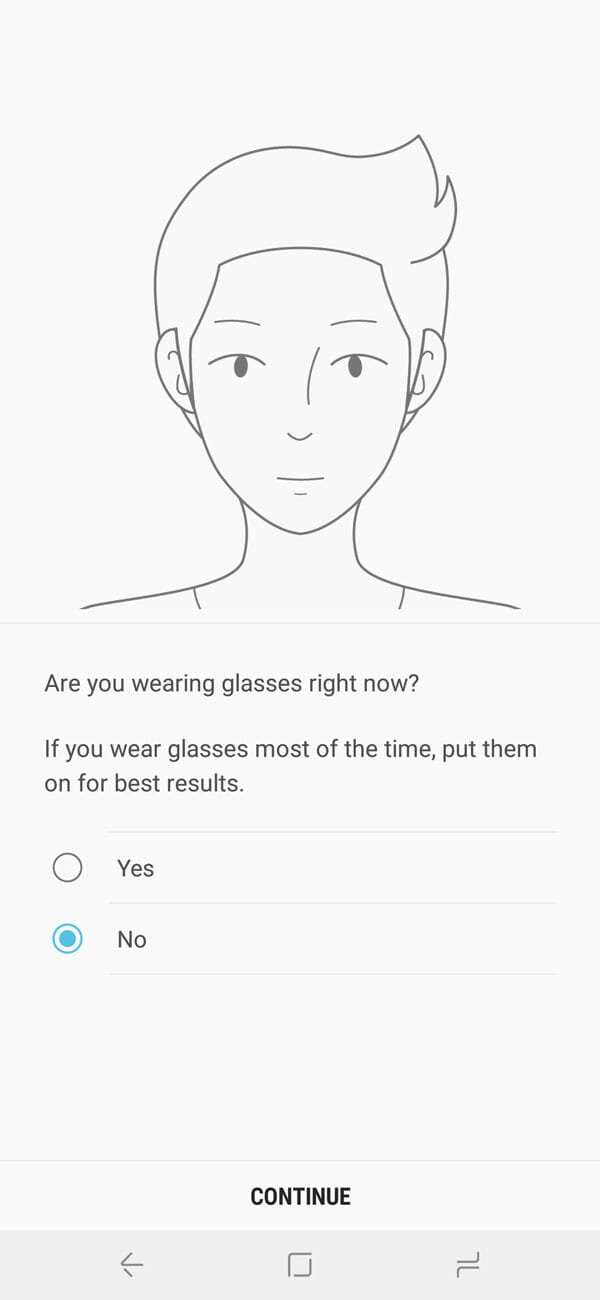
Then, check if you can use face recognition or not.
3] Use Face To Unlock
Even if your face is registered with the system, your mobile might not use it to unlock your device. There is a small setting that causes such an issue. If you have disabled it mistakenly, the Face Recognition won’t be working on your Samsung mobile. To make sure if the setting is on, you need to follow these steps.
Open the Settings app and go to Biometrics and security > Face Recognition. After that, you have to enter your passcode to make a change. After doing that, check if the Face unlock option is turned on or not. If not, toggle the corresponding button to enable it.
4] Re-register Your Face
Many people claimed that Face Recognition started working after re-registering the face. This is a common problem among many Samsung mobile users. If some internal files are replaced or corrupted due to third-party apps, the Face Recognition might not work as usual. Therefore, you can re-register your face to fix this issue. For that, open Settings > Biometrics and security > face Recognition. Here you can find an option called Remove face data.

Use it to remove your existing registered face. After that, you will get an option to register a new face for unlocking your phone.
5] Reset Phone
If you have been using your phone for a long time and the Face Recognition has stopped working suddenly, ‘reset’ can help you fix this issue. To reset your phone, do follow these steps.
At first, open Settings > General Management >Reset. You can find a couple of option such as Reset settings, Reset networking settings, Factory data reset, etc. You need to make use of the Factory data reset option.
It will restart your phone and finish the job automatically. After that, you need to register your face again to use the Face Recognition functionality.
6] Install System Update
It doesn’t matter, which phone you are using or Android version you have on your mobile, you should always use the latest available build for your phone. In other words, do check if any system update is available for your phone or not. If available, don’t hesitate to install it. Sometimes specific functionality might not be working due to system bug, and that can be fixed only installing a new update rolled out by the mobile manufacturer.
7] Visit the Service Center

If these solutions are not working, you should visit a service center. There might be some hardware issue, and that can be fixed by the professionals only. Do not try to open it yourself if the phone is still under warranty.
Read More: Fix Face ID Has Been Disabled Error On iPhone X, XS, XS Max, XR
None of this helps. Face recognition worked until the latest Android update, but does not work now. I register my face, it says my face us registered, but when I try to unlock the screen it says no face detected.
Same with my phone. Tried all the suggestions more than once. Face recognition just doesn’t work!