Find Out Which Files And Folders Are Consuming Large Disk Space On Your System
Which files and folders are consuming a fair amount of disk space in your system ? How do you find out which type of files e.g .DAT, .PDF or .MPEG are consuming maximum hard drive space on any of your computer’s hard drive ?
Regardless of the size, your computer’s hard drive fills up with a lot of junk files and folders as time passes. From photos, thumbnails, expired backups, temporary files, videos, torrents, movies or other system files – it becomes really impossible to find out what is causing such a huge amount of disk space on the system. You might be running on low disk space and want to recover hard drive space but the first step is to turn on the detective hat and find the big folders, subfolders or empty directories.
Another point is that in some situations you might want to filter file types according to sizes and it’s type and bulk delete files from a specific folder without having to inspect each file manually.
This is when JDiskReport proves to be useful.
It’s a free program for Windows, MAC OSX or Linux which can be used to run a thorough scan of your computer’s hard drive and filter out the folders and file types which are consuming the maximum amount of hard drive space. This is extremely useful for you as well as shared users of the same computer, who normally have hard drive space limits imposed, thanks to Windows disk quota management.
You can choose to run a complete scan of all the hard drives or scan only specific folders e.g “My Documents”, “Downloads” and so on.
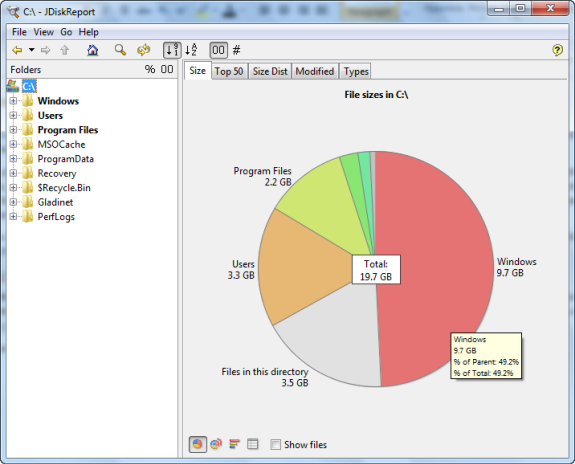
Iran the check on my Windows 7 computer’s C drive and the results were quite impressive. The tool creates different pie charts to represent the files and folders consuming a fair amount of disk space on the system drive. I found that I was using a lot of unnecessary program files which were installed months earlier and I never cared to uninstall them.
Clicking a particular segment within the tool will break the chart into it’s subordinate folders.
Example: If you want to find out which folders under the “Program Files” folder are consuming the maximum space, simply click the “program files” segment, and the tool will create a sub chart as shown below:
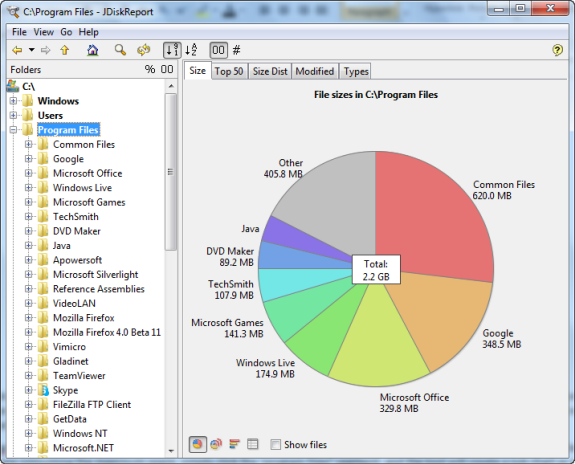
The tool also shows charts, size distribution, date of last modification and detailed statistics of the files and subfolders contained in the folder you inspected. This is quite handy when you want to figure out unnecessary directories and remove empty folders in bulk.
Sure, there is always Windows disk cleanup but I would recommend running the disk report tool for Windows first and then use disk clean up to remove junk files from your system. Two reasons why I say so:
1. First, you will have a basic idea what’s lying in your hard drive and more importantly, where are the junk files located. So you know exactly what to delete and from which directory, this will prevent you from deleting important system files or backups which you may need at a later point of time.
2. Second, running the reporting tool will give a brief rundown of the files you interact most often. This way, you get to know about your usage habits are and which files are downloaded or saved without any reason.
Here are some screenshots of JDiskReport:
Showing File type distributions

Size Distribution of Files and folders within a particular drive or Parent folder
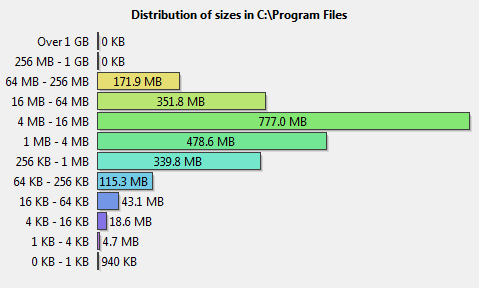
As it turns out, JDiskReport tool is one of the best ways to find the source folders who have large files placed within them. You can save a scan report for later use, back it up or print it on paper for more hard core analysis.
Removing unnecessary files didn’t helped ? It’s a good idea to use another free program called SteamMover and move installed programs to a Non operating system drive without reinstallation.

