Gboard for Android Review: Best Free Keyboard for Android
After almost eight months of releasing Gboard for iOS, Google has finally launched Gboard for Android users. Gboard is a top-notch keyboard app for Android that comes with several features. This is quite different from a typical Android keyboard that has something different what makes it even better. Gboard for iOS is a must-have keyboard app if someone has just migrated from Android to iOS or wants to type faster. Here is everything you need to know before using Gboard for Android.

Gboard is nothing but an advanced version of Google Keyboard that has been available on Google Play Store for a long time now. In other words, if you have Google Keyboard on your Android mobile, you simply need to update your app via Google Play Store to experience the features of Gboard. Gboard is still not available in all the countries across the globe because Google has not released it yet. Having said that, if you want to use this app on your mobile, you may need to use the APK installation technique to get it.
Everything about Gboard for Android
The user interface of Gboard seems to be very similar to Google Keyboard.
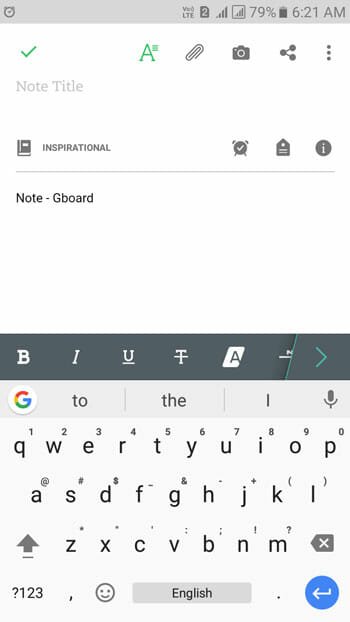
However, you can find something different in Gboard. There is a “G” button visible on top left section of the keyboard. That helps users to do various things. For instance, you can search for any keyword on Google, search for image, and more. On the other hand, you can get one-hand typing feature that helps users to type using one hand even when they are having a big screen mobile. This feature has been available in Google Keyboard but this time you are about to get some improvement.
After installing Gboard for Android, you can find eight different options.

- Languages: You can select the language to type in. For example, you want English (US), you can select that. Almost all the languages are available in Gboard.
- Preferences: Here you can enable or disable custom input style, number row, Emoji switch key, voice input key, one-handed mode, etc. This is also possible to set keyboard height, vibration on typing and more.
- Theme: You can choose any theme from the list. Like Google Keyboard, this is possible to set a custom background image.
- Text correction: If you want to set conditions to correct texts, here you go. You can enable/disable Show suggestions, Next-word suggestions, block offensive words, and much more.
- Glide typing: If you want gesture typing, you need to open this tab.
- Dictionary: Dictionary can help you to manage your words.
- Search: This will let you enable or disable G button and Predictive search.
- Advanced: This tab has this options: symbol for physical keyboard, show app icon, share usage statistics, share snippets.

While typing, if you want to search for a keyword, you can just press the G button and type your query. It is also possible to search for emoji using the same.
How to get Gboard for Android?
If you haven’t received any Google Keyboard update, as of now, you can head over to this link and download the Gboard APK. Following that, you need to follow certain instructions to install an APK file on Android mobile.