How to Install and Use iMessage Apps in iOS 10
iMessage is an attractive feature or tool of iOS, and this has been there on iOS devices for a long time now. However, Apple has included a new feature called Apps for iMessage. Apps work as extension inside iMessage that helps users to send and receive messages from other people. Previously, it was possible to send text, audio, image, etc. using the iMessage app. However, now, you can do even more with the help of iMessage apps in iOS 10. If you have just updated your iPhone or iPad to iOS 10, you might have seen this new feature on your mobile or tablet. Therefore, if you are not familiar with iMessage apps, just follow this tutorial to find out the best thing that can be done with the help of iMessage apps.
Why do you need Apps in iMessage?
iMessage is a very useful app on its own, and there is no doubt that iMessage can help you in different ways. For example, if you cannot call someone but want to let someone know about something, you can simply use iMessage. Like said before, this was possible to send only text and other media files over iMessage. But, nowadays, we are using stickers, smiley, GIF animations, etc. in chat to define something properly and in a better way. Therefore, Apple has just introduced Apps for iMessage so let you do all those things. If you want to send stickers or image or something like that, you can simply try out apps for iMessage.
How to install iMessage apps in iOS 10?
There are various apps for iMessage are available in the App Store that you can easily purchase and install to use them further. However, if you are using it for the first time, you should go through these following steps to learn how to install iMessage apps in iOS 10.
At first, open iMessage on your iPhone or iPad and enter the recipient name or number in the TO section. Following that, you can tap on the App Store icon that is visible before the compose message box. If that is not visible, you can simply tap on the expand button and make it visible.
![]()
Then, tap on the four dotted button that is visible on the bottom left corner. This is the app store icon.
![]()
Now, you should get a screen something like this,
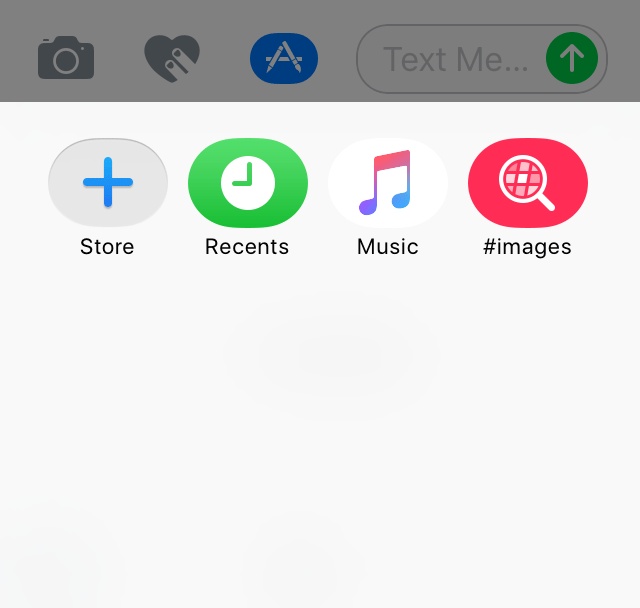
These are the installed apps, and you can use them. However, as you want to install a new app, just tap on the Store button. Following that, choose a sticker set. You can opt for the category or anything else. If that is free, you will find GET button. Otherwise, you will find the price.
Just install the app like you do with the other App Store app. You may have to enter the password or Touch ID to install it on your mobile. After installation, you will get the sticker or the app on the list.
How to use iMessage Apps in iOS 10?
Alike installation, this is very easy to use apps in iMessage. If you have already installed an app, do follow the following guide. Otherwise, follow the above-mentioned tutorial to install your first iMessage app. After installing, you will get the app on the list.
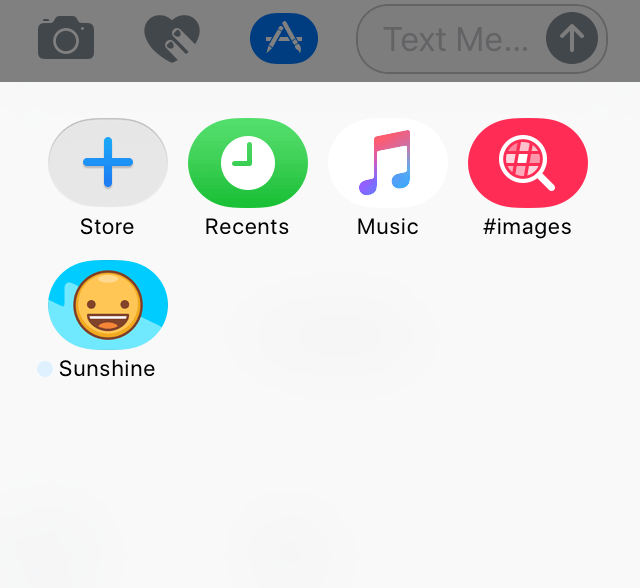
Whenever you want to use that app, just tap on that and select a sticker that you would like to send. This is as simple as said. For your information, you may need an internet connection to use all the apps. For example, if you want to use #images app, you cannot search for an image without having an internet connection.
How to uninstall iMessage app in iOS 10?
The iMessage app uninstallation is same as the other regular apps. That means just an app that you want to uninstall. Then, tap and hold the apps until you get the cross sign. Following that, you can tap on the button to complete the uninstallation.
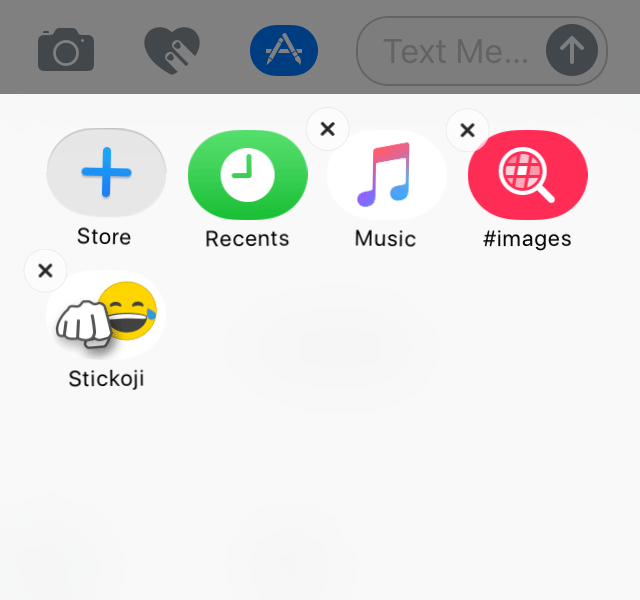
That’s it! If you like, you can download and try some iMessage Apps in iOS 10.