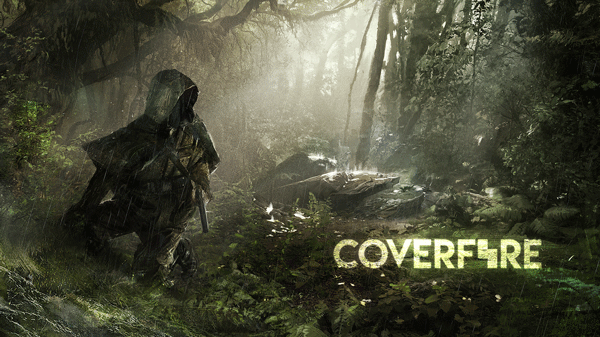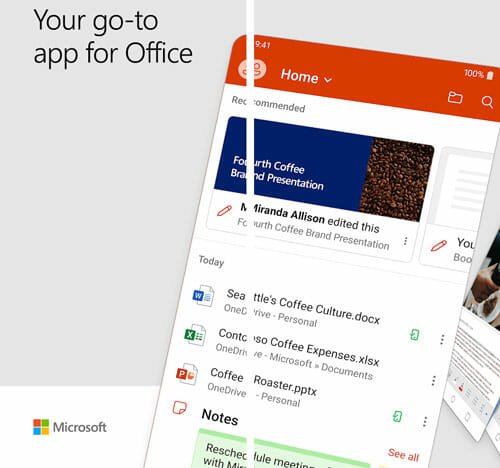Lock And Password Protect Applications and SMS Messages In Your Android Device
I find it extremely annoying when friends, colleagues or family members ask me if they can use my phone for some time. Sometimes, friends want to make a call, or check email or browse websites, but I really do find it very uncomfortable handing out my phone to even close friends. Unlike a regular desktop computer, we have little control to creating a different user profile in Android (with limited capabilities), so this makes this problem more acute.
If you are like me and need an easy way to lock applications and messages in Android or password-protect SMS messages in your Android phone, try these applications.
SMS Lock tops the chart, this is probably the easiest way to protect your messages from being read by someone else when you hand over the phone to them. This app lets you set up a pattern lock for your messaging app, much like the regular pattern lock on your phone which comes inbuilt with Android.

Now you may be wondering why not lock the entire phone itself, so all my photos, messages and everything will be locked? You may use the phone lock but I find it a sheer waste of time. Every time my screen is locked, I have to draw the pattern lock again and again and over time, it becomes really annoying. I would rather choose to lock the messaging app and other applications separately, rather than locking my entire phone and then unlocking it again and again.
SMS lock on the other hand comes without much bells and whistles, just set it up and your SMS and MMS messages are locked behind a password. The next time someone tries to invade your privacy in your absence, they will be greeted by a lock screen. You can always toggle when you want to lock the messages folder in Android and when you want to keep it open, this is extremely simple and handy.
Why Just SMS, Lock and Password Protect Specific Apps In Your Android
If you are looking for more control and want to lock down SMS, mail, photos, contacts and other applications in your Android device, try Smartapplock Protector. This application is just an advanced version of the earlier mentioned SMS lock, developed by the same team.

This app lets you lock applications in your Android phone and ensure that they are protected behind a pattern lock. You can use this app to lock Gmail, Facebook, Instant messaging applications like WhatsApp, Facebook messenger, your default messaging app, Google wallet and virtually every other application.
This is extremely useful and takes just a moment for me to toggle the lock. Whenever someone wants to borrow my phone, all I have to do is launch the smart app lock protector application, add all the applications I don’t want them to access and turn on the pattern lock.
You can choose to set up a password lock for apps if you aren’t very comfortable with pattern locks.
The best part – both these applications are free to use and free from advertisements.
Use In-Built App Locker In MIUI
Nowadays, most of the mobile manufacturers are including an in-built app locker that helps you password protect any app. For instance, if you are using MIUI, you can find the App Vault. Therefore, if you are using MIUI 12 or other older version, it is recommended to take a look at the App Vault. The best thing about this functionality is that you can lock down your apps using fingerprint, pattern, passcode, PIN, etc. No matter whether you want to lock SMS app or anything else, it is possible to do everything with this pre-installed app.
Use Norton App Lock

Norton is a well-known company in the computer and mobile security field. You can download Norton App Lock in your Android mobile and lock down any installed app within moment. Apart from the fingerprint, you can lock down SMS app with PIN, passcode, or pattern as well. The user interface of Norton App Lock is pretty good and you will not find any problem even for the very first time.
Beware Of Junk Apps
There are countless app lock tools available on Google Play Store and most of them are junk. You should not use them unless or untill you have gathered all the details about those apps.