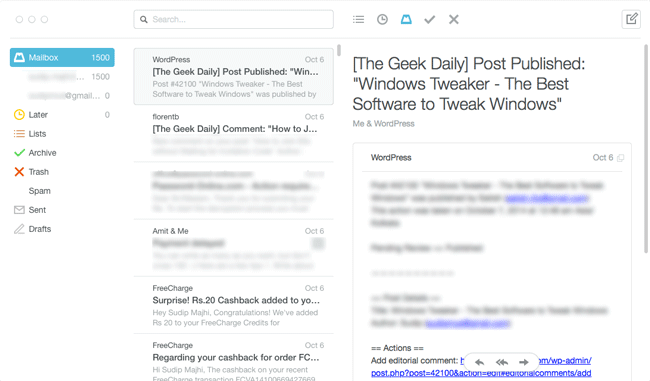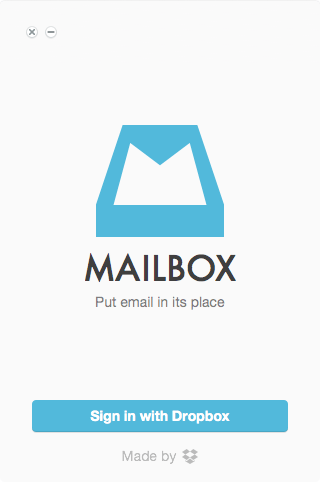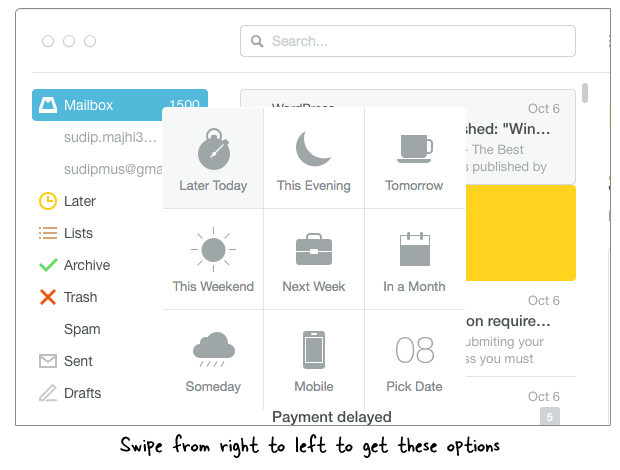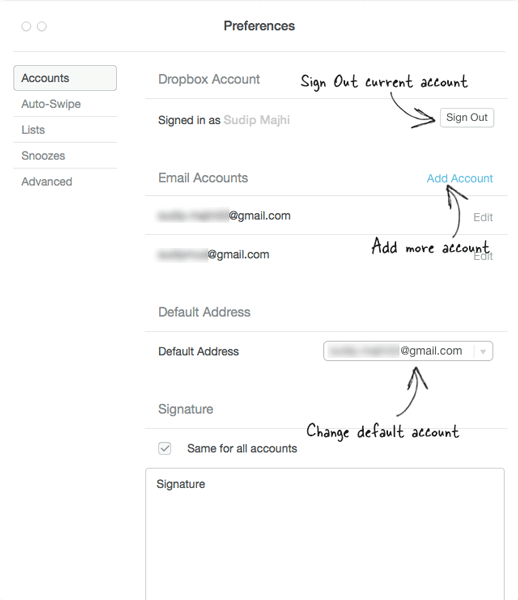Mailbox is Now Available for Mac
Mailbox, the best ever third party email app for iOS and Android is now available in beta version for Mac. Although, Mailbox is not listed in Mac App Store but you can get the set up image from the official website.
You know that Mailbox is developed by Dropbox, which is yet another great cloud storage provider out there. When you are bored with using the Gmail app or native mail app on your iOS and Android device, Mailbox comes in. You can do a lot more things than in-built email application for both i.e. Android and iOS.
Let’s take a deep look into Mailbox for Mac
In August, Mailbox send out the beta release but that was just private among couple of developers. However, now, Mailbox is available at free of cost as the beta version for all the people around the world. You can install it on your Mac right away. You will get all the features on your Mac what iOS and Android version provide.
Interface
The user interface is nothing but great. You can get a far better UI on Mac than the Android and iOS version. This UI is uncluttered. Actually, the color combination makes it even better. You will get black and white colors on the screen. On the other hand, all the features are organized nicely. In your left hand side, you will get all messages followed by some common options including Email ID(s), Lists, Archive Box, Spam folder and more others. In your right hand side, you can read your email. You cannot get much difference between web version of Gmail and Mailbox mail reader.
Mailbox Setup
After downloading, the first thing you will have to do is Sign In.
Just sign in with your Dropbox log in credentials. After that, you can get the core Mailbox interface from where you can do anything.
Mailbox Features
As mentioned above, you will get all the features what Android and iOS versions provide. Anyway, here is a brief description.
The first thing is swiping. You can swipe from left to right or vice versa in order to get some cool features. If you swipe from right to left, you can schedule any email. Just check the following image as a preference;
Similarly, you will get those same options from top menu bar.
If you want to move any email to “To Buy”, “To Watch” or any other list, just head over to the list icon that is located in the top menu bar and select any premade list.
On the other hand, if you would like to archive any email or do something else, you can swipe more right to left and left to right.
Mailbox Settings
You will get couple of settings or options to run Mailbox according to your requirements.
Accounts
From this tab, you can sign out the current Email ID and use a different Dropbox ID in Mailbox. If you want to want to add multiple accounts, you will get the option in the same place.
After adding more than one account, if you want to change the default email account, head over to the Default Address menu.
Lists
By default, Mailbox has three different lists i.e. To Buy, To Watch and To Read. If you do not want to use them or want to add more list/label, just navigate to the Lists tab.
Snoozes
Mailbox has a great feature to schedule any email. You can be notified by Mailbox at predefined time. This tab will let you set up that schedule in a better way.
Bottom Line
There was no deficiency of email client for Mac but still it seems Mailbox has fulfilled everything. You can obviously use various email apps like AirMail, Apple Mail, Sparrow etc. But Mailbox can bear down all of them because of it’s features and minimalism. Hope you would like it.