Media Transfer Protocol (MTP) is not working on Windows 10
If Media Transfer Protocol (MTP) is not working on Windows 10, this article will let you fix that issue within moments using these following guides. There is a considerable number of Android users reported on various forums to fix this issue. We hope that the new upgraded version of Windows 10, Microsoft will fix this bug. So no matter to use Windows 10 but nowadays Windows 10 users report that and any Android device cannot be recognized and detected in the Windows 10 which is the most delectating and trending problem for the Microsoft developer.
There is a lot of anonymous reason which blocks your Android device from connecting to your computer. In this post, we have interested in the eight best solutions for your Android device as well as for your computer also. Therefore, learn how to fix MTP problem on Windows 10.
Media Transfer Protocol (MTP) is not working on Windows 10
Our motto is to solve not only the Android device problem but also the Windows 10 OS problem. Because it seems to me, that’s sometimes your Android device is making a settings problem for which you cannot detect your device in a computer
1] For your Android smartphone
- USB connection MTP settings.
- Enable USB debugging option.
- Check your USB Data Cable.
- Turn on Airplane mode during connection.
2] For your computer running Windows 10
- Update MTP USB driver software.
- Download and Install Media feature pack for KN and N versions of Windows 10.
- Reinstall Android drivers.
- Use a third party driver solution software.
Now I want elaborate this all the steps in details and make you completely understand.
3] For your Android device
- USB computer connection Media Transfer Protocol (MTP) settings
- At first, go to the screen option of your Android smartphone.
- Then search for the option USB computer connection. You can see there is four option media device(MTP), camera(PTP), USB storage (SD CARD), USB debugging(ADB).
- Select the topmost option that’s media device(MTP)
- Restart your Android device and computer both and connect.
At first USB computer connection setting called media transfer protocol is one of the significant issues which makes your Android smartphone unrecognized on your PC.
4] Enable the USB debugging mode
USB debugging mode is one of the best options which are sometimes helping us to fix several issues. So here we advise you to enable USB debugging mode on your Android device. If the mode is enabled, it good if not follow the steps instructed below.
But it is only compatible with Android 4.2.2 and the later version.
- At first, open your Android device settings option.
- Now search for phone option and open it.
- Tap the “build number” shows on your screen for seven times.
- Then you got a popup which says ‘developer option’ is on.
- Search for the developer option open its and search for the USB debugging mode.
- Turn it on and Please hit the checkbox.
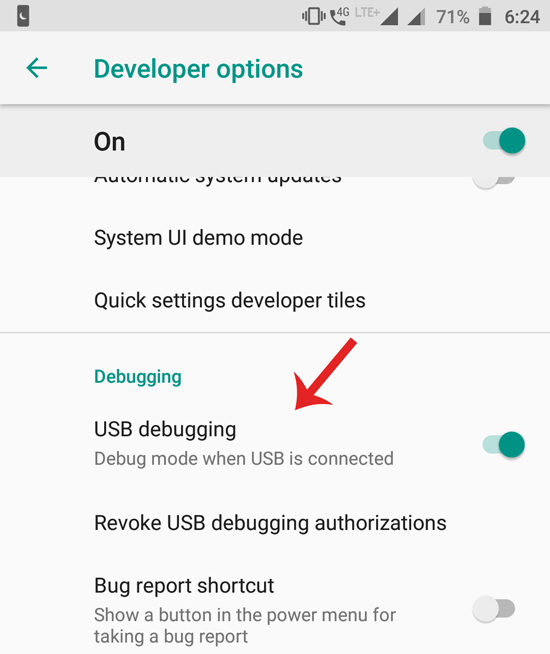
After doing this, please restart your phone as instructed before. Now you should connect your Android device to your computer.
5] Check your USB data cable
In the early years away USB and charger are two different things we saw. But today due to the development of our Technology USB data cable is not only for charge it transfers your data like photos videos songs documents and your essential data from either SD card are from your phone memory.
There is only one way to check whether USB cable is ok or not. Just you have to do to test by charging of your Android device. If it is not charged then, there is some problem with USB cable. Then you should buy an original cable.
6] Turn on the flight mode
This way of solution is not so much significant, but sometimes it happens. Due to the connectivity of your sim card sometimes it stops to recognized on the computer.
In this case, you have to first go to settings of Android device then search for flight mode then turn on it.
It helps you to recognize by your computer, that will transfer or manage your data files without making any hazard.
7] Update MTP USB device driver of your Windows 10
This is a big issue that in the old version of MTP drivers there will be a lot of bug occurring in the software. So sometimes your device is not recognized due to this MTP driver problem. So I request you to update your MTP USB drive as soon as you can possible. You can solve it in few steps.
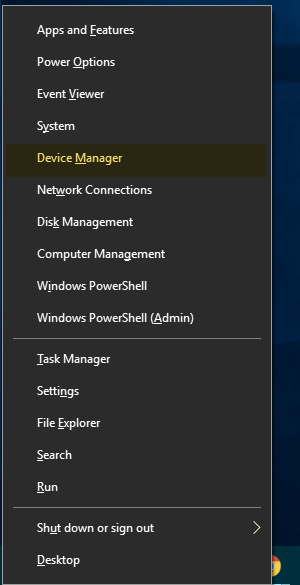
- At first press Win + X key together which located on your keyboard.
- Then search for another option called Device Manager.
- Search for your Android device right there the select another option update driver software.
- Then browse from my computer option for the driver software.
- Select let me pick from a list of device drivers on my computer option
- Now you have to choose USB MTP device from here Menu option and click on the next option.
- In the end, you must restart your computer to make change come to the effect of it.
By doing this, your phone should be recognized by the computer.
8] Install media features Pack for N and KN version of Windows 10
If you have updated your machine from Windows 7/8/8.1 to Windows 10, there is a chance of missing some media features pack files. I request you to download media feature pack for N and KN version. In one word you need to install MTP protocol which related to the Windows Media Player and running with N and KN version of windows edition. If you don’t have it, click on the download.
9] Reinstall your Android drivers
If you are not using the internet on your computer, sometimes you cannot get the latest version of Android drivers. Sometimes it is the reason for unrecognized of your Android device.
To fix this issue, you have to do a few steps as instructed below.
- At first, uninstall your pre-install Android driver from the control panel option.
- Then you have to connect your device to PC through USB cable.
- At the same time, it automatically installs the Android driver from your Android device.
After completing the installation process just restart your computer and reconnect your USB cable and you can recognize your device with your PC easily.
10] Use third-party drivers solution
You connect your Android device to your PC it can automatically install its driver, but sometimes for anonymous cause, it cannot install. One of the big reason is if you’re not using the Internet your driver which install on your computer can be not up to date. Due to this problem, the driver is not working correctly.
So this problem is fantastically solved by third-party software used to boost up your driver. Its name is ‘Driver Booster Pro.’ But you must have an Internet connection to through which the software download the driver and install it easily.If you don’t have it, click on download.
- At first, you have to open it as Administrator option.
- It will automatically redial and scan all of your drivers installed on your computer Windows 10.
- There is two option. One is device drivers, and another is game components.
- After scanning all of the drivers, it shows you the number and detail of driver either it is up to date or outdated.
- At the end of this process by getting your permission, it automatically updates your drivers.
After completing this process, it will review your computer to get the best effect of updated Windows 10.
Wrap Up
If you did not get any response from your computer to recognize your Android device, then there will be our last and remarkably solution to fix the MTP.
- Have to go to C:\WINDOWS\INF
- Search for any file type wpdmtp.inf on the search bar located on the right side of the address bar of Windows 10.
- After finding it, just make a right click on it and select the install option.
- Within a few moments, it will install correctly.
After completing the installation process, please reboot your computer. After that connect your device to your PC
Now according to me I always prefer to use the driver booster because it makes a new life of my computer. Whenever my laptop was slow down, I still use it and update the driver of my laptop. It’s my advice to you guys please up to date your computer driver at the time. Whenever you’re using the Internet, just check it whether your driver is updated.