MiniTool Power Data Recovery | best data recovery software for Windows
What is the best data recovery software for Windows 10/8/7? Many people ask this question but do not get a proper answer since not all the available software comes with a full data recovery feature list. However, here is a simple tool called MiniTool Power Data Recovery that allows users to recover lost or deleted data from your hard disk or CD/DVD. When it comes to simplicity but feature-rich software, this tool becomes handy. Let’s take a look at this tool to know more about this software and how to recover data that you have already deleted.
When you delete something from your computer, it gets stored in Recycle Bin. On the other hand, if you use Shift + Delete or clean the Recycle Bin, it gets removed from your computer. However, the thing is, although it gets erased from your computer, it doesn’t get removed from the hard disk. When you remove something, it just makes space for another file by leaving the current position. In other words, you can get back those deleted files whenever needed. However, there are some software those can make unrecoverable delete. In that case, it may not be possible to get those files back. Many times, we remove files and folders mistakenly. At such moments, MiniTool Power Data Recovery can handle the situation smoothly.
MiniTool Power Data Recovery review
This particular data recovery software for Windows comes with loads of features at different pricing. There are five different licenses available for consumers.
- Free edition
- Personal License
- Commercial License
- Enterprise License
- Technician License
If you are a regular PC user, there is no need to opt for any other version except Personal License. In case, you do not want to spend any money; you can certainly use the free version that has some limitations such as you cannot recover data more than 1GB. This article is mainly about the Personal License version that comes with the following features.
MiniTool Power Data Recovery features
It comes with five main features, and those are as follows;
- Undelete Recovery
- Lost Partition Recovery
- Digital Media Recovery
- CD/DVD recovery
- Damaged Partition Recovery
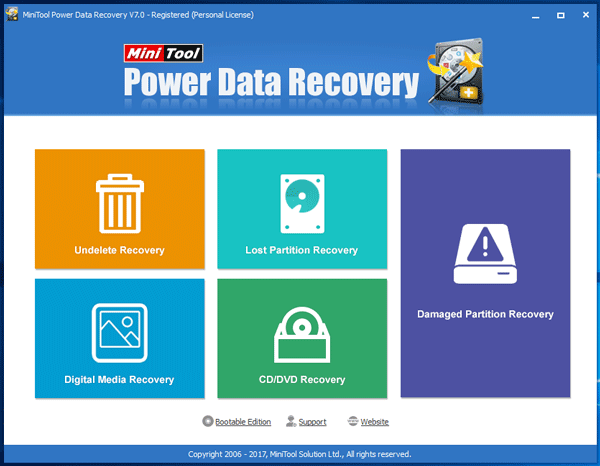
Undelete Recovery: It doesn’t matter whether you have manually cleaned the Recycle Bin or used Shift + Delete to remove a file, you can indeed recover that file using this option. The best part is it is compatible with FAT12, FAT16, FAT32, VFAT, and NTFS. To use this option, go to Undelete Recovery that is the first option in this tool. Now you need to select a drive and all to find a delete folder or file. Following that, you can save that anywhere you want. For more information, you can watch this video:
Lost Partition Recovery: Let’s assume that you have formatted your PC completely and you have no backup. At such moment, you can use this option to recover some folders and files. This is certainly possible to get back files from a deleted partition. After clicking the “Lost Partition Recovery” option, you can find which partition was removed previously. Following that, you can go through the screen option to find your removed files and get them back instantly.
Digital Media Recovery: Let’s assume, you want to find all the deleted media files from a particular partition or hard disk (if you have installed multiple hard disks). This is possible to recover different media files including JPG, PNG, CR2, NEF, MP3, MP4, M4A, 3GP, WMV, WAV, SWF, ai, MKV, and much more. To use this feature, click on the corresponding button, select the partition or hard disk to scan, choose what you want to recover and save that file accordingly.
CD/DVD Recovery: Suppose, you have a scratched or damaged CD or DVD, but the data is imperative to you. Therefore, you can recover data from that damaged CD or DVD using this option. To use it, insert the CD or DVD using the DVD writer of your computer, go to the respective option in this tool, scan the CD/DVD, find files and recover them accordingly.
Damaged Partition Recovery: Let’s assume that you had a partition with some files and folders but you deleted those files for some reason and you want to get them back now. In this case, you can use “Undelete Recovery” option. However, if that doesn’t work, you can opt for this option called “Damaged Partition Recovery.”
MiniTool Power Data Recovery pricing
| Free License | Personal License & Bootable Media Builder | Personal License |
| $0 | $178 | $89 |
| Scan and preview Lost files | Scan and preview Lost files | Scan and preview Lost files |
| Only 1 GB data recovery for free | Unlimited data recovery | Unlimited data recovery |
| Load previous recovery result | Load previous recovery result | |
| Free lifetime upgrade | Free upgrade for 1 Year | |
| Recover data in boot OS when system crash | ||
| Download Insurance Service |
If you like, you can download MiniTool Power Data Recovery from here. This is available for Windows XP, Vista, 7, 8, 8.1, 10, Windows Server 2003, Windows Server 2008 (R2), and Windows Server 2012.

