NetCrunch Network Tools: Free Network Troubleshooting Software for Windows
Sometimes, we want to get the whole background of a particular IP address. Or, sometimes we want to fix a certain networking problem instantly. There are many ways to solve distinctive problems. However, here is a simple software called NetCrunch Network Tools that allows users to troubleshoot different networking issues within moments. The fortunate thing is you can get this software on Windows, and the unfortunate news is you cannot download it for other platforms like Mac, Linux, etc. Let’s take a look at the best features of NetCrunch Network Tools 2.0.
Features of NetCrunch Network Tools
One thing you should know before getting into this feature list. It is not an actual trouble-shooter. However, you can get almost all the information to solve a particular problem. Plus, you must have some networking related knowledge. Otherwise, you won’t be able to know what is happening in this tool. Talking about the features, do check out the following list-
- Ping: You can ping a particular IP right from this tool and without opening the Command Prompt. To use it, enter the DNS server or the IP that you want to ping in the corresponding empty box, and hit the green PLAY button.
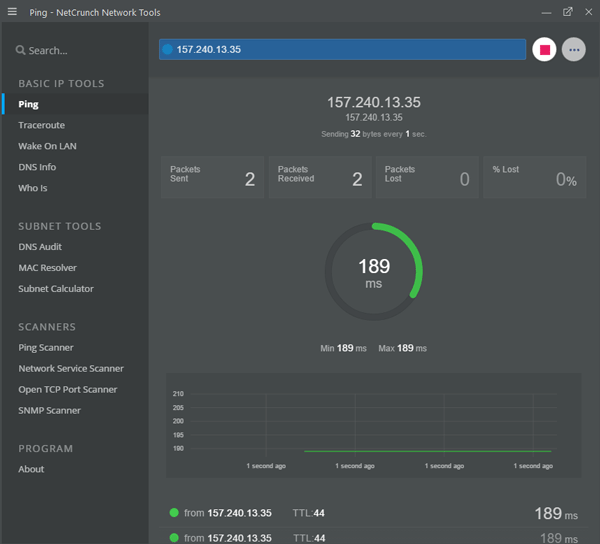
- Traceroute: If you want to check the transit of concurrent packets throughout a certain IP address, here is the tool you need to use.
- Wake On LAN: If you need to wake up a computer over the LAN, you can use your PC’s MAC address and this functionality to get that done. Just enter the MAC address of that particular computer and hit the Send
- DNS Info: If you want to get a basic information of a domain or DNS server, do utilize this option.
- Who Is: To get the full information of a particular IP address, you can make use of this option. You will get info like origin name, address, NetRange, CIDR, NetType and much more.
- DNS Audit: If you are getting problems related to DNS, you can use this feature to fetch the issue. You need to enter multiple IP addresses, and hence, those addresses will ping each other to check where the problem lies.
- MAC Resolver: If you need to check all the MAC addresses of a particular address, do use this tool.
- Subnet Calculator: Do you want to check subnet size, host range, broadcast address, etc.? If yes, do utilize this feature.
- Ping Scanner: If you want to scan a range of IP addresses to find out whether an IP is in use or not, you can find that option in this section.
- Network Service Scanner: This tool helps people to find out up to 70 network services those are running on different computers in a given network.
- Open TCP Post Scanner: As the name defines, it does scan TCP ports and give you all the information.
- SNMP Scanner: If any of the connected devices is using Simple Network Management Protocol or SNMP, you can find that out using this tool.
Considering all the functionalities of this tool, it happens to be a great and useful software for people, who often work on network troubleshooting. All the options are well managed and working. Therefore, if you want, you can download it from here.

