Possible Ways to Speed Up Samsung Galaxy On5 and On7
Samsung has launched two new smartphones called Samsung Galaxy On5 and Galaxy On7 with some minor improvements than older same range devices. Although, On5 and On7 have quad-core 1.2 GHz and 1.3 GHz processor respectively, but you may get some problems if you install a lot of games and apps. As this Android, your phone will certainly get slower after a few days of using. This is a common fact among Android mobiles.
Therefore, if you have one of those mobiles and getting slowness day by day, here are few possible solutions. This is quite difficult to point out the problem that is dragging your phone behind. But, it is obviously possible to use these workarounds to solve the issue.
Delete Useless Apps/Games
The free space you have, the faster your phone will be. This is a fact. We often install a lot of apps and games on our new mobiles to check how good or bad it is. If you have done similar thing, this is the time to delete unnecessary apps and games right away. It will eventually help you to get better battery backup as well. On the other hand, this is very easy to find out useless apps in your phone. Just to the app management section and uninstall useless apps.
Disable Animation
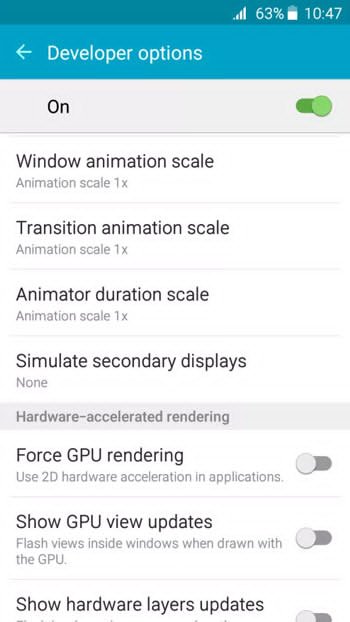
Android shows different types of animations. For instance, you can find one animation if you tap on home button. Another animation will come out if you tap on menu button and it goes on. These animations make any smartphone slower because the next window will appear after completing the animation. Internally, a lot of command run. All these things make the smartphone slower. Therefore, this is certainly a good practice to disable all animations right after getting a new phone. To disable animation, you will have to go to the Developer Options section of your phone, which is placed under the stock Settings menu. You should disable Window animation, Transition animation, animator duration etc. But, at first, you will have to enable the Developer Options which is not activated by default. To do so, just tap 7/8 times on the build number.
Check Background Apps/Processes
Background apps and processes are the worst things of any device. They always make the smartphone very slower. Another thing is you will not get that if you do not have any knowledge about them. In Android, a lot of apps and processes run in the background. If you are getting a slow mobile, you can certainly check whether any heavy-weight apps or process is running in the background or not. If it is running, just stop it. But, before doing so, make sure what you are doing. Otherwise, your phone will be hanged unexpectedly.
Remove App Cache
Sometime, some useful apps may produce the same problem. Therefore, this is good practice to remove app cache to check whether any app is creating such problems or not. To remove app cache, just head over to the app management section, select particular app and remove the cache immediately.
Note: Your app will be reset if you delete the cache.
Final Word
These are the common solutions to make the smartphone faster. Mainly, you should turn off all animations and remove useless apps – at first.