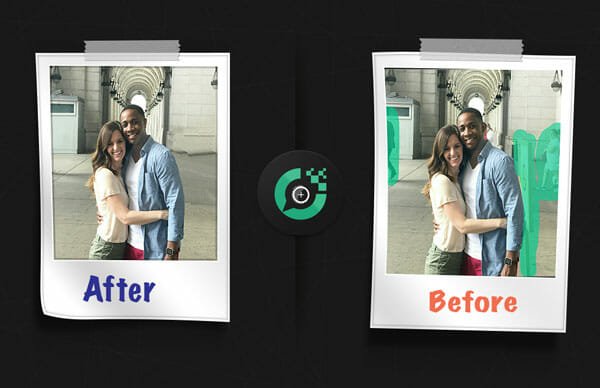Best Redmi Note 7 Pro Tips And Tricks To Be A Pro
Redmi Note 7 Pro is one of the best mobiles in terms of configuration and features. It doesn’t matter whether you need a great camera or top-notch security, you can find that in this mobile. It comes with Gorilla Glass 5 on the front as well as backsides. On the other hand, it has 6.3-inch IPS LCD capacitive touchscreen with a resolution of 1080 x 1980 pixels. It is powered by Snapdragon 675 with Adreno 612 graphics. Apart from that, you get minimum 4GB memory alongside 64GB internal storage. The camera is the plus point of this mobile since it comes with a 48MP rear camera, which is capable of recording 4K video and awesome pictures. The only downside is it has a 4000 mAh battery, which is less than some other mobiles made by competitors.
If you have purchased this mobile and you want to get the most out of this mobile, you can follow these tips and tricks.
Use 48MP Rear Camera

Redmi Note 7 Pro is the first phone of this company, which comes with a massive 48MP camera on the rear side. Having said that, it doesn’t matter what you want to capture; you will get a very detailed photograph of your mobile. It is quite practical in the sense of usability and photography. However, Redmi Note 7 Pro uses the 12MP camera by default. If you want to take advantage of the 48MP camera, you need to enable it from the settings. To do that, open the Camera app and tap the three-line button visible on the top-right corner. Following that, you should find an option named 48MP. Tap on it to start using that sensor.
Change Battery Indicator
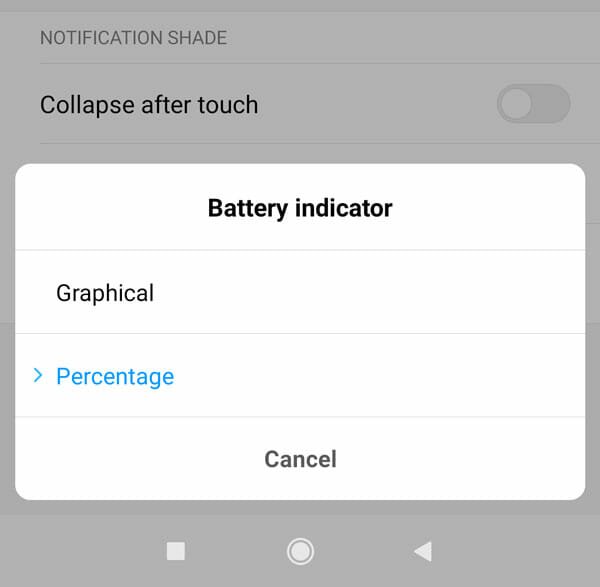
Although you need to enable System UI Tuner in Stock Android to get the battery percentage, there is no need to do that on this mobile since it comes with an inbuilt option that allows users to get the battery indicator. It means you can check how much battery life your phone has left right now. There are two different modes. First, you can get a graphical indicator, which is not that useful. The second one is the percentage, which is more convenient. Therefore, to change it, open the Settings app and go to Notifications & status bar. Here you will get an option called Battery indicator. After that, you can choose the look of battery indicator.
Full Screen Gestures
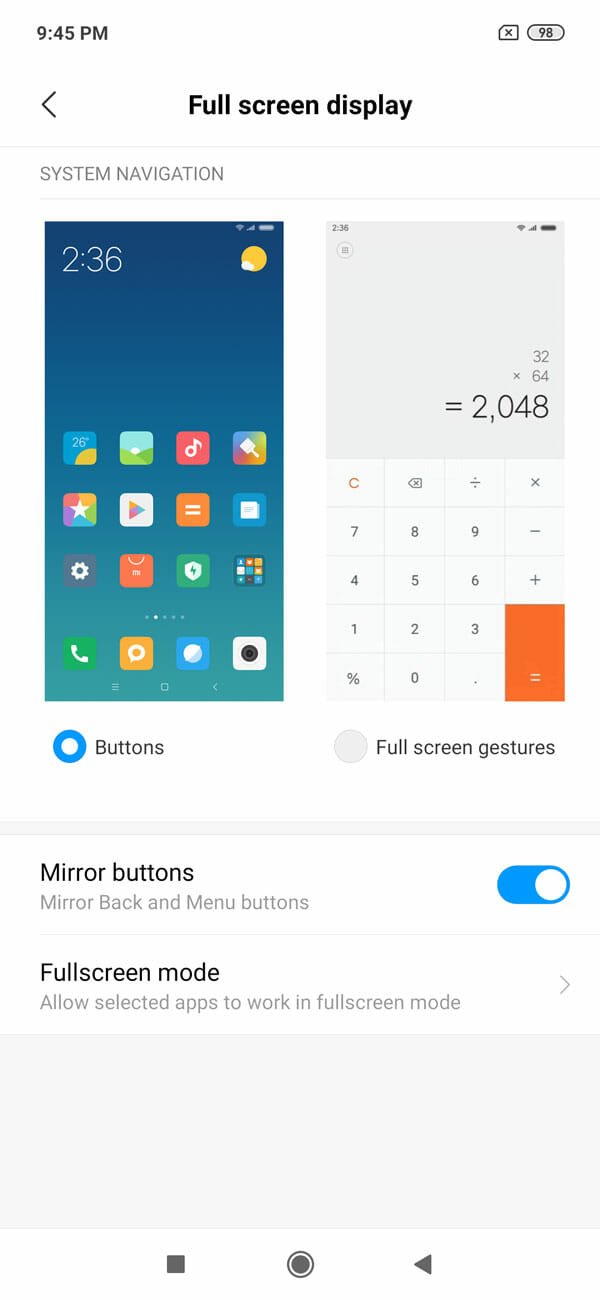
If you use a Pixel device or any Stock Android running mobile, you should find an option called full-screen gestures. In fact, the same option is available in most of the recently launched Samsung mobiles as well. In a nutshell, if you do not like the recent apps, home, and back buttons, you can enable full-screen gestures. After that, you need to use ‘swipe’ to open a recently opened app list, go to the home screen and so on. To enable it, open the Settings app and go to Full screen display. By default, the Buttons option should be selected. You need to choose Full screen gestures. After that, you can do what is mentioned above.
Use App Lock
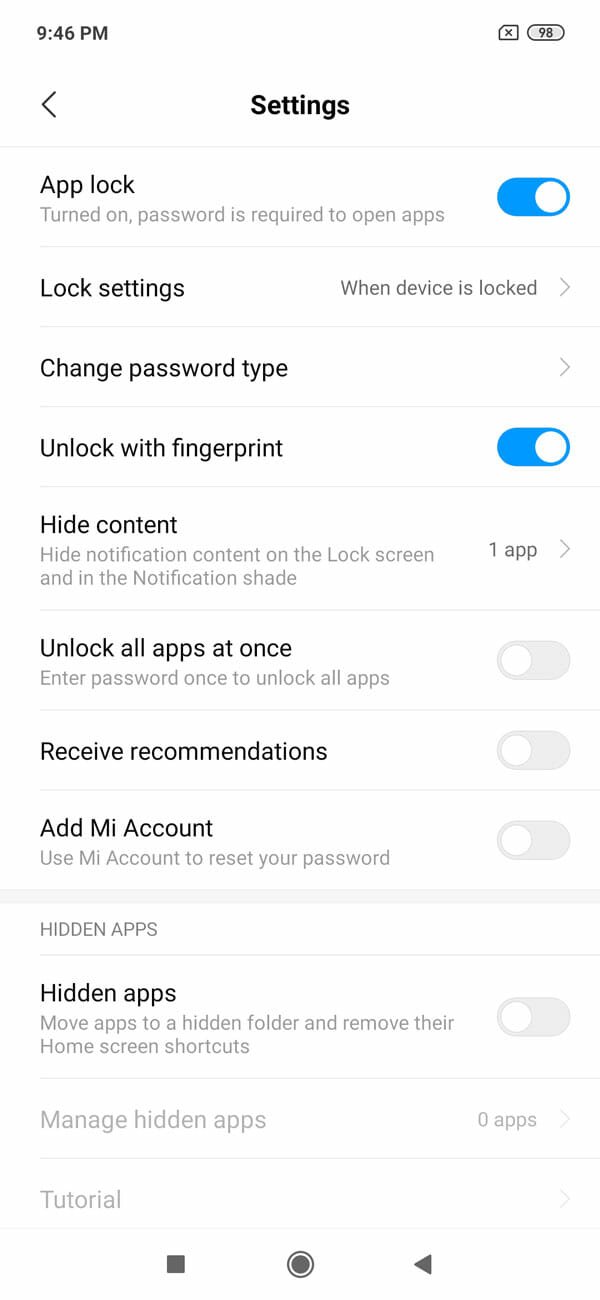
Redmi Note 7 Pro comes with an inbuilt app locker, which is very handy when you give your phone to your friend or someone else, or you need to leave your phone somewhere to play music or something like that. If you are using this mobile, there is no need to install a third-party app locker or parental control app in your Android mobile. To set it up, open the Settings and go to App Lock. It should appear under the APP SETTINGS section. At first, you need to setup a password. This is possible to choose passcode, PIN, as well as pattern. Not only that but also you can use a fingerprint sensor to unlock your apps.
After that, you can choose what app you want to lock. From system apps to third-party apps, you can password protect all of them at once.
Enable iPhone Like Left Swipe On Home Screen

If you have used an iPhone or iPad, you might have noticed that you can swipe from left to right on the home screen to show various apps and notifications. The same thing can be enabled on Note 7 Pro. You can find some shortcuts, security options, utilities, sports information, stocks, and many more. To enable it, do follow the following steps.
Tap and hold on your home screen until you get options like Wallpaper, Widgets, and Settings. You need to tap the Settings button. After that, go to More option.
Following that, you should find an option called App vault. Use the toggle button to enable it accordingly.
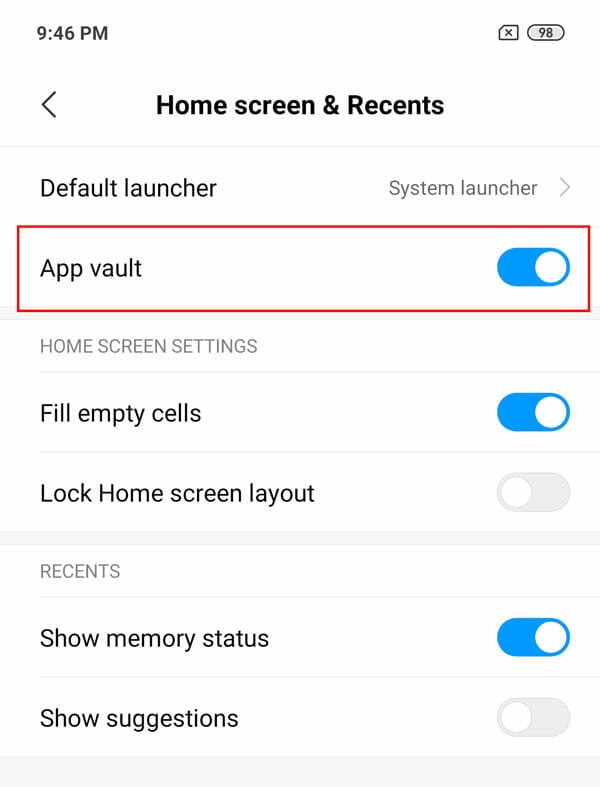
After that, go to home screen and swipe from left to right to get something like iOS screen.
Toggle Antivirus Definition
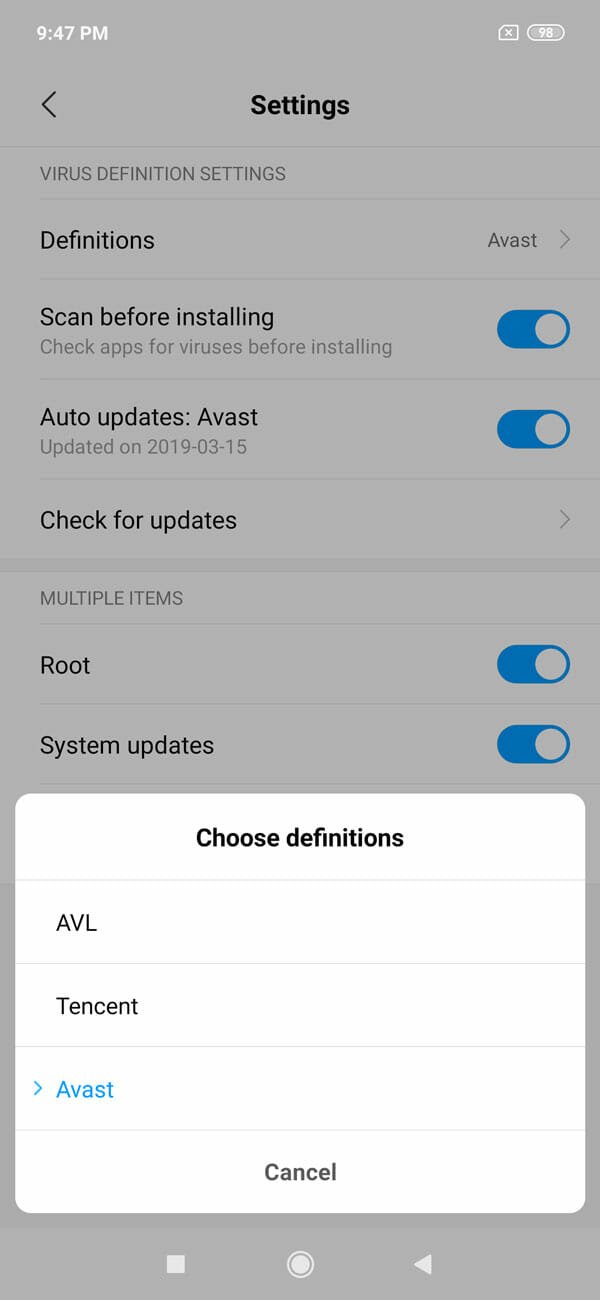
Redmi Note 7 Pro comes with an inbuilt security shield that helps yous get rid of all the malware and junkware from the phone. If you are familiar with this, you might know that you can scan your phone with some trustworthy antivirus tools. The best thing is you can change the default antivirus definition if you do not the factory setting. It offers three different definitions including AVL, Tencent, and Avast. To change it, open the Security app and go to Security Scan section. After that, tap on the settings gear button visible on the top-right corner of your screen. Now you should find an option called Definitions. Tap on it and select your desired one.
That’s all! These are some of the best tips and tricks for Redmi Note 7 Pro. There are more other things you should know about this mobile. For that, you should go through all the options in your mobile and enable or disable something according to your requirements.