GhostBuster Removes Unnecessary Device Information From Windows Registry
Whenever you connect a USB drive, a camera, an external SD card reader, a monitor or any other external hardware device, Windows scans the device and the information of the device is stored in the system registry. This is mainly because of two reasons.
First, Windows keeps a record of earlier devices that was connected to your computer so that the next time you connect the same device, Windows can speed up the operation by loading the device drivers automatically. If a record of an earlier device is stored in the registry, Windows will skip finding device drivers and use that reference to load the device driver, whenever the same external device is used on the same system.
You might have seen a system message like – “Windows has finished installing drivers for this device”.
What this means is that the information of the device was already present in your system’s registry and Windows has used that information to load the required drivers for that device into memory. When the drivers are in place, your external device is ready to be used for operation.
This approach, though advantageous, has a couple of drawbacks.
First, Windows registry is hogged with too much information about unknown devices which you may or may not connect to the system at a later point of time. This enormous amount of information is completely unnecessary and it slows down your system boot time and affects performance. Whenever Windows boots up, it retrieves the list of devices from Windows registry and tried to connect to it, thereby drawing system memory and other resources.
If you want to remove unnecessary device information from Windows and clean up the registry from device information that are no longer required, try Ghostbuster.

Ghostbuster is a freeware tool which lists all the information about devices that were connected to your system. The information is retrieved directly from Windows registry, so this is a nice and easy way to know how much device information is stored on your system registry. When you run this tool (both executable and portable versions are available), you will see a list of device that are either being used or ghosted (see screenshot above).
Now what does a ghosted device mean? The short answer is that it is a device that was earlier connected to the system and Windows has saved a record of it in the registry. The device is not connected now but if at all it is connected, Windows will be able to load the required device driver from disk.
The following types of devices will be shown in the ghosted devices list:
- Audio input and output devices.
- Disk drives.
- Display adapters
- DVD/CD ROM Drives
- Human interface devices
- USB input device
- ATA/ATAPI controllers
- Keyboards
- Mice and other pointing devices
- Modems
- External monitors
- Network adapters, PCMCIA adapters
- Print queues
- Processors
- Software devices, generic software device
- Sound, video and game controllers
- Storage controllers
- Storage volume shadow copies
- System devices
- Universal serial Bus controllers
Now you can imagine the overload of registry when it has to remember the records for each and every device that was ever used on the system. Let me explain with an example of external disk drives and how I used Ghostbuster to remove the information records of unnecessary disk drives from my system’s registry.
Below is a screenshot which shows that more than 12 USB drives were used in my system and Windows has kept a record of each ghosted device in the system registry
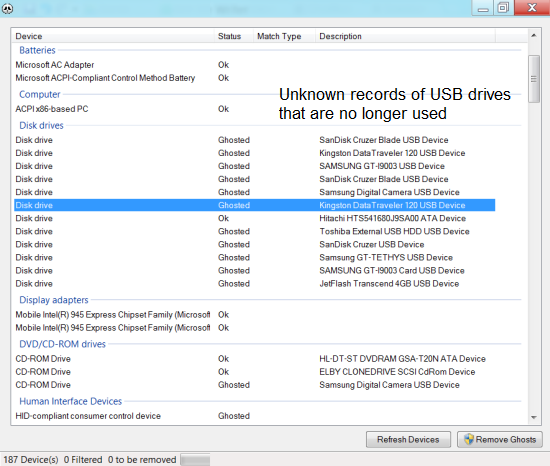
Out of all these disk drives, I own only two of them and I don’t need to store the rest of the information in system registry. Hence, I added my own devices as wildcard and removed all the other ghosted devices by hitting “remove ghosts”. As simple as that
Important: Be careful in removing devices and do not remove core system devices e.g processor, doing which may cause a critical malfunction in the operation of your system. The program is good in listing all the ghosted devices of a system but the only downside is that there is no way to backup the current state and restore it, if something goes wrong in the middle.
Nonetheless, this an effective way to remove device information from Windows and delete device records from System registry. Give it a try and let us know your thoughts and reactions in the comments section.

