Renee Becca – Best System and File Backup Software For Windows
Although, Windows OS is a reliable OS for everyone but sometime it gets denounced due to low quality hardware. People gets problems due to hardware and blame Windows. No matter what kind of data you have in your PC’s hard disk, you should always create a hard copy of those so that you can use them when you face any problem.
There are two things you can in order to backup your data. First, you can create a regular backup. Second, clone your hard disk so that you can get 100% of your data.
Although, Microsoft Windows has an option to backup your data on external hard disk, but there is no option to clone your hard drive that helps users to retrieve even more data when current hard disk gets corrupted. Therefore, he is a simple free software for Windows that will let you backup system files and as well as all the other files on pen drive, DVD or external hard disk.
Introducing Renee Becca – Best System and File Backup Software For Windows

Renee Becca is one of the best data backup software for Windows that comes at free of cost. Although, the free edition has some restrictions and limitations, yet, this is much useful. The most important thing is the FREE edition is free only for 14 days. After that, you will have to purchase the Standard edition to keep using this handy data backup software for Windows.
Price, Availability and System Requirements for Renee Becca
As mentioned above, the trial edition is absolutely free. You do not have to spend a single dollar to start using this tool. However, after 14 days of trial period, you will have to spend only $39.9 for the life time version.
Renee Becca is available for Windows only.
Renee Becca is mainly designed for Windows XP, 7 and 8. However, you can install and use this tool on Windows 8.1 and 10 as well. On the other hand, this is capable of running on 32-bit and 64-bit architecture.
This is available in different languages. For example, you can get Chinese, Dutch, Italian, Japanese, Polish, Korean and many more apart from English.
Features of Renee Becca
Although, Renee Becca is not the only one, which clones hard drive and system files, but this is quite different from others. However, the following features are available in this tool,
- Restore without windows – it will let you install the backup even when your Windows is not booting.
- More than one backup – whenever you think you should make a backup, just use this tool. No matter, whether you want 3 different backups or 5.
- It uses Volume Shadow Copy technology that assists users to surf internet even when it is backing up your data.
- Explore inner documents of backup
- Backup data at 3000MB/minute
Apart from having some regular features, it has all those, what are mentioned above. If you want to know about the regular features, here is the list,
- System/Disk/Partition backup
- Restore data
- File backup
- Hard disk clone
- Partition clone
- System redeploy
- Disk manager
- Partition eraser
- Disk eraser
And many more. If you use the PREMIUM edition, you will get
- Copy HDD to SSD
- Technical support
- Life time upgrade
- House pack – it will let you install 1 backup on 3 PCs
How to use Renee Becca properly?
Using of Renee Becca is very simple and not much time consuming as well. Its simple architecture helps you to create backup, clone hard disk and restore them when it is required. To backup your files, at first download and install Renee Becca. After that, active it. To do so, just click on Register For Free.
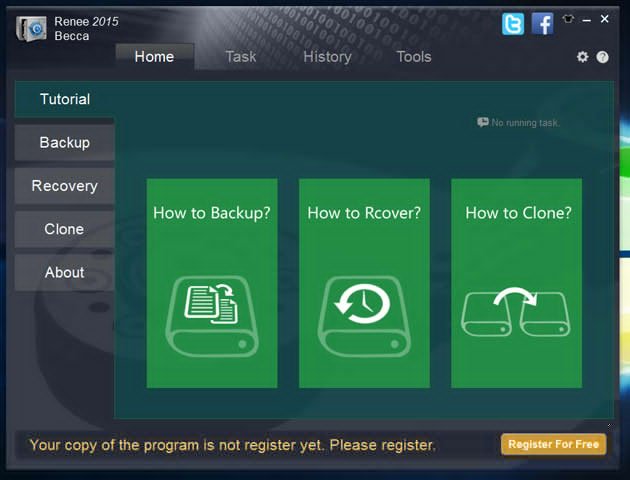
Then Get License Code.
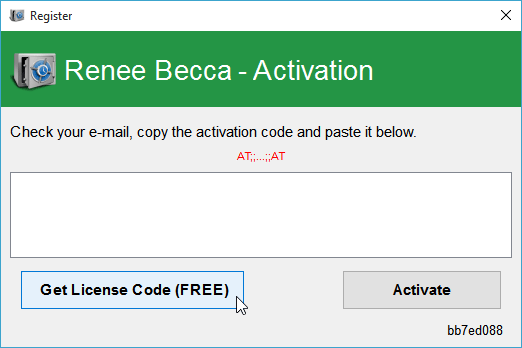
It will open the email submission page, where you have to enter your email to get the code.
After that, open Renee Becca and go to Backup tab. Now decide whether you want to backup System or Disk or Partition or File. Choose one, select the partition, file or disk.
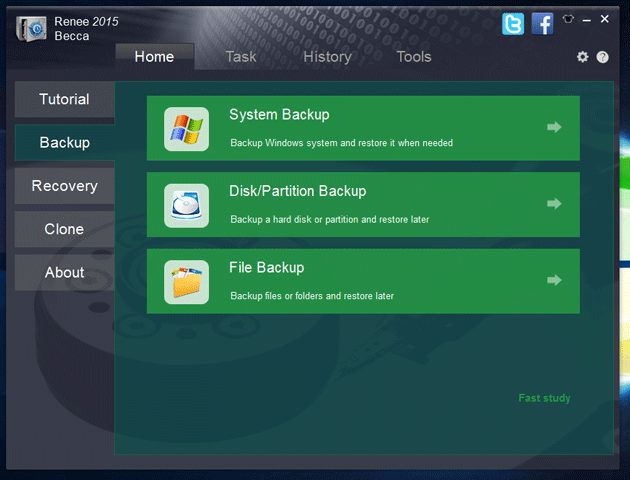
Then click on Backup. You can also set a time when it will be performed.
How to Restore?
For that, you have to create a bootable CD or USB. Then go to Recovery tab and select what you want to restore. Following that, you will have to choose the image that you have in your CD or USB.

It will be installed automatically.
How to Clone?
It is another simple thing. You can clone your partition in any other partition. However, to clone your hard disk, you need an external HDD. If you have all those things, you can go ahead. Click on Clone tab and select what you want to clone.

After that, you have to choose the Disk or partition and destination before clicking on Clone.
Final Word
Being a cheap data backup software for Windows, Renee Becca provides great options to the users to backup and clone hard disk. On the other hand, it is consisted with some simple options and UI that help users to make this out within moments.

