How to Setup Bedtime in iOS 10
If you have opted for iOS 10, you might have decided the best thing about your phone as iOS 10 is probably the best mobile platform that Apple has ever developed. With the inclusion of so many new features, iOS 10 is a perfect OS for any kind of guy. Anyway, among all the new features of iOS 10, here is one called Bedtime. In simple words, Bedtime helps users to obtain a better health and healthy sleeping by settings up the bedtime and wake up time.
What is Bedtime in iOS 10?

Technically, this is a new feature of iOS 10, which is going to be one of the most popular features as today’s people are being health conscious. What Bedtime does is very easy to understand. It is basically an alarm clock with couple of additional features. That means, you will get alarm clock at wake up time, bedtime, gather all the data regarding sleeping timings etc. The most interesting thing is your sleep history can be synchronized with any other compatible smart bands or HealthKit, which will enlarge this app usage.
You have to set a sleeping time like 11PM to 6AM or 12AM to 6AM or like that. In the meantime, this Bedtime feature of your iOS device will track all the things like device usage, movements of your phone (obviously any anyone) etc. Eventually, it will show a report, which can be integrated into Health app as well.
Read More: How to Install iOS 10 Beta on iPhone and iPad
How to setup Bedtime in iOS 10?
This is really very straightforward to setup Bedtime in iOS 10. All you need to do is just follow the screen option. However, here is a brief tutorial that will let you setup Bedtime in iOS 10 without any problem.
As this is integrated into the Clock app, you have to open your Clock app to set Bedtime settings. After opening the Bedtime, you will be greeted with the following screen,
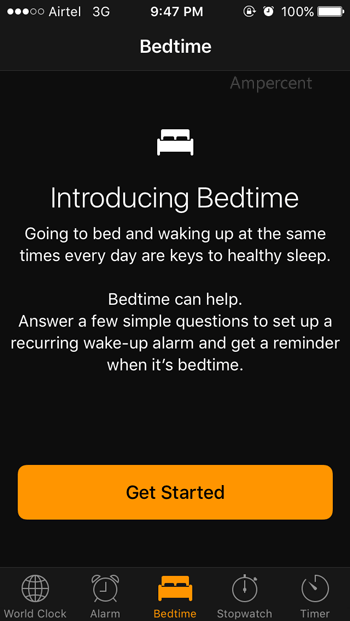
Tap on Get Started button. The very first thing that you have to do is to set the wake up time.
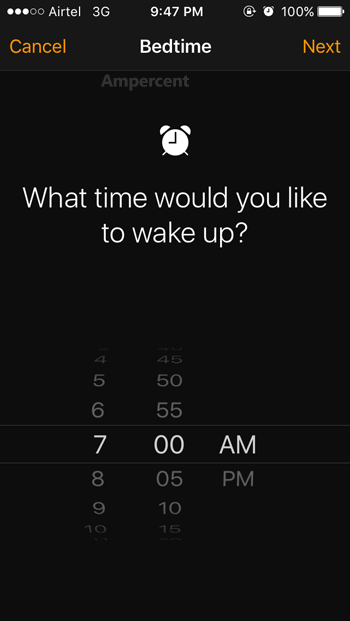
Following that, you have to select the day when your alarm will go off. That means, if you do not want to wake up early on Sunday, you can certainly tap on the last S, which defines Sunday.
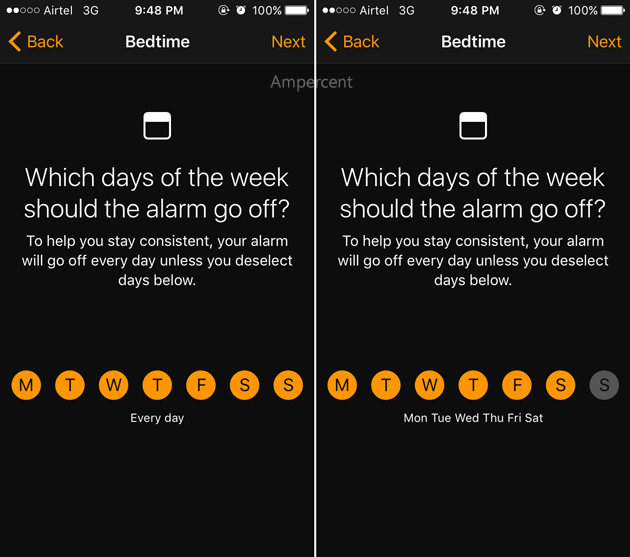
Now, you need to select the sleeping time or the time when you want to go to bed. According to this app, you should select between 7 to 8 hours. However, it always depends on you and your health.
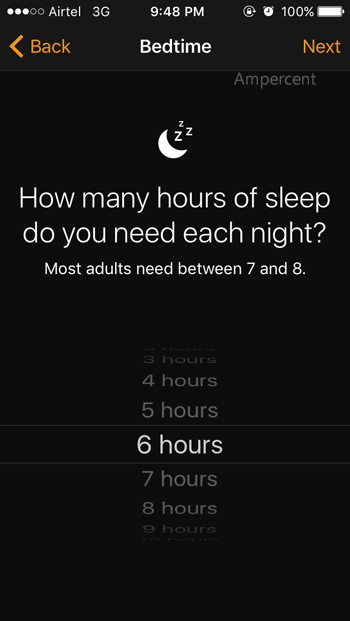
Thereafter, a wakeup tone should be selected. This is kind of alarm tone.
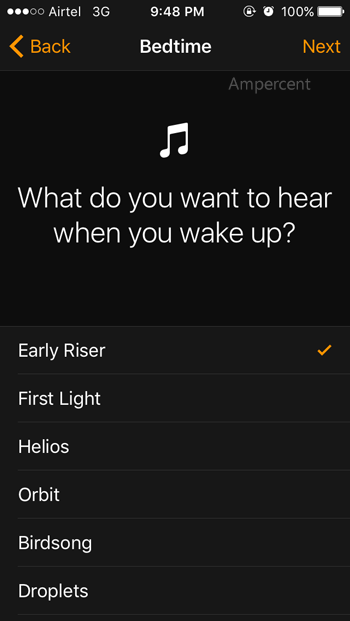
At last, you will get a page like this. Here, you will get all the details like bedtime, wakeup time, days etc. If you need to change the bedtime and wakeup time, just make use of the yellow/orange semi-circle to adjust that.
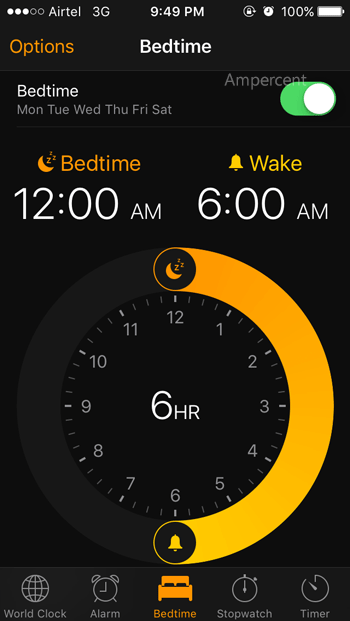
That’s it! So, enable and setup Bedtime in iOS 10 to get a better sleeping data.