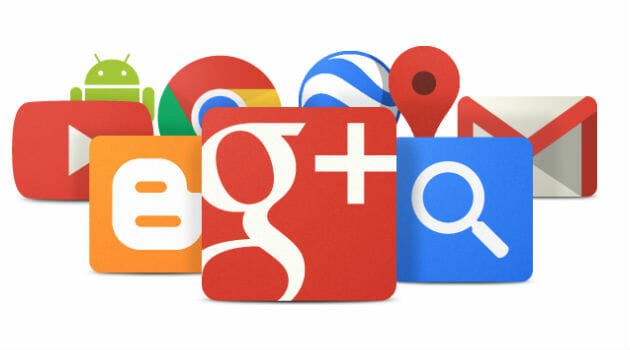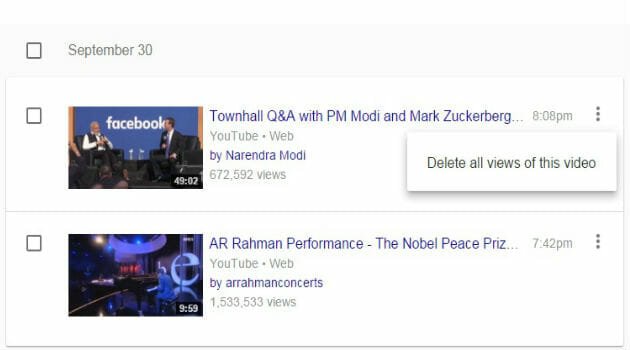Tips to Manage Your Google History Like A Pro
The tech giant Google always discovers great ways to use their services for their users. That is why it is the favorite for majority of the people around the globe. Recently Google changed it’s interface across all it’s services. With one Gmail account, one can connect to all it’s services like YouTube, Google+, Maps, News, Calendar, Drive etc.
View and Manage Your History
Google has redesigned the way you can manage your history. Go to Google History now the new Google History shows all your activity depending on the following types:
- Web and App history – displays all your web history and Apps history
- Voice and Audio Activity
- YouTube Watch history
- YouTube search history
- Location history
- Device Information
You can access your search results depending on categories listed above by clicking on menu on top left side.
Web and App activity
In every view, you can see insights of your activity such as – how many searches you have made, and how many you’ve made on each day, top searching clicks. You can change the view from drop down such as last week, last month, last year and all the time.
Below insights, you can see search items based on dates. Starting from Today, you can see items what you’ve searched. You can scroll down to see all of them, Or you can go to a particular date by selecting calendar icon present at your top right menu items. You can view items, or you can select check boxes present besides each item to select it, and delete it if you want. You can remove items based on a date also by selecting check box besides a date.
You can search for a keyword to find an item by selecting search icon present at top right menu bar.
YouTube Watch and Search History
In this section you can manage all your YouTube activities. You can view the videos you’ve watched on YouTube by going to YouTube Watch history. As in Web history, you can delete items by selecting check boxes beside items. You would find a menu option besides every video item.
If you watched a video multiple times and want to delete all views at once, you can chose menu option present besides of video item and select “Delete All views of this video”. YouTube recommends based on your watch history, so before deleting an item make sure that your recommendations would change on your YouTube Home page. You can go to a particular date by selecting calendar icon, and you can search for an item using search feature.
YouTube search history contains the items you’ve searched on YouTube. You can select an item to open search results of that particular item again. You can view, delete, search for items in this section too.
Location History
This is a separate feature by google that lets you view all locations your were preset at. You can view them, delete and search them if you want to. You can manually add a location if you want to. To do so, you need to turn on your web and app activity from chrome and other apps in settings.
This is a very nice feature to explore all your location and navigation history. This will save all your paths, recommendations on routs and places including dates. You can add your Home and Work addresses here if you want to for quick navigation in future. You can also manage your personal places in settings option. Which means suppose you know a place by a nick name in your area you can add that in your maps.
If you want you can download all your location history by selecting download your location date in settings option. You can download them in JSON or KML formats for your further reference. Google creates archive in zip format and makes it available for download for a week. You can download your data anytime within the frame.
Download Your History
You can download all your search history from Google if you want to. Go to your history page, select menu option present on top right menu bar, select “Download Searches” Option. Google will start preparing archive, once its done, you will receive a mail from Google using which you can download your data.
When you download your past searches, a copy of your activity will be saved securely to the Takeout folder in Google Drive. You can download files to your computer from there.