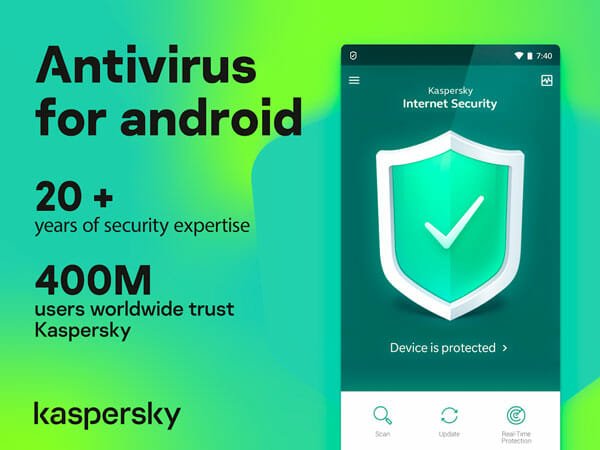What Is Facebook’s ‘Instant Personalization’ And How To Block It?
Facebook’s at it again! Can’t they ever stop innovating? Ha! Where would we be without innovators? Well, Facebook once again is raising privacy red flags, this time with what they are calling “instant personalization.” Facebook wants to share your information with partner websites to “personalize” your web browsing experience. Why is that an issue?
It is already common knowledge that any information set to “everyone” is free for the world to see, but Facebook is taking upon themselves to share some of it with third party websites to enhance user experience. For instance, your friends can discover on Pandora.com certain types of music you like just going by what you’ve “liked” in the past. This sounds fine, right? What if Facebook does this by default and never ask you?
The argument could be made that you had the information set to “everyone” so nothing has been breached. This is true. It should also serve as a reminder that we need to be very vigilant about our privacy settings. Many people just don’t like the idea of Facebook making it available by default.
Anyhow, you can disable it if you’d like. It’s really easy to do and I’d like to show you how.
1. Go to the privacy settings (refer screenshot below):
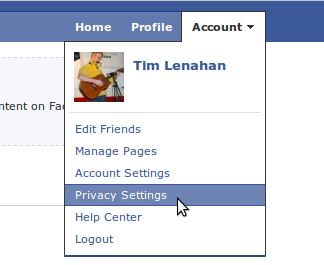
2. In the lower left-hand corner you will find the link to edit the settings for apps and websites:
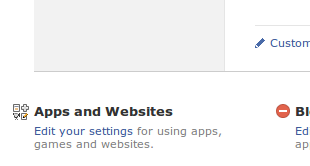
3. Look for the “Edit settings” button under the “Instant Personalization” section:

Watch out for the pop-up! Facebook wants you to understand a bit about what Instant Personalization is all about. Just close the pop-up, scroll down to the bottom, and uncheck the “Enable instant personalization on partner websites” check box:

That’s all there really is to it. Just the one check box changes it all. Maybe you like the idea of Instant Personalization and maybe you don’t but at least now you know how to disable it if you so choose.
This would also be a good time to tweak what information is public in your Facebook profile. To do this, head back to the privacy setting page. Pour through these setting one by one and think about what you want other people seeing and what you want the whole world seeing. Also keep in mind who you allow as friends. For instance, if you allow any old stranger to be your friends, you’d better be careful what type of thing you share.
Be especially careful about your contact information. Personally, I don’t list my whole address anyhow and my mobile is listed only because of interaction I do with Facebook using it (only I can see it though).
Security and privacy is very important to you , we know. Here are several other articles written specifically about Facebook security and privacy: