How to Create RSS Feed for any Gmail Label
Gmail, which is developed by Google, has almost all types of options except few things what let users do even more. We have been writing articles to let you know about those missing yet very useful features. Some of the great missing features are No Response Email Finder, SMS Alert for new email and more others.
However, today’s trick is quite tricky. You know that Feed is something that helps user to read uncluttered stuffs. If any website is not monetizing their RSS feed, you can simply head over to their official feed and start reading your favorite articles. This is where RSS feed plays a vital role to read anything in couch mode.

You know that emails on Gmail come with various advertisements. Apart from in-email advertisements, what are included by particular email sender, Gmail itself shows different ads based on the email content. Therefore, if you do not want to read email in a cluttered interface, here is a trick that will help you to create Feed for any Label.
If you have been using Gmail for a long time, this is obvious that you make use of Label to differentiate email as per their priority or content. The following Google Script will help you to use your email separation practice to get a better reading interface.
Few things you should know about this Gmail Label Feeder
- The foremost thing is you can get things done without installing any third party software. All you need to use is Google Script.
- As you are going to use script instead of software or any automation service, you have more control over what you are doing.
- As you are not using third party software, you will get same result on every device. No matter whether you use mobile, PC or anything, the output would be same.
- You just need to run this script once. After that, it will start running in the background.
- You may think that this will be possible to use this Feed on various RSS reader. NO. You cannot read your email using any other RSS Feed reader such as Feedly, Pulse etc. It will create its own Feed Reader automatically. You must have to use that reader to read your email.
- You can add any number of Labels to this Feed reader. There is no limit.
How to create RSS feed for any Label?
At first, click on this link to open the pre-written script. This is recommended to create your own copy of this code. To do so, just click on File >> Make a copy respectively.
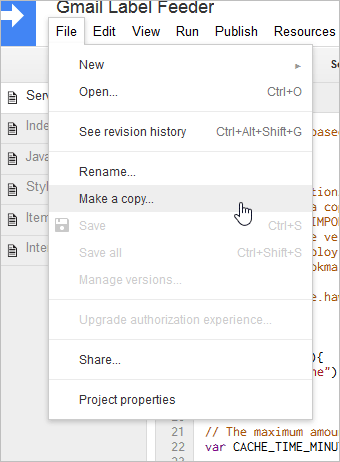
This will save a copy of that original code in your Google Drive account. After that, click on Run >> Setup link.
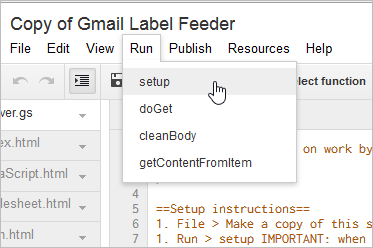
You will need to authorize the script to run. Just hit the Continue button to do so.
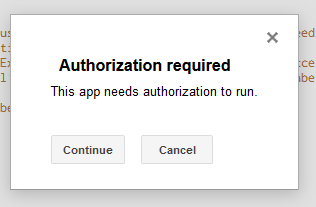
After that, expand Publish menu and select Deploy as web app.
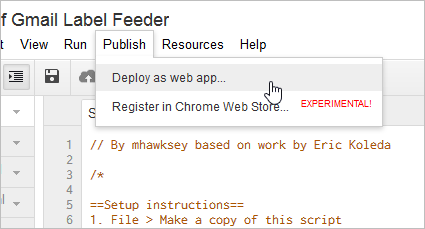
You will get a window something like the following image:
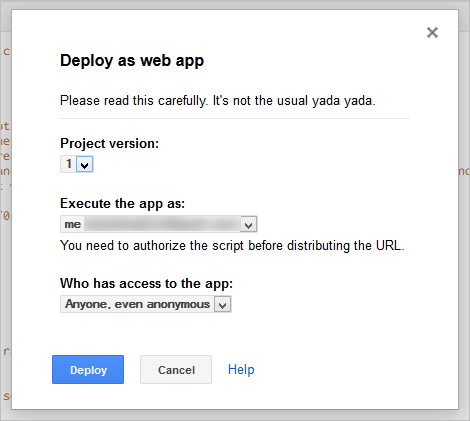
Just select allow anyone access even anonymously and Execute the app as: me and click the Deploy button. Now, you it will show you a link. Copy that link and save it somewhere. You can also bookmark it. This is the link from where you can set up your feed. Therefore, open that link in a new window. Now, select any Label from the drop down menu.
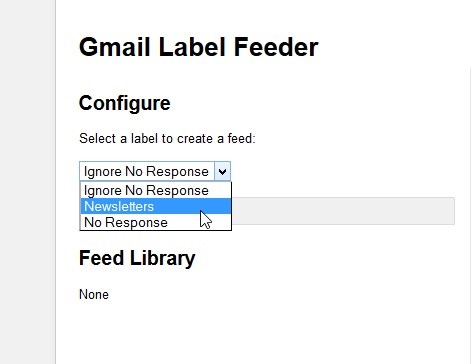
You will find your emails in your right pane.
That’s it! Hope this little trick will help you a lot to get a clutter free UI. If you do not like to execute all these above mentioned steps, you can check this guide to read email as RSS feed.
The script/app deployed ask me for FeedId…. what next ? Thanks ;)
The Full message : The query parameter ‘feedId’ is required. (ligne 63, fichier “Server”)
… because I effectivly dont specify the “feedId” variable…
This is the original project https://github.com/fengtan/gmail-to-rss ?
Thanks again
I got the same error: “The query parameter ‘feedId’ is required. (line 63, file “Server”, project “Copy of Gmail Label Feeder”)”
But the script doesn’t ask for that parameter. I tried editing the script, but didn’t solve the problem
I am also getting:
The query parameter ‘feedId’ is required. (wiersz 63, plik „Server”, projekt „Gmail Label Feeder”)
This doesn’t work for me. After running setup deploy as aebapp can’t be clicked