How to Find Email with No Response in Gmail
Each and every time we send an email or message to someone, we do contemplate a reply. No matter how tedious your query is, no matter how confused your message or email is. A reply tag is always in our anticipation.
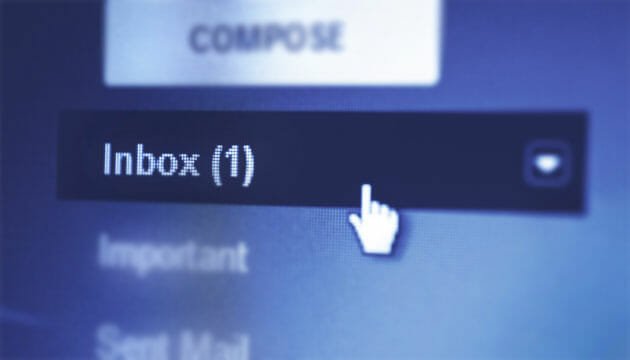
Sometime, the opposite thing materializes to you. That means, someone has sent an email but you have forgot to reply to your recipient. At such moment, only you know how it feels. Therefore, if you often forget to reply to any important email, you may fall into trouble.
Gmail, on the other hand, is a great email service provider that has more than a-half-million users across the globe. If any company is not using email with custom domain, I am pretty sure that it is using Gmail. But regrettably Gmail doesn’t have any option to set reminder by default. Although, you can use third party email clients such as Boomerang, Inbox etc. to get similar feature, but, if you use this trick, you do not have to use them.
A lot of time is not required to effectuate this trick. Today, we are going to use Google Scripts to get things done.
You Might Like This: Get Free Gmail Sms Alert for New Email in Your Mobile Inbox
How to find email with no response?
As mentioned above that you need to make a Google Script, just open Google Scripts and create a blank project at first.

After that, head over to this link at GitHub and copy the entire code. Make sure you have copied it completely. A single change leads you in trouble in executing.
After pasting the code in the blank Google Scripts project, click the Trigger button. It looks like a clock icon and you can get it on the navigation menu.
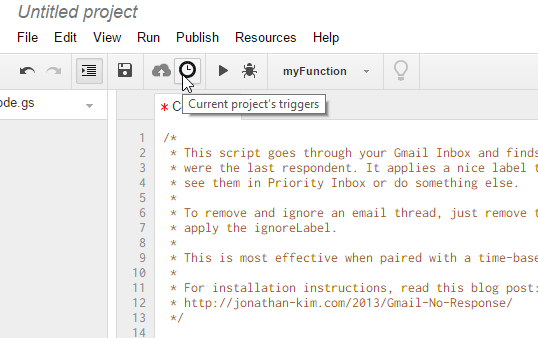
Then, you have to write down a name of your trigger. After saving the name, you have to set up a trigger. Just click the link that says No triggers set up. Click here to add one now. After clicking that link, you will get a time panel that looks like the following screenshot:

Now, set a time as per your requirements. If you select Midnight to 1am, it will execute the script at that particular time and find out emails those are from 5 to 14 days old without having any reply. So, this is up to you when you would like to check your emails.
You have done with saving the time period. Then, you can click the Run button to start. A authorization window will come up. You need to confirm it.

After that, you can open your Gmail inbox. You will get two new labels called No Response and Ignore No Response. You can manage them according to your requirements.
Benefit of using this code instead of Boomerang or Other Third party apps
You might be thinking that there is no need to make use of such code when you have some easy-to-use third party apps. However, this code has some significant advantages. First, you have the full control over the entire code. That means, you can make change in this code as per your wish. Second, you do not have to use third party app or service. You just need to set up the trigger for this code and it will keep running in the background. No matter, what device you are using, you will get the same result.
Final Verdict
Rather than using third party software, this is definitely a great way to get email with no response. Sometime, we need a nudge to get those important emails on our screen. This couple of lines of code would be working as a nudge.