Adobe Flash Player 10.3 Lets You Delete Flash Cookies Directly From Your Browser
 There is one major difference between Flash cookies and normal cookies saved by websites on your computer’s “Temporary Internet Files” folder.
There is one major difference between Flash cookies and normal cookies saved by websites on your computer’s “Temporary Internet Files” folder.
First, Flash cookies are not deleted when you clear your browsers browsing history i.e clearing your browser cache or hitting the “Delete Browsing history” button in Google Chrome, Internet Explorer or Mozilla Firefox does not delete Flash cookies saved on your computer.
Flash cookies are used by websites who solely depend on shockwave flash objects or say web video sites like YouTube who stream FLV videos via your browser. Whenever you use a website which needs Adobe Flash for rendering or human interaction, a Flash cookie is saved on your computer which remains there until the next time you visit the same website.
Upon successive visits the Flash cookies are overwritten depending upon your actions.
Example: Go to YouTube or any other website which uses Flash objects. Interact with the Flash elements which could mean changing the screen resolution of YouTube videos, adjusting the volume or playing a game on some gaming website with custom preferences. When you are done, delete all browsing history and reload the page.
You should see the same preferences of the Flash elements because those preferences were saved in a Flash cookie and not as a normal bowser cookie accessible from your browser history settings in Firefox or Internet Explorer.
How To Delete Flash Cookies That Are Saved on Your Computer
Simple.
Open the following directory in Windows Explorer and there you have all the Flash and SWF cookie files saved in the shared objects folder.
C:\Users\Username\AppData\Roaming\Macromedia\Flash Player\#SharedObjects – replace username with the actual username of your computer
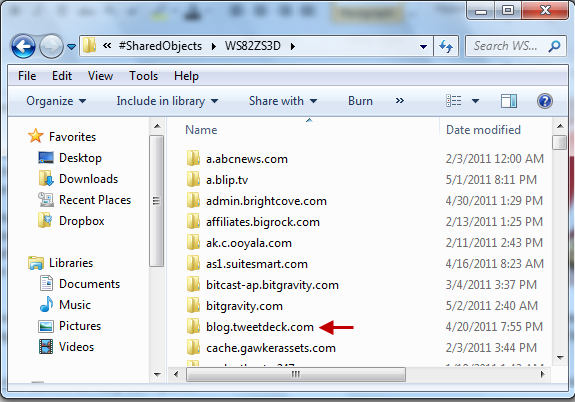
Please note that flash files and cookies of each website is stored in it’s local folder, so you can clear Flash cookies of a particular site using this method. Another noteworthy point is that you can also find the last modification time of a cookie which could put some light when was the last time a YouTube video was viewed on this computer or when was the last time you opened a particular news website.
Adobe Flash 10.3 Let’s You Delete Flash Cookies From Your Browser
The good news however is that Adobe has released an update to Adobe Flash Player and the recent beta version (10.3, download here) lets you clear flash cookies and cached objects directly from your browser’s browsing history page. Flash player 10.3 integrates features and local storage of flash objects with the browser’s privacy settings so novice users won’t have any problems flushing the older flash files, if there is any problem related with Adobe Flash on some website.
Example: Let’s say you grandma wants to watch the royal wedding video but she is unable to preview it on Internet Explorer because YouTube continues to show an “Adobe Flash Error”. Instead of manually deleting Adobe flash’s object cache, ask your grandma to go to Tools > Options and hit “Clear Browsing history”.
This will also delete all the previously cached Flash objects and probably now she won’t have any Adobe flash problems in the browser.
To test this newer feature, download the latest Flash player from Adobe, install it for your browser and head over to this Microsoft page.
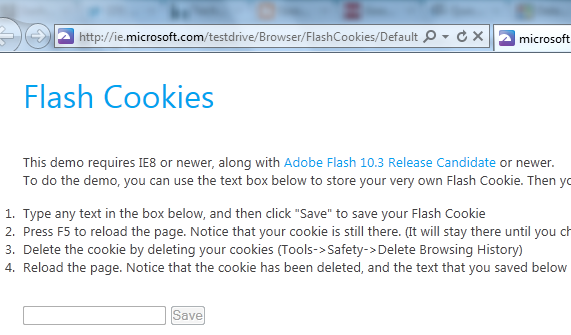
Here you can create a demo Flash cookie and test whether Internet Explorer is able to delete it, once you clear IE’s browsing history and reload the page again.