Top 8 DNS Changer Software for Windows 10/8/7
DNS or Domain Name Server is important for every internet-enabled device to connect to the internet. If you have a Windows computer and you want to change the DNS, these following tools will let you do that. You can use the given tools to change your DNS in your windows computer using Windows 7, 8 or 10.
Before getting started with the list of software, you should know how you can change the DNS without using any tool. For that, follow the following steps.
How to Change DNS Manually without Any Software
At first, open the Run prompt. You can press Win + R. After that, type ncpa.cpl and hit the Enter button.
Here you can find your currently used network. Right-click on that network name and go to Properties.
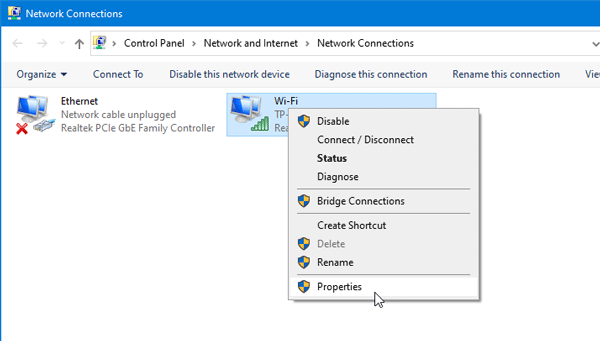
After that, you should find an option called “Internet Protocol Version 4 (TCP/IPv4)”. Select this and click the Properties button.
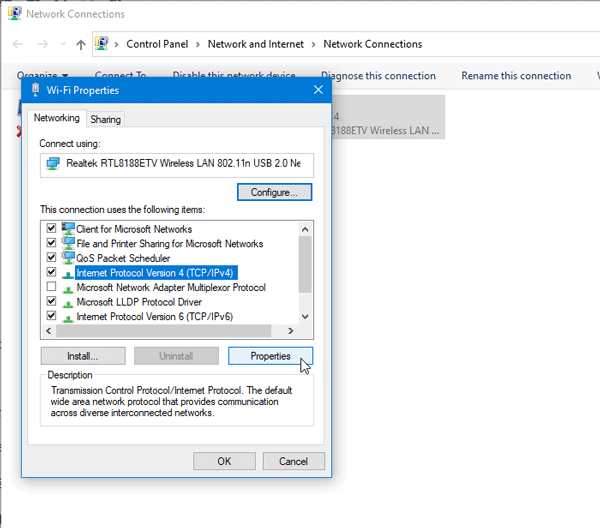
Following that, you can find an option called ‘Use the following DNS server addresses’. Select that and enter your Preferred DNS server and Alternate DNS server.
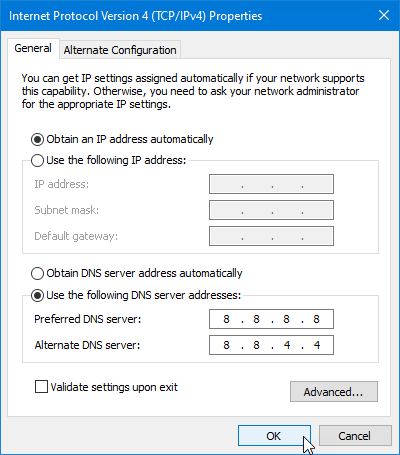
At last, click the OK button to save your changes.
If you do not want to go through all those options and instead you want to get a one-click thing, do check out these following tools.
Best DNS Changer Software for Windows 10/8/7
1] Smart DNS Changer
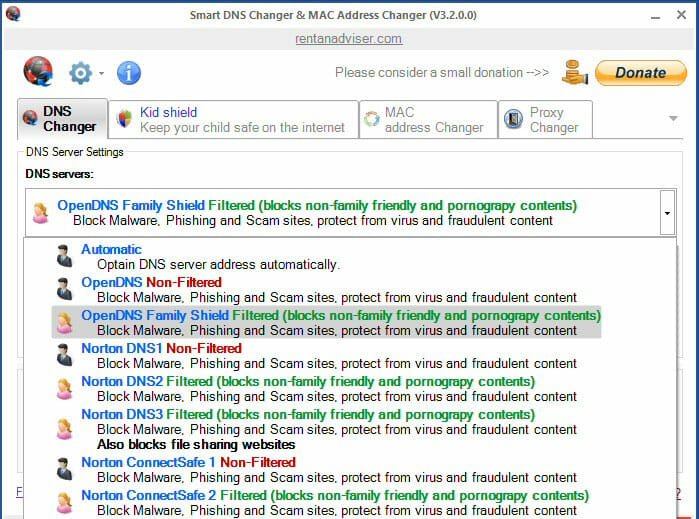
Smart DNS Changer is a user-friendly application, which is available for Windows XP and all the later versions including Windows 10. No matter whether you are using a 32-bit machine or 64-bit, you can download and use this tool without any problem. The user interface of this app is clean and therefore, you should not have any problem using it for your benefits. After opening it, you can find four different tabs, i.e., DNS Changer, Kid Shield, MAC Address Changer, and Proxy Changer. You need to go to the DNS Changer tab, where you can find some preset DNS servers those you can use. The best thing is it shows whether a DNS server blocks adult sites or not. The list is pretty big, and you can use any DNS server without any problem. Download
2] DNS Jumper
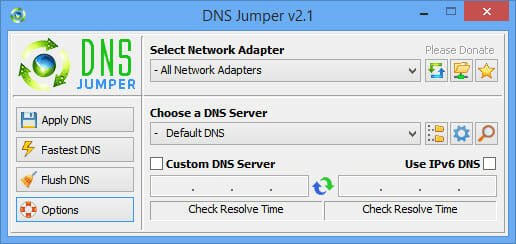
Like Smart DNS Changer, DNS Jumper app is available for Windows XP and all the later versions including Windows 7, 8.1, 10. Although it has so many options, you won’t get any clutter since all the options are well organized. On the left-hand side, you can find four options, i.e., Apply DNS, Fastest DNS, Flush DNS, Options. The first option will let you set a DNS server. The second option will filter the fastest DNS servers. The third option will help you flush the DNS cache of your system. If you click the Options menu, you can find some options they offer. On the right-hand side, you get the option to choose the network adapter, DNS server that you want to use and more. The best thing is if you have a custom DNS server and you want to use that, you can use this tool to set that in your system. Download
3] Public DNS Server Tool

Public DNS Server Tool is another free Windows application that you can download to change the DNS server of your system. You can use the latest Cloudflare DNS, Comodo Secure DNS, Norton DNS or anything else you can find that in this app. Following that, you can choose a DNS server from the list and click the Change button. The drawback of this tool is you cannot set custom DNS server. Being said that, you must have to choose something from the given list. Talking about compatibility, you can download it for Windows XP and later version. Download
4] QuickSetDNS
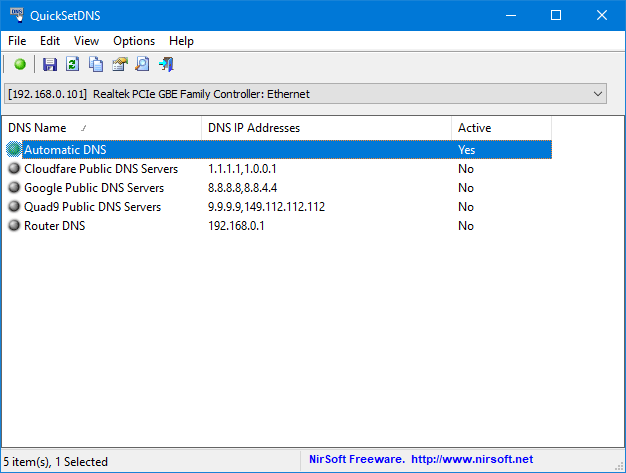
QuickSetDNS is a tool by Nirsoft and, you can download it for free for your Windows computer to change the DNS server within moments. If you want to use Google Public DNS, this is the tool you need so that you can set that within seconds. Although it doesn’t come with a huge list of DNS servers, you can manually add them to the list so that you can set those whenever needed. The overall functionality of QuickSetDNS is pretty good, and you do not have to spend a lot of time to understand the features and use it for your advantage. Download
5] NetSetMan
If you need more features than just DNS Changer, you can opt for NetSetMan tool, which you can download for free. Although it has a pro version, you may not need that if you want to change the DNS server only.
Talking about the features, you can manage the A-to-Z of your network with the help of this simple application. The best thing about this tool is that you can create a profile for your network and use them whenever needed. This is possible to create five different profiles and use them accordingly. The user interface is quite bulkier than other aforementioned apps, but it does work pretty well. Regarding availability, you can download NetSetMan for Windows XP or later version. Download
6] Change DNS Servers
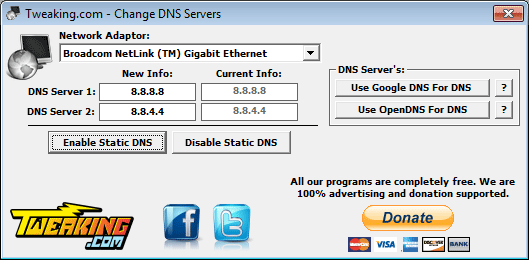
Although is has a generic name, it does the job pretty well. No matter whether you need to set Google DNS or any other custom DNS server, you can do both with the help of this free software. For your information, this tool is compatible with Windows 7 and all the later versions, including Windows 10. The user interface of Change DNS Servers is pretty good and you should not have any problem even if you are about to use it for the very first time. Download
7] ChrisPC DNS Switch

ChrisPC DNS Switch allows users to change DNS automatically whenever needed. Like most of the other DNS changer tools, it offers several preset DNS servers so that users do not need to go through complex options to select a DNS server. All the presets are clearly visible on the home screen so that you can choose something as per your requirements. However, if you need to set something custom, you can enter the DNS servers in the predefined boxes. Download
8] Family Friendly DNS
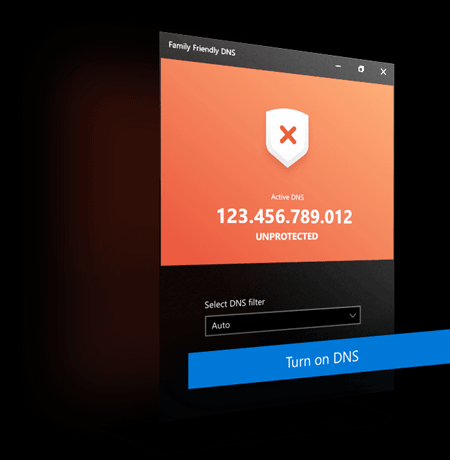
If you do not want to have lot of options while changing a DNS server, you can opt for Family Friendly DNS for Windows 10. The user interface of this tool is probably the best among this list. Talking about the features, you may not find numerous options but it does everything without creating a mess. To set a DNS server, you need to choose something from the drop-down list and click the Turn on DNS button. Download
There are more other DNS Changer software for Windows 10/8/7. However, these are some of the best tools you can find in the market. They are free, easy to use, and you can use them on any version of Windows.

