Best Microsoft Office alternatives for Mac
Without any doubt, Microsoft Office is a great package that comes with Word, Excel, PowerPoint and so many other tools. You can write your story, manage everything using Excel and create presentations using PowerPoint. If you can purchase one single package, it will offer every essential thing you need. That is a one-stop solution for any type of person. However, let’s assume that someone doesn’t want to pay that much of money every month as he/she doesn’t do much of work with those tools and he/she wants something more affordable. Therefore, check out these Microsoft Office alternatives for Mac. Not all of them come with all the Word, Excel, and PowerPoint alternatives. Sometimes, they do. But you can find single app alternatives most of the times.
Best Microsoft Office alternatives for Mac
1] Google Suite
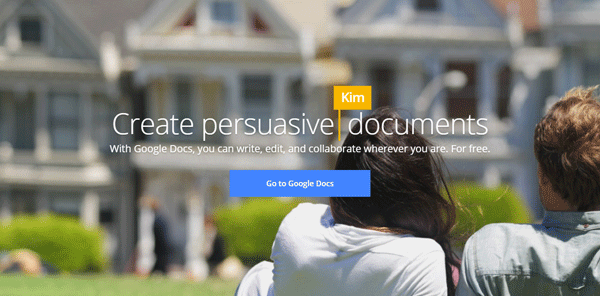
Although this is not available as desktop software, you can still use it as the best Microsoft Office alternative for Mac. The Web version of Google Suite aka Docs, Sheets, and Slides are probably the best thing you can get for free. With tons of add-ons, options, and intuitive user interface, it has become probably the best alternative to Microsoft Office. To use all these three tools, you just need a Google account, which is common among every kind of people nowadays. You can either open different websites for different tools, or you can open your Google Drive account to access them all from one place. The best thing about this tool is you can save all your files in Google Drive and later, you can use them from any other device by signing into the same Google account. Like Google Docs, Sheets, and Slides apps are available for mobile platforms; you can access them from mobile as well. For that, you need either Android or iOS device.
2] Microsoft Office Online
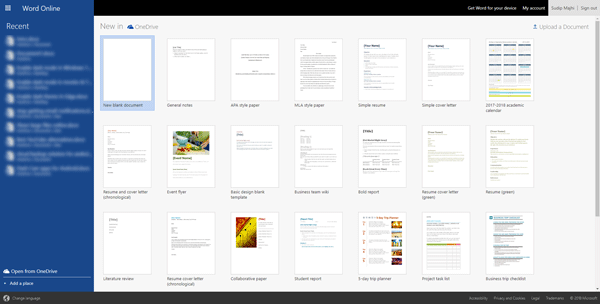
What can be better when you can use Microsoft Word, Excel and PowerPoint, OneNote, for free? Apart from the paid desktop version, Microsoft offers a free Web version of those tools. Although they are not as good as the desktop version, they can fulfill your demands without any problem. Regarding available features, you cannot compare them with the desktop version. However, the user interface of those two tools is quite same. Therefore, you should not have any problem if you are about to use them for the first time. The best thing about these tools is you can edit a particular document or presentation or spreadsheet with other people. You can invite them to access your file and therefore, you can access them together. You can publish them online, download documents as a PDF, print files as you go, turn pages in a webpage and more.
3] LibreOffice
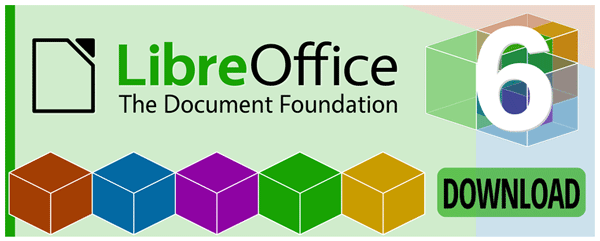
If you do not want to work online, but you want to get a desktop application that can do the job like Microsoft Word or Excel tools, here is the solution you need. Introducing LibreOffice, which is an awesome alternative to Microsoft Office package. Like Microsoft Office, you can find three tools, and they will let you create a document, spreadsheet, and presentation. The user interface of those tools is quite same as Word, Excel, and PowerPoint. Hence, you should not find any issue even when you are using them the first time. The best thing about these tools is you can find Google Fonts support, and that means you can find a lot more fonts than just system fonts. In the slideshow maker tool, you can create as many slides as you want. The same thing is possible with other tools as well. In case you are migrating from Microsoft Office to LibreOffice, you should know that it is completely compatible with Microsoft Office files. That means you can open various documents, PowerPoint presentations, Excel spreadsheets in those LibreOffice tools. Regarding compatibility, you should have macOS 10.8 or later version.
4] Apple iWork
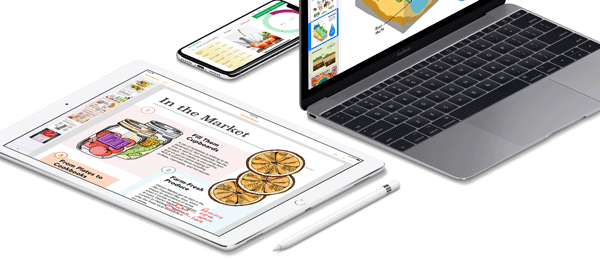
iWork is a native office package for Apple computers. This package comes with three different apps, e.g., Pages, Keynote, and Numbers. The Pages app will let you create documents. The Keynote app is for making presentations, and the Numbers app will help you create spreadsheets. Like Microsoft Office 2016, you can find a lot of templates in those apps, and therefore, it would be very easy to create beautiful documents, and presentations without any problem. The best thing about these tools is you can export files to make that compatible with Microsoft Office tools. The user interface of those apps is pretty good, and you should not find any problem while utilizing them to get your work done. However, one thing might give your problem, and that is the size of those apps.
5] Apache OpenOffice

Apache OpenOffice is a free alternative to Microsoft Office package. It doesn’t matter what you want to do; you can do so with the help of OpenOffice package since it comes with six different tools, e.g., Writer, Calc, Impress, Draw, Base, and Math. The user interface of those tools is quite same as Microsoft Office. The Calc tool looks quite same as Microsoft Excel, and the Writer app looks similar to Microsoft Word. As usual, if you have a document or spreadsheet or presentation that you created in any Microsoft Office tool and you want to open it with OpenOffice tools, you can do that without any error. Regarding compatibility, you should have macOS 10.7 or later version.
6] Dropbox Paper

If you are a writer and you need a distraction-free alternative to Microsoft Word, you can start using Dropbox Paper, which is a free tool and you can use it with your Dropbox account. You know that Dropbox is a popular cloud storage service. This same cloud storage service has released an app called Dropbox Paper, which will let you write a document as you go. Like Google Docs and Microsoft Word Online, you can invite other people so that you can work together. The file browser window looks pretty good, and you can find all the documents based on various categories such as Recent docs, Created by me, Shared with me, Deleted, and Archived. This is meaningless to mention that you can import Microsoft Word document into this tool and keep editing that on the go. All the documents you have created are saved in your Dropbox account. Hence, you would be able to access them from any other device.

