Best Windows Image Viewer Software For Windows 10
The Photos app on Windows 10 has already replaced the Windows Image Viewer since the release of Windows 10. The new image view of Windows 10 offers a lot more features than the native Windows Image Viewer that was available in Windows 7 and other versions. However, if you do not like the Photos app and you want to get back the Windows Image Viewer, you can check out this article. Here are some of the best Windows Image Viewer software for Windows 10 so that you can get more flexibility and features than the native Photos app.
Best Windows Image Viewer Software For Windows 10
1] In-Built Windows Image Viewer
The Windows Image Viewer is one of the best photo viewing software available for Windows 10. Although it was readily available in the Windows 7 and some other Windows editions, you may not find it in Windows 10. However, you need to enable the Windows Image Viewer on Windows 10. This is very easy to enable this tool on Windows as you do not need to install any third-party software. You can utilize Registry Editor to restore Windows Image Viewer. For more information, you can check out this tutorial.
2] Photos app
The Photos app is another image opener for Windows 10, and you do not need to install it since Microsoft has already included it on your computer. The Photos app is an all-in-one tool that helps you perform different tasks. From opening images to creating a video -e everything is possible with the help of this tool. You can right-click on the image and go to Open with > Photos. On the other hand, you can double-click on an image, and select Photos from the popup window.
3] IrfanView
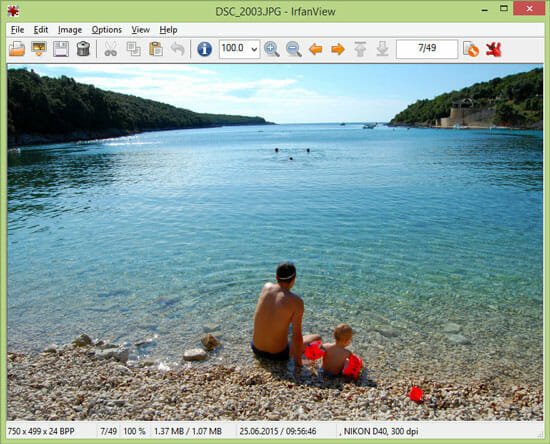
IrfanView is one of the best third-party image viewers for Windows 10. No matter whether you have 32-bit or 64-bit of Windows 10, you can install this tool and open any image without any problem. The user interface of IrfanView is pretty good. Talking about the features, you can find these-
- Convert: This is possible to convert images from one format to another.
- Optimize: If your images are taking too much space, you can optimize them for different devices.
- Scan and print: If you want to print a photo, IrfanView can do the job for you.
- Create slideshow: If you have some photographs of a birthday or any party and you want to create a slideshow, this tool can do that job.
- Batch processing: If you want to apply the same effect on multiple files, you can do that with the help of ‘batch processing’ functionality.
There are more options included in this image viewer software. Download
4] XnView

XnView s a free image viewer for Windows that you can use to open multiple files and perform various jobs effortlessly. Apart from opening standard images (JPG, PNG), you can open RAW photos as well. This functionality is not available in this tool, but XnView can execute this command without any problem.
- Image resizer: It has an in-built image resizer so that you can make it compatible with older mobiles.
- Open Photoshop files: This is the best thing as it can open PSD files without Photoshop.
- Batch rename: If you have some images, and you want to rename them all, you can do that at once.
- Image converter: XnView can convert photographs from one format to another in bulk to save time.
- Add watermark: This is possible to add watermark on your image so that others cannot steal your work without your permission.
- Duplicate image finder: Duplicate files can consume a lot of storage unnecessarily. If it is happening with you, you can remove duplicate images with the help of XnView software.
There are more other features included in this tool, but you need to use it to get them all. Download
5] FastStone Image Viewer

FastStone Image Viewer is an essential image opener for Windows, and it is compatible with Windows 7 and all the later versions, including Windows 10. It has a wide range of support as you can open standard images like JPEG, PNG, GIF, etc. On the other hand, this is possible to open RAW images. Apart from opening, it includes some editing functionalities such as red-eye removal, resize, crop, color adjustment, etc. Like the Photos app, you can create a slideshow with your images, and you can include music too. If you have set up an email client on your Windows 10 computer, you can send an image to someone from this image opener directly. Download
6] HoneyView
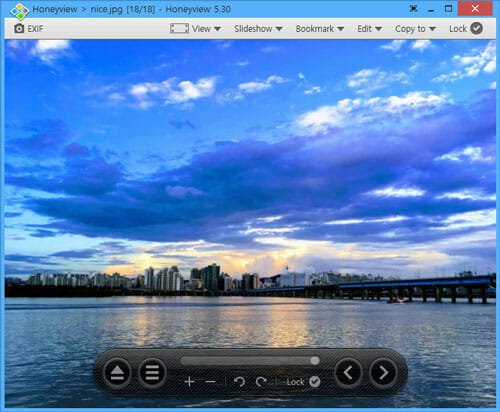
Although it doesn’t have any editing options, it can open any standard image with ease. The user interface is neat and clean – it looks more like the native Windows Image viewer for Windows 10. Some of the essential options such as bookmark, copy to, etc. options are available in the top menu bar. It can create a temporary slideshow so that you can check out all the photographs one after one. One important thing is that you can check out the EXIF data with the help of HoneView software. Some of the other features are bulk format conversion and image resizing. Talking about the supported formats, you can open almost all the popular formats such as JPG, PNG, BMP, GIF, WebP, etc. Like some of the other tools of this list, it can open PSD files. In other words, if someone has sent you a Photoshop file, you can open it on your computer without installing Adobe Photoshop. Download
That’s it! I hope this free image viewers will help you to open any image you have on your computer. This is recommended to check out all of them before opting for something specific.

