How to Disable Notifications for Sites in Microsoft Edge
This is needless to mention that Windows is a feature-rich operating system for power and beginner computer users. Microsoft included a lot of new features in Windows 10. Following that, they have been enhancing those tools and including new features continuously in Windows 10. The biggest thing that Microsoft included in Windows 10 was Microsoft Edge. Although, Microsoft Edge had not so many features as other browsers have but still people opted for this web browser since it provided a very good browsing speed.
Recently, Microsoft released Windows 10 Anniversary Update and it comes with some useful enhancements of Microsoft Edge. In other words, you can find a lot of new things in your Edge browser those will certainly spruce up your browsing experience.
If you often visit news websites, you might have seen that some of them are asking for permission to show push notifications. Push notification is a kind of thing that notifies users when the subscribed website publishes a new post. This particular thing has an advantage as well as disadvantage. The advantage is you will keep getting notifications and recent updates will not be skipped. On the other hand, the disadvantage is if the news website publishes 50 posts per day, you will get 50 notifications (one for each post). Therefore, you might be distracted.
Therefore, if you want to disable notifications for sites in Microsoft Edge, here is a simple solution. Actually, you can find two different workarounds but both of them do the same thing. No matter, how did you subscribe to the push notifications of a site, you can certainly turn that off using this simple tutorial.
Read More: How to Install Extension in Microsoft Edge
Disable Notifications for Sites in Microsoft Edge

To disable notifications for sites in Microsoft Edge, you do not have to download any third party software or have any expert knowledge. Microsoft Edge comes with a simple option that will assist you to turn off notifications for any site in Edge web browser. However, you must have Windows 10 Anniversary Update or Windows 10 Insider Preview Build 14342 or later version.
Solution #1
At first, open Microsoft Edge and click on the More button that is visible on the top right corner. Here, you can find Settings. Click on that. Scroll down and click on View advanced settings button that is positioned under Advanced settings. On next, you will get Manage button under Notifications.

Now, you will get all the sites those are allowed to show real-time notifications in Microsoft Edge or Action Center. Just select the site and toggle the corresponding button to turn that off.
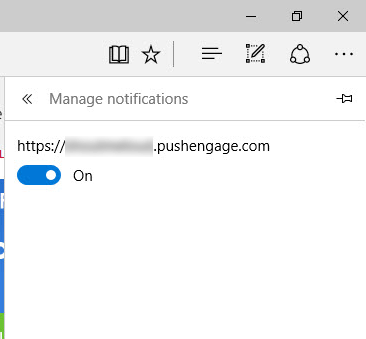
Solution #2
Microsoft Edge will use the Action Center of Windows 10 to show the push notifications or real-time notifications. If you have got a notification from such a site that you want to block, just right click on that notification and select Turn off notifications from this site.
That’s all! Hope now you can do your task without any distraction.