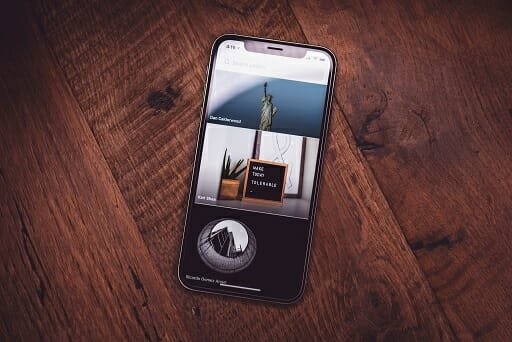Download And Backup Instagram Pictures on Dropbox or Local Storage
Instagram, once the darling to all iPhone click addicts and then those Android ones, made a tactless mistake once they announced their policy about using user photos. Every user has a reason to feel blatantly subdued and many are willing to quit. But what about the memories you so passionately clicked, edited and shared on the network? You should worry because if they are gone, they are, you have no way to have them back. Here are two tools for those who are willing to download Instagram photos or backup Instagram pictures.
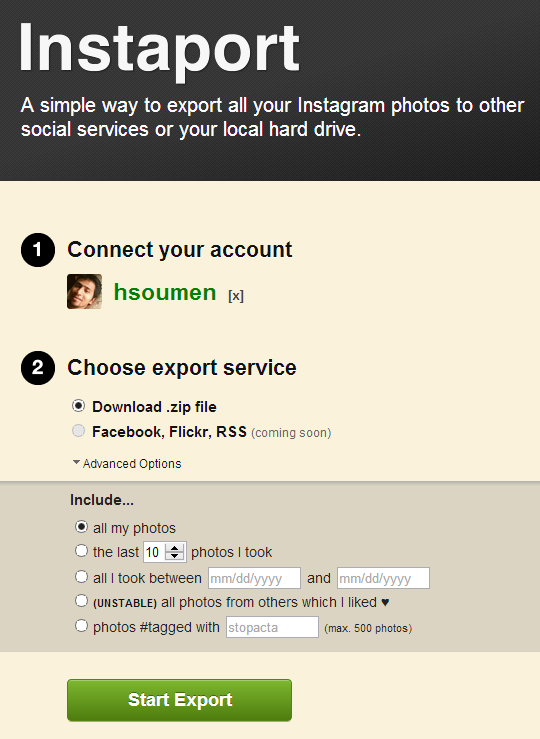
Head over to Instaport and authorize your Instagram account. Next choose the backup option for now which is just downloading a ZIP archive. You can choose to download all the photos or a selected few from them. There is also an option (beta) that lets you download all the Instagram pics that you have liked over time. Not that I don’t find it to be a useful feature at time but it is not ethical in terms of privacy. You might argue that you can do this with a simple right click(from the Instagram web interface) but that’s like saying since most media can be pirated it is okay to endorse piracy.
Nonetheless, the app does a pretty decent job to keep worries at bay. Now, in this age of cloud computing everything irrespective of their importance we feel a need to back them up on the cloud. So if you think your Instagram photos hold a larger than life value for you and you want to store them on your cloud account and you need to have this done automatically then this tool is sadly of no help. For that you will need another app named Grambacker which comes for a little price.
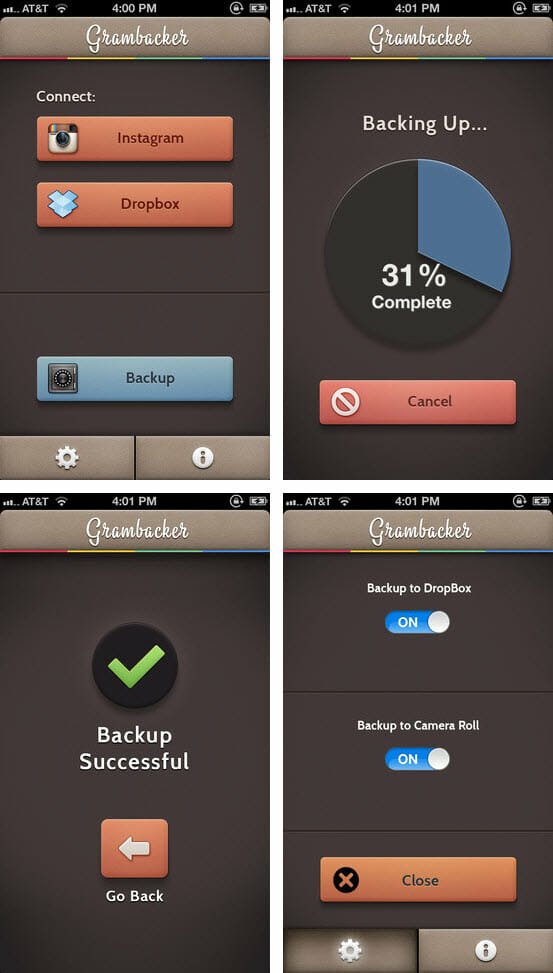
Download Grambacker from the iTunes store and install it on your iPhone/iPod Touch. Next you need to add/authorize your Dropbox and Instagram account to use the app. Once done go ahead and use the backup button to start the downloading process. You can download Instagram pictures and back them up in your Camera roll or Dropbox. Wait until the download completes. As the download completes you will find all your Instagram pics backed up in your Dropbox or Camera Roll.
Free Instagram Downloader is another app for Windows users to backup Instagram pictures. Give it a spin, it’s real nice.
If you are too pissed off with the Instagram faux pas and are deliberately looking to delete the account, well, go ahead. Flickr app is doing great this days. However, if you are willing to stick to it and want an incremental backup going on as you keep on uploading more pictures to Instagram, I’m sorry to conclude that none of the above tools or any (Instagram mashup) tool I know can do that. Until then, to keeps things sane, you will have to maintain the backup manually. If you know of any better tool other than these do let us know.