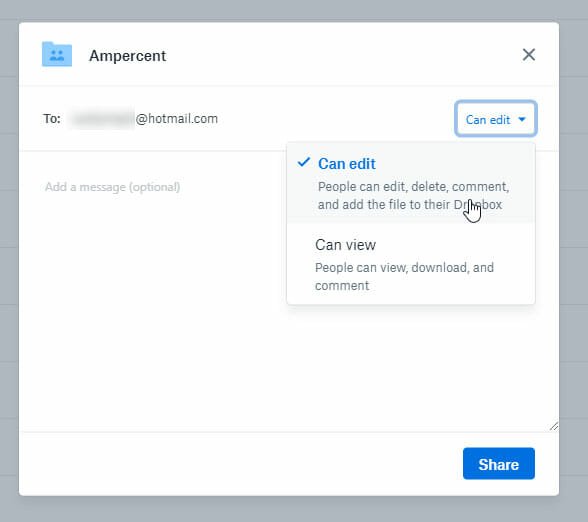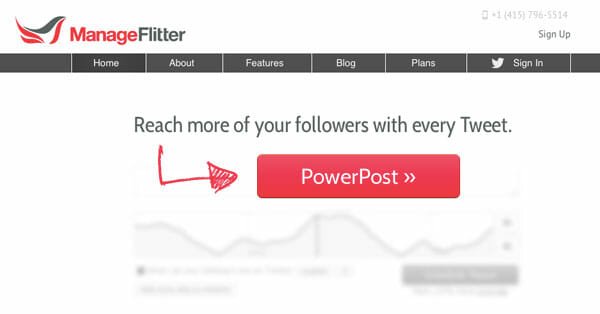Dropbox CDN Plugin For WordPress Helps Reduce Your Site’s Bandwidth
Some days back we showed you how to use the Dropbox public folder to create a static website. Since the public folder is viewable by everyone, you can upload a couple of HTML files, link them together and your mini website is ready to be viewed by anyone.
The public folder of your Dropbox account can also act as a very good content delivery network (CDN) for your website. You can upload all the static files of your blog’s theme to your Dropbox account’s public folder, grab the link and use it on your website’s theme or template.
For example: You can upload all the CSS, JavaScript and other image files to one of the sub folders of Dropbox public folder. Next, grab the public link of each file and use this link in the source code of your website. This is ideal for users who are on a limited bandwidth web hosting plan and are looking for a cheap as well as trustworthy service which can act as a good content delivery network for their blogs.
Dropbox CDN is a simple WordPress plugin which lets you use Dropbox as a content delivery network for WordPress blogs. The plugin can be used to host your website’s CSS, JavaScript, images and other media files in Dropbox’s servers. This is useful for two reasons.
First, it will help reduce your site’s bandwidth to some extent since the theme files, CSS, Javascript and other common template elements will be served directly from Dropbox’s servers. The second advantage is that your site’s loading time is expected to improve because the browser can resume file downloads from different domains and content delivery networks, simultaneously.
The biggest advantage, however is for those bloggers who use a paid content delivery network like Amazon S3 to store their website’s media files. Since Dropbox is a reputed service with negligible downtimes, it would be wise to make the switch now and save money.
Once the plugin is installed, all you have to do is enter the link of your Dropbox account’s public folder in the plugin preferences.
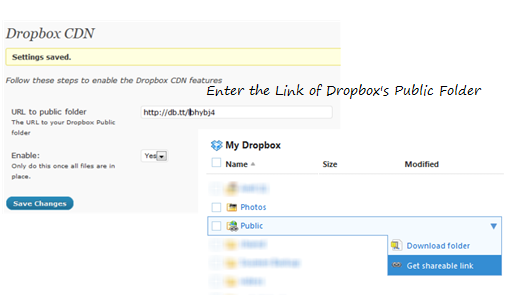
Note: You can not use the plugin to pull the images that are embedded within your blog posts. The plugin only works with images,CSS, JavaScript and other files required by your site’s theme and not any media files that are called from the source of individual blog posts.
It would be wise if you create a new directory within your Dropbox account’s public folder e.g Website Files and then use the public link of that particular folder in the plugin preferences. Make sure you preserve the folder structure, otherwise your theme’s media files may break !
All in all, this CDN plugin is definitely a very good solution for bloggers who worry about high bandwidth usage of their sites and are looking for an alternative CDN service which is trustworthy. Give this a try and let us know your ideas in the comments.
Some Downsides of using Dropbox As a CDN for Your Website
Although there is no harm in storing JavaScript and CSS files on Dropbox and using their web address in your theme, here are a couple of downsides of Dropbox, when used as a CDN for any website.
First and foremost, there is no guarantee whether your file will be accessible to visitors and readers once there is a heavy rush of traffic on your website. If a page on your site hits the front page of Digg or gets hundreds of retweets, there is a high chance that they will see a broken design on your blog.
Why?
The reason is simple. Dropbox imposes a daily bandwidth quota for all your files which means that on any given day, there is a limit on the number of times a file can be downloaded by any user. If your website visitors cross that bandwidth limit of Dropbox, your file will be inaccessible for that day only.