Firefox Lockbox: Free Password Manager For Android And iOS
Firefox has recently launched a new password manager app called Firefox Lockbox, which will let you synchronize passwords across multiple devices. Firefox is known for security – no matter what the product is. The same thing remains in Firefox Lockbox, which is a basic yet quite helpful password management platform that is available for Android as well as iOS. This article will let you know everything about Firefox Lockbox so that you can get started with this app.
Firefox Lockbox Introduction
Nowadays, we need to use a very strong password so that attackers cannot cause a problem. The downside of using a strong password is you cannot remember all the passwords used in all the online accounts. That is why you need a password manager. There are countless password managers available in the market. However, if you need a free solution, Firefox Lockbox can be it.
In simple words, Firefox Lockbox is a password manager application available for Android as well as iOS. Unfortunately, Firefox Lockbox is not available as a web version. You can use this password manager to synchronize all your passwords across multiple mobiles. Although this app is not available for computer, you can still synchronize passwords on computers as well. All you need is Firefox browser.
The other requirement is you must have a Mozilla account. Without a Mozilla account, you cannot use the Firefox Lockbox.
Compatibility
As mentioned earlier, Firefox Lockbox is available for mobiles only. Having said that, you can download it for Android and iOS mobiles. More specifically, you need Android 7.0 or later version and iOS 11.0 or later version. The best thing is you can download this app on the iPhone as well as iPad.
How To Set Up And Use Firefox Lockbox?
In this article, you will know how to use Firefox Lockbox on Android mobile. However, you can use the same steps to set it up on iOS mobiles as well.
At first, download this app for your mobile. You can download Firefox Lockbox for Android from here and iOS from here.
After that, you need to enter the Mozilla account credentials to start using the app. Then, you should find all the saved passwords on your screen.
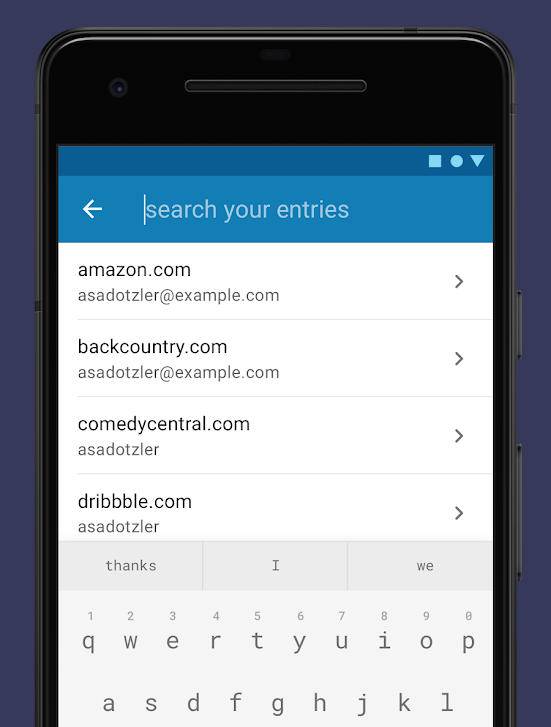
From this screen, you can reveal your password, copy it, and use that further.
Firefox Lockbox is not synchronizing passwords
This is a very common problem among new users. If you are trying to find the password but you are not getting them in Firefox Lockbox app, you can do the following thing.
It happens because you haven’t signed into your Firefox account in your browser. This app can detect passwords only if you are using your Firefox account in Firefox browser. If you are using any other browser, it won’t detect them. Therefore, open your Firefox browser and sign into the account.
If you are not getting passwords even after signed into the account, you should do this. At first, open the Preferences > Firefox Account. After that, make sure you have selected Logins from the Sync Settings.

Otherwise, it won’t synchronize any password.
How to set up autofill?
If you want to autofill passwords where a login prompt appears in the browser, you can do these steps. At first, open the Firefox Lockbox app > Settings. Now you can find an option called Autofill. Use the toggle button to turn on autofill.
On Android, you can find a different window, where you need to choose Lockbox from the list.
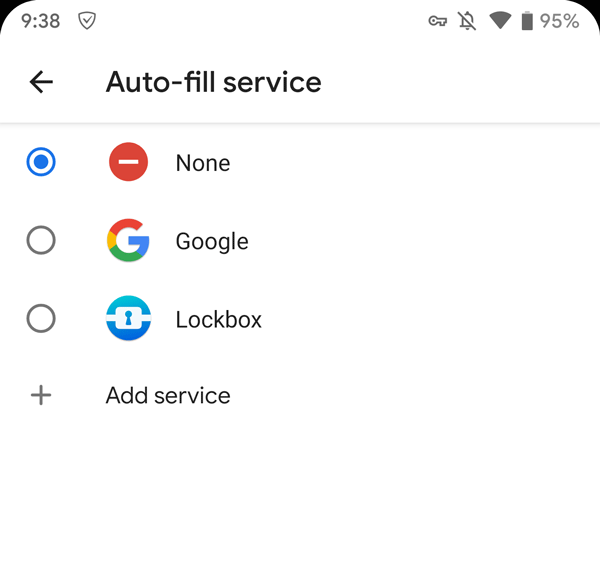
If you are using this app on iOS, you need to go to phone’s Settings > Password & Accounts > AutoFill Passwords. From here, you have to select Lockbox.
Final Word
Firefox Lockbox uses AES-256-GCM encryption, which is known as tamper-resistant block cipher encryption. In other words, this is top-class encryption, and you should not worry about your passwords once saved in this app. Therefore, you can start using this free password manager on your computer and mobile without any problem.